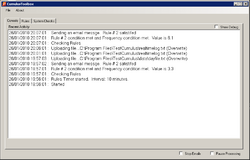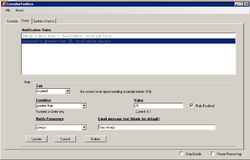Toolbox: Difference between revisions
m (Build38) |
m (Build 39 Bug fix) |
||
| Line 1: | Line 1: | ||
{{AddOnBanner|name=Cumulus Toolbox|type=Windows software|author=David Jamieson|contact='DAJ' via the forum|updated=30 Jan 2010|version=beta build |
{{AddOnBanner|name=Cumulus Toolbox|type=Windows software|author=David Jamieson|contact='DAJ' via the forum|updated=30 Jan 2010|version=beta build 39}} |
||
Cumulus Toolbox contains a variety of ‘extra’ features to enhance the power of Cumulus by providing a number of automated processes. |
Cumulus Toolbox contains a variety of ‘extra’ features to enhance the power of Cumulus by providing a number of automated processes. |
||
| Line 123: | Line 123: | ||
The product is still in beat testing.. |
The product is still in beat testing.. |
||
*Build 39 - take into account regional setting on the PC for reading the log files (specifically the delimiter character) |
|||
*Build 38 - File Viewer/Editor added for key Cumulus files. |
*Build 38 - File Viewer/Editor added for key Cumulus files. |
||
*Build 37 - Added HTTP Requests. Minimize to system tray. Auto check for software updates |
*Build 37 - Added HTTP Requests. Minimize to system tray. Auto check for software updates |
||
Revision as of 21:52, 30 January 2010
| Name: | Cumulus Toolbox |
| Type: | Windows software |
| Author: | David Jamieson |
| Contact: | 'DAJ' via the forum |
| Last update: | 30 Jan 2010 |
| Version: | beta build 39 |
Cumulus Toolbox contains a variety of ‘extra’ features to enhance the power of Cumulus by providing a number of automated processes.
‘Toolbox’ is still in development and may be unstable, however with your assistance we can make it a greet tool for all to use. Toolbox is free to use.
Current feature list
- Design your own ‘rules' based on 185 Cumulus variables. When a Rule is met the system will email any number of addresses with a customized warning message.
- Check to ensure Cumulus is running and also that Realtime processing is updating – again notification via email if this fails.
- Upload (FTP) any number of files to your webserver at regular intervals, or a specific time each day. Append to the file on the webserver, or overwrite it.
- Take a copy of the realtime.txt file being produced by Cumulus and keep a running log of this valuable data. Upload it to your website for processing too! Excellent if you wish to use JpGraphs but do not have the ability to create a 'cron' job on your server.
- Send an email into ‘Toolbox’ which will in turn update the Current Condition within Cumulus and therefore your website. For example, send it ‘Very windy’ via email and have it appear to your website viewers.
- The ability to send request via the internet. For example, if you need to run a script each day on your web server to process data you can create an HTTP request on the Toolbox.
- View and/or edit key Cumulus files from within the Toolbox - Monthly log files, dayfile.txt, today.ini, yesterday.ini and cumulus.ini
Requirements
- The latest release of Cumulus (build number 907 or greater) if you wish Current Condition to work.
- Version 1.11 of PHP webtags.
Although you do not need to use PHP or have it on your website, ‘Toolbox’ uses a processed version of the PHPwebtags locally generated by Cumulus to gather it’s data.
(Early Beta testers of Toolbox must upgrade to v1.11 of webtags)
Installation
Firstly, you need to be processing the PHP webtag file in Cumulus, but it must be version 1.11 or later as there is a problem with earlier versions. If you are already on ver 1.11, skip to Part 2
Part 1
- Download from the wiki....http://wiki.sandaysoft.com/a/Php_webtags
- Follow the instructions to set it up in Cumulus, however no need to FTP it, only process. For the remote filename you can place it anywhere on your local computer (c:\temp\...). It is not important. If you use PHP webtags on your website the remote filename is as it was before
- Make sure Cumulus processes the file at least once before you go any further -- quickest way is to do a File, Web update; this will update your website but also make Cumulus process the webtags we need
Part 2
- Download Cumulus Toolbox .... http://www.gloware.co.uk/files/CumulusToolbox-CurrentBuild.zip
- Unzip/Extract it and Run Setup
- When complete it will add a shortcut on the desktop, and in the Programs menu, and will start.
- First thing to do is File, Setup
- Select your Cumulus.ini file location and the PHPWebtags file you are processing in Cumulus
- Enter an email address of whom to notify when Rules are met
- Move to the eMail server Tab
- Either opt to use the default mail server (a predefined server for convenience)
- Otherwise setup your own details. Use the test button on the General tab to test the email.
- Click Save
The various screens
Console
The Console tab will show you a brief summary of key events as they happen in Toolbox.
You can also click File, Debug and this will produce a far more detailed log of everything that is happening -- CumulusToolboxDebug.txt in your Cumulus folder. Don't open this when 'Toolbox' is running unless you use Notepad++ which will open, read, and close the file so 'Toolbox' can still write to the log. Remember to turn off Debugging
Rules
In here you can add, edit and delete rules. You basically select a webtag, a condition and a value. For example, 'temp' less than 10. Also note how often you should be told of this event. Currently you can be notified each time the event happens, hourly or once per day. You may also customise the message to be emailed to you for each Rule.
System Checks
Toolbox can check to ensure Cumulus is running, and also if realtime.txt is updating, and notify you accordingly.
Setup Screens
This is where most of the configuration is done.
- General, Email Server and Notification should have been done as part of the initial setup. They tell 'Toolbox' where Cumulus is installed, who to notify with messages, and what email server to use for notifications.
- The 'Update Interval' in 'General' is how often Cumulus processed your PHP webtag file, so this is how often 'Rules' will be checked in Toolbox. The 'System Check Interval' is how often the Toolbox checks for Cumulus running and realtime.txt being updated.
- 'Upload Files' allows you to automate the process of sending files from your Cumulus PC onto your webserver. All the login details are taken from Cumulus itself. Within Toolbox you select files to upload and how often. In addition you can chose to overwrite a file on the remote system or add it to the end of an existing one if it already exists. You may optionally force an upload of a file immediately or temporarily disable it from being uploaded.
- 'HTTP Requests' gives you the ability to schedule tasks on your web server by sending a standard HTTP requests. For example, you have a script on your webserver which processes your dayfile.txt each day. With 'Toolbox' you can add an entry to call the task via a normal web address. Any script you can run via a browser can be scheduled in Toolbox, and the results can be captures to a file too.
- 'Remote eMail control' is still in testing. It allows you to send messages to the Toolbox via email. Currently you may update the new 'Current Condition' text remotely. (available from build 907 in Cumulus). For example, if you are away from your station you may send an email saying "Heavy rain and windy"; Toolbox will intercept this and update Cumulus, and your website. See the text on the relevant 'tab' within Toolbox Setup for more details.
- The 'realtime.txt' tab allows you to take a regular, and running log of the realtime.txt file produced by Cumulus. For example, Cumulus may produce a realtime.txt file every 15 seconds. Within Toolbox you can ask it to keep a running log every minute. This log can then be uploaded to your website periodically (using the Upload Files tab) and services on your website may make use of this file. (e.g jGraphs)
Toolbox files
All files produces by Toolbox are simple text files.
- CumulusToolboxRules.txt is a list of all your Rules. You should NOT edit this file
- CumulusToolboxFTP.txt is a list of all your FTP upload rules. You should NOT edit this file
- CumulusToolboxHTTP.txt is a list of all your HTTP Requests. You should NOT edit this file
- CumulusToolboxDubug.txt is a running, detailed log of everything as it happens in the Toolbox. You enable this via the File menu. If enabled you can delete the file at any time. It is useful when the system has a problem.
- realtimelog.txt contains a running log of your realtime.txt file if you have enabled this in the Toolbox
All these files are located in your Cumulus folder.
All other settings are stored in the Windows Registry
Coming Soon
- The ability to send text messages to issue remote commands to Toolbox
- Receive alerts on your mobile phone via text messages from Toolbox
Limitations
- Maximum 400 rules
- Maximum 100 FTP files to upload
- Maximum 100 HTTP Requests
Version Control
The product is still in beat testing..
- Build 39 - take into account regional setting on the PC for reading the log files (specifically the delimiter character)
- Build 38 - File Viewer/Editor added for key Cumulus files.
- Build 37 - Added HTTP Requests. Minimize to system tray. Auto check for software updates
- Build 36 - Minor bug fixes. Added ability to check Cumulus process running on another networked computer.
- Build 34 - First Public release