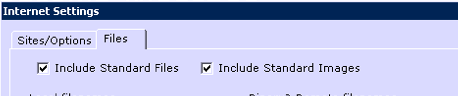Customised templates
It is possible to take the standard Cumulus web templates and customise these to your own requirements. A basic understanding of HTML is useful.
How Cumulus uses it's templates
Cumulus has a number of template files which it uses if you select to upload the standard files within Internet Configuration
The template files are stored in the 'web' folder under your Cumulus installation on your PC. They are named:
- indexT.htm
- todayT.htm
- yesterdayT.htm
- recordT.htm
- gaugesT.htm
- trendsT.htm
When Cumulus is ready to perform a web site update, it will process each of these files, insert the relevant data from the weather station and create temporary filenames for each. Once completed Cumulus will FTP these up to your web space on the internet. The filenames on your web site will be as above, without the letter T at the end.
Changing the templates
You can modify any of the template files mentioned above. For example, you may wish to add a link; remove some information; add a page counter; etc
It is best to close down Cumulus while updating the template files. Use windows Notepad or Notepad++ or another text editor to modify the HTML as necessary.
Notes of caution
- Try to use a simple text editor to change the files. Many HTML editors will insert additional code, or break the standard Cumulus 'webtags' by replacing the < or > symbols with character codes. Avoid using Word processors, like Word, to edit these files.
- Keep copies of any xxxT.htm files you modify. If you update Cumulus or re-install, your changes will be lost as Cumulus will replace with the standard templates
- If you are making anything but minor changes to the template, consider creating your own files and have Cumulus process these instead.