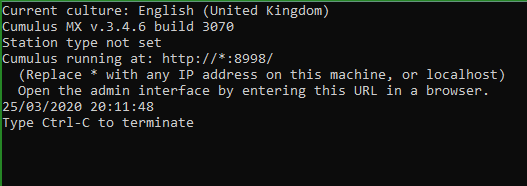Cumulus.ini (preserving history)
![]() This document is 'Work In Progress' so content may not be complete.
This document is 'Work In Progress' so content may not be complete.
Request for help from Wiki Readers
- Do you understand how MX works?
- Do you use hardware, or MX functionality, that is not yet documented? Can you begin that documenting?
- Can you contribute simple text for novice users, examples of what you have done, correction of typing or factual errors, or supply missing details?
- Will you make this page more useful by bringing content up-to-date as new releases change some information written for older releases?
- Does any page need a section for novices, so they don't need to read more technical information further down that page?
- Is there some information on this page, that should be on a separate page? Can you create the new page and move the less relevant information off this page, don't forget this page needs a link to the new page so people who expect to find it here know where it has moved to?
If you plan on contributing to the Wiki, then you will need an account.
- Please use the Request Account form to apply for an account. Note that the Wiki is currently undergoing restructuring and is largely locked for editing, but please apply for an account if you wish to contribute in the future.
- You will find help on how to contribute to this wiki at How to Edit.
- If you need to consult others, please use the Cumulus Wiki suggestions forum.
Please be aware that information on this page may be incorrect.
History of this page
This page was created for the legacy Cumulus 1 software (e.g. 1.9.4). When a beta version of Cumulus 1 was available, any parameters specific to that beta appeared in Cumulus.ini_(Beta). That beta page was then briefly used for Cumulus 2. Finally, that beta page was used for Cumulus 3 (the MX beta).
This was the position when Steve Loft ceased his involement with Cumulus. This page related to Cumulus 1 and the beta page was for MX.
When Mark Crossley brought MX out of beta, MX was basically using a sub-set of the legacy parameters – so it was possible for this single page to cover both Cumulus 1 and MX.
The rapid development of MX by the new developer, made MX start to diverge from Cumulus 1, and this page had to be redesigned to cope, by introducing sub-sections (Cumulus 1 only, MX only, and both).
However, MX then started to diverge from earlier MX releases. It was impossible for this page to show information for the legacy software, for early MX releases, and for later MX releases. As MX diverged again, it was time to start splitting this page.
The content relating to the legacy software (e.g. 19.4) has been moved to this page.
The content relating to releases 3.0.0 to 3.7.x has been moved to this page where it is hoped someone will document the various changes from 3.8.0 to 3.9.7, as currently they are not documented anywhere.
The past history for both those two new pages remains available via the history tab on this page.
To conclude, in the past the content on this page was arranged assuming people were editing the file directly.
(In earlier releases, "read-only" settings were made directly in the "Cumulus.ini" file, while "read-write" settings were made either in the file or via the interface. You will see in the two pages split off from this page, how the parameters had to identify themselves as read-only or read-write).
Revising Content of this page
From release 3.10.1, much of the information that was produced for earlier MX releases became invalid. MX 3.10.1 has added a lot of new settings, and it has made others redundant.
Consequently, this page was emptied again, and made ready for new content to reflect how MX works from 3.10.1 onwards. PLEASE HELP TO POPULATE THIS PAGE WITH ALL THE RELEVANT CONTENT.
- One big change in 3.10.1 is that all settings are now made via the Admin interface.
- Therefore it makes no sense anymore to organise this page how someone editing the file directly might want.
- This page is now organised by how you change settings in the admin interface (i.e. similar to how settings have been explained in MX_Administrative_Interface#Changing_Settings).
- Another change is that some of the settings that used to be made on the “Station Settings” page, are now made on different pages in that interface.
- Yet another change is that what you pick in some settings can affect what settings are shown later on the page.
- You could say the settings pages have become intelligent.
- For example, when you select a weather station type it ensures only parameters that relate to that weather station type are shown.
- As another example, you can opt in or out of the default web site design, so that determines which parameters relating to web sites are shown.
- A final change is that some parameters are grouped as “Advanced”, so that novices can avoid those.
How this page shows settings
Settings are now arranged according to the menu selections, as that is the way you change them.
Consequently, the revised tables have to explain which section settings are in the file.
The Cumulus.ini file
Cumulus.ini is a text file containing initialization parameters used by the Cumulus MX software application.
Creating Configuration File
When Cumulus MX is run for very first time, the file does not exist, as it is not included in the release distribution.
- If you start Cumulus MX without a configuration file, and you have a screen attached so you can see the output from the engine, it will show this:
- As you can see, it is running, but it does not know what station type, so it cannot connect to it, and will not do anything more.
So when you first use the software, you will need to enter all settings (some have defaults that might be right for you), and that will lead to creation of the main configuration file.
Reading Configuration File
Whenever MX is restarted, it reads the Cumulus.ini that now exists.
The settings it finds tell it what options you have selected, and which sections of the MX code apply for your selections of weather station type (input) and for your selections of what processing it should do, and for where you want it to send weather data to (output).
File contents
The file is a simple text file. It is divided into sections with section names in square brackets (e.g. [Station]). These sections can appear in any order, by default new sections are appended after all previous sections.
Within each section, there are parameters. Each parameter is in format Attribute=Value, and appears on a line to itself.
The parameters, within a section, can be in any order, by default new parameters are appended at end of the relevant section.
Add new parameters to file
If a new release of MX adds new parameters, then they will be automatically added to Cumulus.ini when you access that setting.
Some parameters have a valid default value. If you need to change that value, find the appropriate setting by looking in tables below.
Some parameters have an initial illegal value, and you are forced to give these parameter a valid setting before MX will allow you to save settings. In some cases, these ‘’’missing’’’ values will even stop MX doing any weather data processing.
Remove redundant parameters from file
Best done after, not before, you upgrade MX, as installing a new release might add/remove parameters to/from Cumulus.ini.
If you have been using Cumulus for a while, there might be parameters that are now obsolete left in your configuration file, and as newer parameters are appended at end that might make the parameter order look strange. You can start afresh with a new file anytime by following a very simple procedure as follows.
You must do this while Cumulus MX running (to preserve existing settings)...
- Rename your existing Cumulus.ini to say Cumulus.ini.sav (this keeps the file, but stops MX finding it)
- In Cumulus go to one of the settings screens – simply click ‘’’Save Settings’’ (i.e. any action that makes MX save settings to its configuration file)
- It is possible this might highlight a new parameter that does not yet have a valid value (e.g. the Alarm settings screen does not have a “save settings”, but it has ‘’’Enable Alarms’’’, and if you have not set all these parameters previously that will fail as there are parameters on this page that do not have a default value.
- Cumulus should create a brand new Cumulus.ini file,
- This will have all the settings you have chosen
- They will now be in the order MX is expecting
- For the legacy software, the advice was to manually sort parameters alphabetically within sections to make it easier to find them, and avoid duplication. MX default sort order is where entries are set in the code, and that is far from alphabetic!
- As MX is unaware of settings it used previously, but does not use now, and MX is unaware of what settings the legacy software used, it won’t write back any of these redundant settings in the new configuration file.
As well as changing the order in which parameters are stored, this re-generation will show up other changes:
- A major change is likely in the '''[Station]''' section as that has seen a lot of changes as MX is developed.
- The ’’’[Graphs]]’’’ section has also seen a number of changes as MX has developed.
- The most dramatic change may happen in '''[FTP Site]''' as any changes to the list of parameters for Extra Web Files are reproduced 100 times.
The settings pages in admin interface
Please see MX_Administrative_Interface#Changing_Settings for basic information, including how to load the admin interface.
A KEY POINT TO REMEMBER HERE IS THAT SETTINGS FALL INTO TWO GROUPS
- SETTINGS THAT TAKE EFFECT IMMEDIENTLY ON CLICKING “SAVE”
- SETTINGS THAT ONLY TAKE EFFECT WHEN MX IS RESTARTED
Unfortunently, there is no documentation available from developer on which settings fall in which category, so nothing can be shown here yet.
The ‘’’Settings’’’ menu has links to a number of settings pages in its drop down. Each link name appears in a separate second level headed section below.
Within that second level section that covers the whole page, there are third level sections on this page that are named to match the sections that appear on the settings page in the admin interface.
If those sections can be opened to display sub-sections, those will appear here as fourth-level sections.
Finally, individual settings are presented in tables below. There are two different formats for these tables:
- Configuration file [Section] name appears in a column, permitting one table to cover parameters that appear in different sections in the file
- Configuration file [Section] name appears at top of table, signifying all parameters in that table are in same section of the configuration file.
Program settings
Accessibility
| Parameter Line Entry | Label on Settings page | Default | Description |
|---|---|---|---|
| [Program] | Section name | ||
| EnableAccessibility=0 | Enable accessibility features | 0 (disable) | Determines styling of settings pages:
|
Program Start-up Options
| Parameter Line Entry | Label on Settings page | Default | Description |
|---|---|---|---|
| [Program] | Section name | ||
| StartupPingHost= | Host to PING on program start-up | None (disable) | Add a hostname or IP to address to ping at startup. Cumulus waits until the ping is successful before trying to read from your station. Leave blank to disable |
| StartupPingEscapeTime=999 | PING escape time (mins) | 999 (minutes) | Specify a time after which if no ping response is received carry on starting Cumulus MX anyway |
| StartupDelaySecs=0 | Start-up Delay (secs) | zero (disable) | Add a delay before the Cumulus tries to start reading the station. |
| StartupDelayMaxUptime=300 | Max system uptime to apply the start-up delay | 300 (seconds) | The time that has passed sice MX was started (up-time) is compared against the (max delay time) figure here.
|
Program General Options
Station Settings
This is a different settings page. However, the settings made on this page appear in different [Section]s of the configuration file, so do check in each table.
Accessibility
Yes, this selection can be made on two different pages in the admin interface.
| Section | Parameter Line Entry | Label on Settings page | Default | Description |
|---|---|---|---|---|
| [Program] | EnableAccessibility=0 | Enable accessibility features | 0 (disable) | Determines styling of settings pages:
|
General Settings - Station type and Log interval
General Settings - Log Rollover
General Settings - Units
General Settings - Location
General Settings - Advanced Options
Station specific alternatives
Fine Offset Settings
Davis VP/VP2/Vue
![]() This document is 'Work In Progress' so content may not be complete.
This document is 'Work In Progress' so content may not be complete.
Request for help from Wiki Readers
- Do you understand how MX works?
- Do you use hardware, or MX functionality, that is not yet documented? Can you begin that documenting?
- Can you contribute simple text for novice users, examples of what you have done, correction of typing or factual errors, or supply missing details?
- Will you make this page more useful by bringing content up-to-date as new releases change some information written for older releases?
- Does any page need a section for novices, so they don't need to read more technical information further down that page?
- Is there some information on this page, that should be on a separate page? Can you create the new page and move the less relevant information off this page, don't forget this page needs a link to the new page so people who expect to find it here know where it has moved to?
If you plan on contributing to the Wiki, then you will need an account.
- Please use the Request Account form to apply for an account. Note that the Wiki is currently undergoing restructuring and is largely locked for editing, but please apply for an account if you wish to contribute in the future.
- You will find help on how to contribute to this wiki at How to Edit.
- If you need to consult others, please use the Cumulus Wiki suggestions forum.
Please be aware that information on this page may be incorrect.
This table does not yet have all details in it.
| Parameter Line Entry | Label on Settings page | Default | Description |
|---|---|---|---|
| [Station] | Section name - the following parameters appear in Station section | ||
| VP2SleepInterval=500 | 500 (milli-seconds) | the period which Cumulus waits between reads of the data from Davis stations, the value is in milliseconds.
| |
| VPClosedownTime=x | (default not yet documented) | x is the number of seconds after the start of the re-connect attempts that you want the program to close itself | |
| DavisCalcAltPress=1 | 1 | Davis stations calculate Sea Level Pressure (SLP) from Station Pressure (SP) using a formula based on temperature, humidity, and altitude
CWOP require 'Altimeter Pressure' (AP) to be uploaded, i.e. a value calculated simply using altitude.
| |
| SyncDavisClock=0 | 0 | When set, at Cumulus start-up and at a fixed time (default 04:00, see next parameter) each day, Cumulus will set the Davis VP/VP2 clock to within a minute of the same time as the PC. (From build 3015 for MX).
| |
| ClockSettingHour=4 | 4 | Controls what hour of the day the SyncDavisClock activity will take place if it is enabled.
| |
| VP2ConnectionType=1 | Weather station connection type
Default is type 1, i.e. neither option on screen selected, so if you use a Davis you must select either serial or TCP/IP. | ||
| VP2TCPPort=22222 | 2222 | Communications port used if VP type has TCP/IP selected. | |
| VP2IPAddr=0.0.0.0 | 0.0.0.0 | Weather station IP address if VP type has TCP/IP selected. | |
| VP2PeriodicDisconnectInterval=0 | 0 (disable) | When the clock minute changes, Cumulus stops the current stream of data from the console, disconnects, waits for the specified number of milliseconds, to allow the Weatherlink IP to briefly connect to the Davis Weatherlink site. Cumulus then attempts to reconnect.
Set it to zero to disable, if you are not using the Weatherlink site. | |
| LogExtraSensors=0 | 0 | This is set in the Settings block on the Station settings screen off the configuration menu. Set this to 1 if you have additional sensors (e.g. a Davis Leaf Wetness probe) to make Cumulus read, display, and log the readings from the sensors. You don't select this for Solar/UV sensors. | |
| UseDavisLoop2=1 | 1 (use Loop2) | The current MX code uses LOOP2 for two purposes. First, it uses the 'peak 10-minute gust' value, to avoid the problem where a gust might be missed, and secondly it uses the 'absolute pressure' value to make calculation of 'altimeter pressure' easier and more accurate. This is mainly used if you upload to CWOP.
Without this setting, Cumulus will revert to calculating the 10-minute gust value itself from the individual wind speed readings, but it will not currently attempt to calculate altimeter pressure correctly, it will simply use the sea-level pressure instead. This is likely to be an issue if you are at high altitude and you upload to CWOP using Cumulus MX. | |
| DavisIPResponseTime=500 | 500 | The length of time in milliseconds which Cumulus waits to allow a response from the console to a command (i.e. a request for any kind of data) from an IP logger, see Cumulus MX forum where times up to 2000ms are suggested. | |
| ForceVPBarUpdate=0 | 0 (normal) | Added in build 3042 (January 2017).
The default (value=0) is to assume standard barometer updates on Davis stations. Set to 1, by adding ForceVPBarUpdate=1 in [Station] section to force more frequent barometer updates on Davis stations. Steve says "Having checked the code, I see it asks for 20 packets from the 'LOOP2' if the barometer forcing is on, otherwise it stops receiving LOOP data after 50 packets". Note that ForceVPBarUpdate=1 is only useful on very old versions of the console firmware. | |
| DavisIncrementPressureDP=0 | 1 | (from version 3.0.0 build 3042)
| |
| VPrainGaugeType=0 | 1 | Specifies the units selected on your Vantage Pro Rain Gauge.
Note that if the units you choose for rainfall do not match your rain gauge type, conversion rounding errors will then occur. | |
| DataLogging=0 | 0 | (Build 3018 onwards).
I've also added some more diagnostics to try to find the cause of the problem where data stops being read from Davis stations. Debug logging is required to be turned on. (Build 3022 onwards). | |
| AutoUpdateIpAddress=1 | 1 | default = 1, set to 0 to switch off the WLL autodetection of IP address. This is a workaround for a WLL firmware bug that does not update the IP address when it changes using DHCP. | |
| ZeroConfig | (default not known) | set this on station settings screen; to enable/disable the entry/update of the stations IP address via auto-discovery |
WM918/WMR928 Settings
Oregon Scientific specific
![]() This document is 'Work In Progress' so content may not be complete.
This document is 'Work In Progress' so content may not be complete.
Request for help from Wiki Readers
- Do you understand how MX works?
- Do you use hardware, or MX functionality, that is not yet documented? Can you begin that documenting?
- Can you contribute simple text for novice users, examples of what you have done, correction of typing or factual errors, or supply missing details?
- Will you make this page more useful by bringing content up-to-date as new releases change some information written for older releases?
- Does any page need a section for novices, so they don't need to read more technical information further down that page?
- Is there some information on this page, that should be on a separate page? Can you create the new page and move the less relevant information off this page, don't forget this page needs a link to the new page so people who expect to find it here know where it has moved to?
If you plan on contributing to the Wiki, then you will need an account.
- Please use the Request Account form to apply for an account. Note that the Wiki is currently undergoing restructuring and is largely locked for editing, but please apply for an account if you wish to contribute in the future.
- You will find help on how to contribute to this wiki at How to Edit.
- If you need to consult others, please use the Cumulus Wiki suggestions forum.
Please be aware that information on this page may be incorrect.
Some cells in table not yet completed
| Parameter Line Entry | Label on Settings page | Default | Description |
|---|---|---|---|
| [Station] | Section name - the following parameters appear in Station section | ||
| Humidity98Fix=0 | 0 (disable) | Applies to weather station types that never report more than 98% relative humidity.
| |
| LogExtraSensors=0 | 0 (disable) | This setting determines whether MX looks for readings from extra temperature probes etc.
| |
| WMR928TempChannel=N | (no default) | for WMR-928 stations (and other serial stations using the same protocol, eg WMR-968) to use an 'extra' channel (see previous parameter) as your main temperature sensor, set N to the required channel | |
| WMR200TempChannel=N | (no default) | for WMR200 stations (and any other Oregon Scientific USB stations which work with Cumulus, e.g. WMR100) to use an 'extra' channel as your main temperature sensor, set N to the required channel |
EasyWeather File Settings
Instromet Settings
![]() This document is 'Work In Progress' so content may not be complete.
This document is 'Work In Progress' so content may not be complete.
Request for help from Wiki Readers
- Do you understand how MX works?
- Do you use hardware, or MX functionality, that is not yet documented? Can you begin that documenting?
- Can you contribute simple text for novice users, examples of what you have done, correction of typing or factual errors, or supply missing details?
- Will you make this page more useful by bringing content up-to-date as new releases change some information written for older releases?
- Does any page need a section for novices, so they don't need to read more technical information further down that page?
- Is there some information on this page, that should be on a separate page? Can you create the new page and move the less relevant information off this page, don't forget this page needs a link to the new page so people who expect to find it here know where it has moved to?
If you plan on contributing to the Wiki, then you will need an account.
- Please use the Request Account form to apply for an account. Note that the Wiki is currently undergoing restructuring and is largely locked for editing, but please apply for an account if you wish to contribute in the future.
- You will find help on how to contribute to this wiki at How to Edit.
- If you need to consult others, please use the Cumulus Wiki suggestions forum.
Please be aware that information on this page may be incorrect.
The following table has some gaps to fill in
| Parameter Line Entry | Label on Settings page | Default | Description |
|---|---|---|---|
| [Station] | Section name - the following parameters appear in Station section | ||
| ImetWaitTime=200 | 200 | This parameter (attribute=value) if you need to change it from its default of 200 ms is added directly to the file, it does not appear on a configuration screen.
Specifies the time in milliseconds that Cumulus allows for a response from an Instromet station. If you are having problems with reading from an Instromet station, try inserting this line into the Station section using a value of 500. According to the specification, 500 ms is the absolute maximum time that the station should take to respond to any command. | |
| ImetBaudRate=19200 | 19200 | Some ?older? Instromet loggers operate at 115200, if you have one of these older loggers you will need to reset this value | |
| SyncDavisClock=0 | 0 | Note despite the name of the parameter within 'Cumulus.ini', this does apply to Instromet stations.
When set, at Cumulus start-up and at 04:00 each day, Cumulus will set the Instromet clock to within a minute of the same time as the PC
| |
| LogExtraSensors=0 | 0 (disable) | If you have 'extra sensors' selected, the wet bulb reading will be used as an extra temperature sensor. Otherwise it is used as 'wet bulb' and the humidity will be calculated from that and the dry bulb sensor.
|
Davis WeatherLink Live
![]() This document is 'Work In Progress' so content may not be complete.
This document is 'Work In Progress' so content may not be complete.
Request for help from Wiki Readers
- Do you understand how MX works?
- Do you use hardware, or MX functionality, that is not yet documented? Can you begin that documenting?
- Can you contribute simple text for novice users, examples of what you have done, correction of typing or factual errors, or supply missing details?
- Will you make this page more useful by bringing content up-to-date as new releases change some information written for older releases?
- Does any page need a section for novices, so they don't need to read more technical information further down that page?
- Is there some information on this page, that should be on a separate page? Can you create the new page and move the less relevant information off this page, don't forget this page needs a link to the new page so people who expect to find it here know where it has moved to?
If you plan on contributing to the Wiki, then you will need an account.
- Please use the Request Account form to apply for an account. Note that the Wiki is currently undergoing restructuring and is largely locked for editing, but please apply for an account if you wish to contribute in the future.
- You will find help on how to contribute to this wiki at How to Edit.
- If you need to consult others, please use the Cumulus Wiki suggestions forum.
Please be aware that information on this page may be incorrect.
This table has not been populated yet
| Parameter Line Entry | Label on Settings page | Default | Description |
|---|---|---|---|
| [Station] | Section name - the following parameters appear in Station section | ||
Ecowittt GW1000 Settings
Ecowitt GW1000 and Froggit DP1500 (and any equivalents) specific
| Parameter Line Entry | Label on Settings page | Default | Description |
|---|---|---|---|
| [GW100] | Section name | ||
| AutoUpdateIpAddress=1 | Auto-discovery | 1 (selected) | Should MX attempt to discover IP address
|
| IPAddress= | IP address | (no default) | stores the IP address of your GW1000 WiFi logger |
| MACAddress= | MAC addresss | (no default) | Populated by MX when auto-discovery enabled |
Solar
| Parameter Line Entry | Function |
|---|---|
| [Solar] | Section Name - the following parameters appear in Solar section |
| SunThreshold=75 | If you have a solar sensor: Cumulus tries to determine whether the sun is shining by determining whether the current solar radiation value is above a certain percentage of the current theoretical maximum. The value you supply here is used as that percentage. The default value is 75%. |
| RStransfactor=0.8 | Cumulus uses the Ryan-Stolzenbach formula to determine the current theoretical maximum solar radiation at your location at the current moment in time. This formula has a factor to allow for the transmission of the radiation through the atmosphere; the default is 0.80. |
| SolarMinimum=0 | This setting allows you to specify a minimum solar radiation value which needs to be reached before it can be considered to be sunny. Note that this setting does not replace the calculation using the current theoretical maximum, it specifies an additional condition which has to be met. This setting therefore allows you to cater for the periods at the beginning and end of the day when the theoretical maximum is very low. |
| LuxToWM2=0.0079 | this parameter applies if you have a Fine Offset station with a solar detector. These supply 'Lux' values rather than 'W/m2' values that Davis stations supply. Cumulus attempts to convert from Lux to W/m2 using the supplied multiplication factor. You can add this parameter if you want to use a value other than the default of 0.0079, which is the generally accepted standard conversion factor for sunlight. |
| UseBlakeLarsen=0 | Called B/l on screen. Set this to 1 if you have a Blake-Larsen Sun Recorder, and you want Cumulus to get today's sunshine hours from it. You need to configure the Blake-Larsen software to put the SRsunshine.dat file into the correct folder i.e. the program root folder in MX (i.e. same folder as where "Cumulus.ini" is stored). |
| SolarCalc=1 | The value is set in the MX user interface when the solar calculation method is set.
|
| BrasTurbidity=2.0 | The value is set in the MX user interface when the solar calculation method is set.
|
Common Options
Forecast
Annual Rainfall
Growing Degree Days
Annual Temperature Sum
Graphs
Display Options
| Parameter Line Entry | Label on Settings page | Default | Description |
|---|---|---|---|
| [Display] | Section name - the following parameters appear in Station section | ||
| UseApparent=0 | Use Apparent Temperature | 0 | Simple tick or not
|
| DisplaySolarData=0 | Display Solar data | 0 | Simple tick or not
|
| DisplayUvData=0 | Display UV-I data | 0 | Simple tick or not
|
Internet Settings
Web/FTP Site
Web/FTP Settings
Interval Settings
Realtime Settings
Email Server Settings
External Programs
MQTT
MQTT (Message Queuing Telemetry Transport) is a machine-to-machine (M2M), also known as "Internet of Things", connectivity protocol.
This section was introduced by release 3.5.0 (build 3071)
Cumulus.ini Section Name is [MQTT]
| Parameter Line Entry | Function | Where to Edit |
|---|---|---|
| Server= | Note there is no default. This text box is to enter your server name or the IPv4 or IPv6 address to find your server | MQTT section |
| Username= | This is optional.This text box is to enter the username if one is needed for updating your server | MQTT section |
| Password= | This is optional. This text box is to enter any password needed for that username | MQTT section |
| Port=1883 | Note default. To edit which port is used to connect to your server | MQTT section |
| UseTLS=0 | Transport Layer Security (TLS), and its now-deprecated predecessor, Secure Sockets Layer (SSL), are cryptographic protocols designed to provide communications security over a computer network. This tick box on settings screen indicates whether TLS support is required,
|
MQTT section tick box |
| IPversion=0 | Mandatory - This parameter must be added to this Cumulus.ini section, it cannot be edited on a screen.
|
In file only |
| EnableDataUpdate=0 | This provides an easy way to stop/start the updating without losing other settings. Default is unticked as most people do not use this functionality. | tick box in Send message on data update section |
| UpdateTopic=CumulusMX/DataUpdate | This feature in the Send message on data update section is where you specify the name to give to the update message | Send message on data update section |
| UpdateTemplate=DataUpdateTemplate.txt | In the CumulusMX/mqtt folder there is a default template with a file name specified by the default value of this parameter. In that default file {"time":"<#timehhmmss>","windspeed":<#wlatest rc=y>,"winddir":<#bearing>} will send wind readings in case for example you want to close something when it is windy. If you create your own file, you can put its name here. | Send message on data update section |
| EnableInterval=0 | This tick box provides an easy way to stop/start this type of updating without losing other settings. Default is unticked as most people do not use this functionality. | tick box in Send message at fixed intervals section |
| IntervalTime=600 | This text box is where you enter the time between messages in seconds, the default is 600 meaning every ten minutes. | Send message at fixed intervals section |
| IntervalTopic=CumulusMX/Interval | This text box is where you specify the name to give to the fixed interval update message | Send message at fixed intervals section |
| IntervalTemplate=IntervalTemplate.txt | In the CumulusMX/mqtt folder there is a default template with a file name specified by the default value of this parameter. In that default file {"time":"<#timehhmmss>","temp":<#temp rc=y>,"humidity":<#hum>} will send temperature and humidity readings in case for example you want to open something when it feels uncomfortable. If you create your own file, you can put its name here. | Send message at fixed intervals section |
Moon Image
Proxies
Cumulus 1.9.4 beta build 1061 introduces these. Currently, search the forum using the term 'proxies' for more details. They will be described here when 1.9.4 becomes a full release, currently they are being tested.
HTTPProxyName=
HTTPProxyPort=
HTTPProxyUser=
HTTPProxyPassword=
Extra Web Files
There are 100 occurrences of each parameter in Cumulus.ini, and therefore each parameter has a base name followed by numbers 0 to 99.
The settings interface presents the rows on multiple pages, the rows are not numbered, so you have to do some counting to work out which row in the admin interface page corresponds with which parameter in Cumulus.ini file.
| Parameter Line Entry | Label on Settings page | Default | Description |
|---|---|---|---|
| [FTP site] | Section name | ||
| ExtraLocal0= to ExtraLocal99= | Local File Name | (empty) | You can enter:
|
| ExtraRemote0= to ExtraRemote99= | Destination Filename | (empty) | Defines where MX is to upload file to
|
| ExtraProcess0= to ExtraProcess99= | Process | 0 | Simple tick or not
|
| ExtraRealtime0= to ExtraRealtime99= | Realtime | 0 | Simple tick or not
|
| ExtraFTP0= to ExtraFTP99= | FTP | 1 | Simple tick or not
|
| ExtraUTF0= to ExtraUTF99= | UTF-8 | 1 | Please see technical guidance on encoding
|
| ExtraBinary0= to ExtraBinary99= | Binary | 0 | Simple tick or not
|
| ExtraEOD0= to ExtraEOD99= | End of Day | 0 | Simple tick or not
|
NOAA Settings
Create NOAA files after daily rollover
| Parameter Line Entry | Label on Settings page | Default | Description |
|---|---|---|---|
| [NOAA] | Section name - the following parameters appear in NOAA section | ||
| AutoSave=1 | Create NOAA files after daily rollover | 0 | *0= do not use Reports functionality
|
Site Details
| Parameter Line Entry | Label on Settings page | Default | Description |
|---|---|---|---|
| [NOAA] | Section name - the following parameters appear in NOAA section | ||
| Name=Personal Weather Station | Site Name | (empty) | What you would like to see in report title for your station name |
| City= | City | (empty) | Enter here your hamlet, village, town, or city, name |
| State= | State | (empty) | Enter here your local authority area or region (state in USA) |
Output Files
| Parameter Line Entry | Label on Settings page | Default | Description |
|---|---|---|---|
| [NOAA] | Section name - the following parameters appear in NOAA section | ||
| MonthFileFormat='NOAAMO'MMyy'.txt' | Monthly filename format | 'NOAAMO'MMyy'.txt' (note quotes round 'NOAAMO' and round '.txt') | Here you specify the filename template for MX to use when reading, or writing, monthly reports
There is a prefix text in quotes,then comes a way to specify months (see Reports_folder#NOAA_style_Report_Naming), and finally comes the mandatory text extension. e.g. "NOAAMO"MMMyyyy".txt" would also be valid. |
| YearFileFormat='NOAAYR'yyyy'.txt’ | Yearly filename format | 'NOAAYR'yyyy'.txt' | Here you specify the filename template for MX to use when reading, or writing, yearly reports
There is a prefix text in quotes,then comes a way to specify months (see Reports_folder#NOAA_style_Report_Naming), and finally comes the mandatory text extension. |
Report Format Options
| Parameter Line Entry | Label on Settings page | Default | Description |
|---|---|---|---|
| [NOAA] | Section name - the following parameters appear in NOAA section | ||
| 12hourformat=0 | Time format | 0 (24 hour) | How times are output on reports
|
| NOAUseUTF8=1 | Use UTF-8 encoding | Please see Reports_folder#Encoding
| |
| UseDotDecimal=0 | Use a 'dot' decimal point | 0 (locale) | Should dot or comma decimal be used?
(The reason for this is that some people instead of looking at reports, have a script that parses the report and outputs in a different way) |
FTP Options
| Parameter Line Entry | Label on Settings page | Default | Description |
|---|---|---|---|
| [NOAA] | Section name - the following parameters appear in NOAA section | ||
| AutoFTP=0 | Auto FTP NOAA report files | 0 (disable) | Assuming you have selected (in earlier sub-section) that MX is to create reports
|
| FTPDirectory= | FTP directory | (empty) | Where you want MX to use as destination folder on your FTP server
|
Thresholds
‘’Please note any temperatures you specify in these settings must use the same units as you have asked MX to report temperature in. Equally any rainfall amounts you specify here must use the same units as you have asked MX to report rainfall in.’’
| Parameter Line Entry | Label on Settings page | Default | Description |
|---|---|---|---|
| [NOAA] | Section name - the following parameters appear in NOAA section | ||
| HeatingThreshold=15.5 | Heating threshold | 65o F or 18.3oC | Heating Degree Days are a measure of the need for heating, based on time below, and temperature difference below, a threshold temperature. The international standard says 15.5 oCelsius is a suitable threshold to ensure comfort. For historical consistency, the default used by MX is based on the threshold used when Steve Loft first implemented this in Cumulus 2 (enhancement request 44), and that was done to match some early look up tables. |
| CoolingThreshold=22 | Cooling threshold | 65o F or 18.3oC | Cold Degree Days are a measure of the need to cool the air to make it more comfortable, based on time above, and temperature difference above, a threshold temperature. The international standard says 22 oCelsius is a suitable threshold to ensure comfort. For historical consistency, the default used by MX is based on the threshold used when Steve Loft first implemented this in Cumulus 2 (enhancement request 44), and that was done to match some early look up tables. |
| MaxTempComp1=22 | Max temp comparison 1 | (empty) | The report will count the number of days when this threshold is exceeded. In the parameter I have quoted, the first comparison has been set to agree with the cooling degree day threshold |
| MaxTempComp2=0 | Max temp comparison 2 | (empty) | The report will count the number of days when this threshold is exceeded. In the parameter I have quoted, the second comparison has been set to agree with feezing point (I’m using Celsius) |
| MinTempComp1=15.5 | Min temp comparison 1 | (empty) | The report will count the number of days when this threshold is exceeded. In the parameter I have quoted, the first comparison has been set to agree with the heating degree day threshold |
| MinTempComp2=0 | Min temp comparison 2 | (empty) | The report will count the number of days when this threshold is exceeded. In the parameter I have quoted, the second comparison has been set to agree with feezing point (I’m using Celsius) |
| RainComp1=0.5 | Rain comparison 1 | (empty) | The report will count the number of days when the daily rainfall exceeds this threshold. In the parameter I have quoted, the first comparison has been set to the same as I have set else where as my significant rain threshold |
| RainComp2= | Rain comparison 2 | (empty) | The report will count the number of days when the daily rainfall exceeds this threshold. |
| RainComp3= | Rain comparison 3 | (empty) | The report will count the number of days when the daily rainfall exceeds this threshold. |
Normal Mean Temperatures
- The parameters run from ‘’’NOAATempNormJan=’’’ to ‘’’NOAATempNormDec=’’
- There is one box labelled for each month on the settings screens
- All the defaults are (blank)
- What you enter is the mean temperature, long-term averages (say over 10 or 30 years if available) say is expected that month, often taken from local climate statistics, or your own past measurements
Normal Precipitation
Rainfall equivalents of mean temperature described above