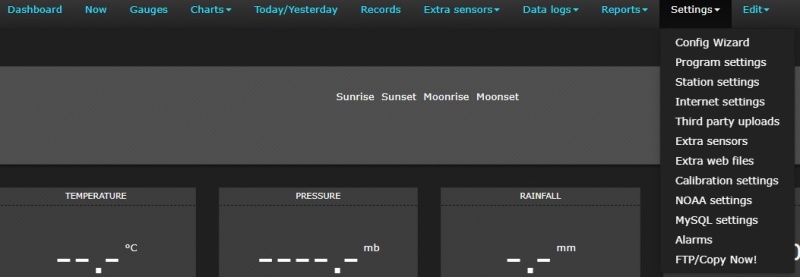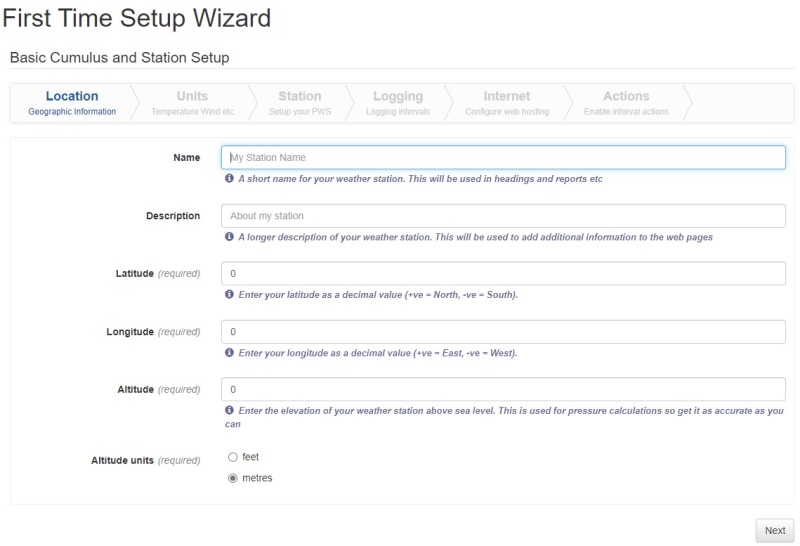Cumulus.ini
Please note this page was created 13 June 2021.
At last update, it shows position as at beta build 3135, (missing some changes for the 3.12.0 release build of 3141).
This new page was created to reflect parameters added to Cumulus.ini in releases 3.8.0, 3.9.2, 3.10.0, and 3.12.0 (early beta builds - June 2021). It excludes all parameters removed after release 3.7.0.
![]() This document is 'Work In Progress' so content may not be complete.
This document is 'Work In Progress' so content may not be complete.
Request for help from Wiki Readers
- Do you understand how MX works?
- Do you use hardware, or MX functionality, that is not yet documented? Can you begin that documenting?
- Can you contribute simple text for novice users, examples of what you have done, correction of typing or factual errors, or supply missing details?
- Will you make this page more useful by bringing content up-to-date as new releases change some information written for older releases?
- Does any page need a section for novices, so they don't need to read more technical information further down that page?
- Is there some information on this page, that should be on a separate page? Can you create the new page and move the less relevant information off this page, don't forget this page needs a link to the new page so people who expect to find it here know where it has moved to?
If you plan on contributing to the Wiki, then you will need an account.
- Please use the Request Account form to apply for an account. Note that the Wiki is currently undergoing restructuring and is largely locked for editing, but please apply for an account if you wish to contribute in the future.
- You will find help on how to contribute to this wiki at How to Edit.
- If you need to consult others, please use the Cumulus Wiki suggestions forum.
Please be aware that information on this page may be incorrect.
Since this page describes a file whose content frequently changes, this page may be out of date, unless somebody bothers to update it for every change.
Purpose of Cumulus.ini file
This is a text file containing initialization parameters. ![]() This page covers those used by the Cumulus MX software application.
This page covers those used by the Cumulus MX software application.
For MX there can only to be one Cumulus.ini file, and it must be stored in the same folder as the executable "CumulusMX.exe".
The configuration settings in Cumulus.ini have the following main purposes (this list may be incomplete):
- Identify which weather station type MX is to read, and settings related to that model
- Identify which derivatives are source ones (read directly from weather station and converted to your preferred units) and which derivatives MX is to calculate for you.
- Identify where you want MX to output to (options include external web sites, and database tables)
- Control what is output to those destinations, to the extent that each can be configured
Why does this Wiki now contain multiple pages describing "Cumulus.ini"?
MX has been developed very dramatically by Mark Crossley:
- There were minor differences between the legacy cumulus.ini (for versions 1.x.y, ending with 1.9.4) with documentation now here and the original 3.0.0 beta (previously documented on Cumulus.ini (Beta) page, but that page has been cleared)
- The dramatic development of MX produced considerable differences between that original MX beta, and the configuration that applied up to 3.7.0, as now documented here
- Even more dramatic changes to the MX configuration have been happening since 3.8.0, with the biggest changes at 3.9.2, 3.10.0, and 3.12.0; therefore, the decision was taken to abandon maintaining the page previously called "Cumulus.ini", and start again with a brand new empty page!
All the pages, previously called "Cumulus.ini", can be found from the owning category. The original page was preserved at Cumulus.ini_(preserving_history) so look there for its editing history. That page also expands on the above summary of why that old page was replaced by this new page.
Need to install MX 3.12.0
If you are using Cumulus 1 or a release of MX earlier than 3.12.0, be aware that the content of "Cumulus.ini" is totally different to the file for later MX releases. It might have been better had the file been given a new name in release 3.2.0.
The way the developer decided to implement it, is that when somebody installs release 3.12.0, any existing "Cumulus.ini" file is renamed, and a new "Cumulus.ini" file is created from scratch, and from then onwards all changes apply to the new file. As 3.12.0 is the only release that can create the replacement file, it is highly recommended that anybody currently using an older release, downloads 3.12.0 from here and runs that release for a while before upgrading to the latest release here.
Simplifications
The MX configuration is very different to that used by the legacy software. MX has far more optional functionality than the legacy software, therefore MX requires far more parameters to tailor all these functionality options.
The file is read into Internal Variables as Cumulus starts, and those variables are written back into the file when any settings are changed.
In the MX releases covered by this Wiki page, almost all settings are edited from a number of web pages for settings included in the local web interface.
To make it easier for the Cumulus MX user, the developer had to devise a way to make it easier to quickly assign the settings that might be best for those new to Cumulus to get the software working without needing to understand all the settings. This is achieved by introducing some "master" settings, these both determine which dependent settings are displayed, and what default values those dependent settings take. So a novice just has to get the "master" settings right and they then achieve a typical way of using that functionality! For those who are slightly more expert, full flexibility is available by adjusting the majority of dependent settings to what is required for more specialised requirements.
The ongoing development of MX is focused on making configuration even simpler, by revising the pages for the setting of all parameters, and improving the labels/grouping. By moving away from legacy software terminology and the parameters it needed; the developer has started introducing parameters and labelling that fits the MX design.
It may be worth remembering why the legacy software made life complicated:
- There could be more than one "cumulus.ini" file for the Legacy Cumulus up to 1.9.4, as explained here.
- The vast majority of parameters (that could appear in the file) could only be edited directly in the file.
- To simplify the editing in-situ, the author (Steve Loft) recommended that, within any "File section" you intended to change, you sorted the parameters into alphabetical order, before editing the file.
- That advice was given because having parameters in alphabetical order would prevent you inserting a parameter that already existed.
- This would avoid the potential problem arising from the design that Cumulus 1 would ignore any duplicate parameter; (Cumulus would take the first one it found, and that might not be the last one you edited!)
Structure of Cumulus.ini
The file is divided into "File sections" (see terminology definitions below), each File section name is on a separate line (with no other content) and enclosed in square brackets (e.g. [Station]).
These File sections can appear in any order, by default new File sections are appended after all previous File sections, but if you prefer the File sections in another order, MX can still find them, although it may spend more time searching!
Within each File section, there are parameters. Each parameter is in format Attribute=Value, and appears on a line to itself.
The parameters, within a File section, can be in any order, by default new parameters are appended at end of the relevant File section.
How this Wiki page classifies settings
This new Wiki page is no longer designed around the way parameters appear in the file, as earlier pages with this name were. Here are some of the reasons:
- Settings can appear in any order in the file, but it is easier to find them on this page if they are listed alphabetically
- Releases might add new parameters, or remove old parameters, so looking at a file does not identify which parameters need to be explained on this page
- Releases might add new sections in the file, or remove old sections in the file, so organising this page by those "File sections" no longer makes sense
- The settings interface in MX is being comprehensively redesigned. That means this documentation cannot be organised by the way MX organises its settings pages.
- To clarify that reason, if this Wiki page was organised according to the Settings Screens that applied say at release 3.8.0, a different sequence might be required in say 3.12.0 because that changed the Settings Screens.
Some classification is still needed to help you the reader find settings, only you can judge whether the grouping here suits you! In creating this page, I have tried to think of a way to group various settings and arranged those groups alphabetically, to make navigation as easy as I can.
Of course if you have your own ideas of a better way to group the documentation here, you are welcome to implement your preference, by editing this page.
Tabular presentation
Within the groupings I have selected, individual settings are normally presented as rows in tables for clarity on this Wiki page. The individual tables can have up to 7 columns. The columns can explain for each setting:
- Where in the admin interface you edit it (MX page and MX section in terminology below)
- Whether the Setting is always shown on the Settings Page ("Always" is shown), or is only shown if an earlier Setting has a particular selection (dependency is shown)
- What File Section (in terminology below) it appears in with the file (always appears, and is shown, between square brackets)
- The attribute name used for the parameter in the file (always shown with an equals sign after it)
- Which release introduced the setting(s)
- What is the default value for the parameter, (and what that default value means)
- A description of what the parameter represents, and what values it can take
If the content of any column would be same for every row, then that column is omitted, and the relevant information is instead stated before the table.
Exceptions to above table styling:
- MQTT parameters are handled slightly differently, as they did not fit that standard layout
- The mean temperatures, and normal rainfall figures, with one parameter per month, have been presented as text, rather than a table for simplicity
- For the Extra Web Files Settings page, where the settings page uses editable grid software, instead of listing all 800 settings individually, the table here is split into just 8 rows, each of which applies to 100 parameters in the file.
Terminology used on this Wiki Page
| Terminology | What it means |
|---|---|
Qualifications:
|
Because "page" could refer to either this page or the Settings page, page will always be qualified |
| Shown on Settings page? | Sometimes whether you see a particular setting on the Settings Page, depends on a previous selection has been made, that is explained under this heading |
| MX Section | Under this heading you will find how to navigate to the relevant setting within the admin interface. This covers the page where you edit the setting, followed by →, and then the section (and sub-section where relevant) that you have to select to see the setting
Each MX section on the Settings page has to be opened individually (by either a button for maximum accessibility, or a Click ▶to expand, click ▼ to collapse for alternative styling). |
| Label on Settings page | Under this heading you will discover how MX labels the individual setting where you edit that setting |
| File Section | Within the file, a number of section headings are used, to gather multiple parameters together. Thus under this heading, for each setting, the table shows the File Section where the parameter will be stored |
| Parameter Line Entry | Within the file each setting is represented by a parameter in format attribute=value on a line to itself without any punctuation symbols. If the parameter has a default value, that is shown here and explained in next column |
| Default | This is the value (if any) that the individual setting takes when it has not been amended. Some parameters do not have a default value and "(none)" will be shown in this case. No brackets surround literal text representing default value, which is normally also seen in Parameter Line Entry. In general, round brackets are used in Default column to indicate an explanation. |
| Description | Under this heading you will find an explanation of the setting including (where relevant) what values it can take |
When, and How, does MX read the Configuration File?
Whenever MX is restarted, it reads the latest Cumulus.ini and if it exists strings.ini (briefly mentioned below); from these one (or two) file(s), it learns the configuration that you want it to use.
Essentially, MX reads the whole file, for each attribute part of a parameter in the file, there is a variable stored within the MX code. So the value part of each parameter is assigned to the respective variable. Hence MX will not permit any duplicates for any parameter. If MX finds a parameter it does not understand, it ignores that parameter.
This means a Cumulus.ini file created by the legacy software, or by an old release of MX, can still be read by the current release of MX, as it just ignores all the obsolete parameters. However, since MX now has a lot of new parameters in the file, that were not in the legacy file, nor in a file created by an early MX release, it is often easier to start again with a new configuration file, as explained later, to ensure the configuration of MX is correct for you.
MX also creates a backup copy of "Cumulus.ini" in a sub-folder of Backup folder that is named according to current date and time.
What MX finds in your "Cumulus.ini" does of course determine what you see when you open any of the Settings pages, in the admin interface. This is because the displaying of some settings is dependent on another setting.
For completeness I mention here, configuration information for MX can also be stored in an optional file strings.ini, that is used to identify how various standard output phrases are to be modified to suit you.
Settings Configuration for MX
The MX software offers much functionality and flexibility. Consequently, it has an extensive set of configuration settings, fortunately apart from the initial settings of model and units (see next sub-section), recent releases have simplified many of the settings for optional features by providing particular selections to affect a whole range of others (for predicted uses), instead of forcing you to individually work through every individual setting.
First run of MX
This Wiki page does not explain how to start using MX, please see MX on Linux, MX on Windows OS, and MX Administrative Interface as appropriate.
The key fact relevant here is that no Cumulus release distribution contains a Cumulus.ini file. So when you first use the software, you will need to use the admin interface to enter all settings (some have defaults that might be right for you) as described later in this page, and that will lead to creation of the main configuration file.
- If you start Cumulus MX without a configuration file, and you have a screen attached so you can see the output from the engine, it will show this:

- As you can see, it is running, but it does not know what station type, so it cannot connect to it, and will not do anything more.
- Open the admin interface, and select Settings and then from the dropdown Config Wizard: Note this easier than re-typing everything plus "wizard.html" in the URL box of your browser.
- The following screen will open
- This is the First Time Setup Wizard which will lead you through the 6 steps that are the minimum requirements to get station up and running with CumulusMX. There is a Next button at the bottom of the page that will take you through these steps. However, the Next button will allow you to move on even though some fields have not been completed. This is not a good idea, however, as CumulusMX will not function correctly if you do not enter these fields so DO NOT click on Next until all the fields on a Wizard page are completed. This is especially true of the Latitude and Longitude settings and the Unit settings. Please make sure that the Unit settings are what you want to use as once set they CANNOT be changed without causing major problems.
- The settings that are displayed to you in the Station part vary depending on the station type you have selected (and the particular MX release), so there is not a screenshot to show you the other settings for your station type.
- Location = Your Station name and description, your latitude and longitude (in decimal format (Google Maps provides this if you pin your location), and your height above Seal Level in feet/metres.
- Units = The units you are going to use for Temperature, Wind, Pressure and Rain. As stated these cannot be changed after their original settings as it will render all CumulusMX stored data invalid, so make sure you set them correctly.
- Station = Select a Station type from the dropdown box and once you have set this additional settings will appear that are pertinent to the station type you have selected. It is important to get this correct as failure to do so will result in CumulusMX being unable to find your Weather Station.
- Logging = This is frequency that CumulusMX will store data in the log files. It defaults to 5 minutes but may be changed to other values by clicking on the dropdown. This is also where you set the data Rollover Time to either 9am or Midnight which tells CumulusMX when you consider your end of metrological day processing should take place.
- Internet = Local Copy or FTP. Local copy assumes you are running your own Internet Web Server on which you will host your own or the default web site and when you click on it a path field will open up so you can tell CumulusMX where to put your files. FTP assumes you will be using a Hosting Company (most people use this option) for your Web Site and once you click on FTP further fields will open up and it is here that you put the details given to you by your Hosting Service in order to FTP the web files to your Web Site. You can set both if you wish but be aware of the extra load that this may impose on your CumulusMX computer.
- Actions = This where you set the time intervals for CumulusMx to upload standard file and realtime files to your Web Host. Standard files are the files required for a web site and this is called the Normal Interval. To enable it you click on the first box, but if you want these files to be go to Web Host as well you must also click on the FTP box as well. Note this interval is in minutes and that is set on the Normal Interval box (default 15 minutes). Realtime files are those required to run features on your web site like the Gauges. This is in seconds, but please be careful setting it below 5 seconds as depending on the speed of you Internet connection and the response of your Web Host it may be possible to set a time when the FTP task never completes leading to incorrect readings. The default is 30 seconds and as with the Normal settings you have to enable it and and tick on FTP if you want these file sent to your Web Host.
- at this point you have set up the minimum settings to get CumulusMX up and running and you will notice that Next has changed to All Done. When you click on this two things will happen, your initial Cumulus.ini file will be saved and a pop will appear on you Browser and additional line will appear in CumulusMX.exe saying the Station Type has changed - restart required. If you are running CumulusMX interactively click on on the open Cumulus.exe box and type Ctrl-C or if you are using a service Stop the Service.
- Optionally, use Samplestring.ini file as a guide to create a strings.ini file (look up the cross reference if you want to do this now, but you can leave it to later) where you can tailor a number of texts that Cumulus produces.
- The advantage of creating your strings.ini file now, is that it is read when MX starts, and we will shortly restart MX.
- Closing MX is the action that will create the main configuration file.
- MX must be stopped correctly, because it has to do a number of actions after it receives a request to close:
- If you have a screen attached to the device running the MX engine, you can click in that screen and terminate Cumulus MX by typing C while holding down the control key (or equivalent if you are using an apple mac).
- If you are connecting to MX from a remote device, then type into that remote session the control C.
- Otherwise do whatever is needed to end the MX executable on your installation.
- Restart Cumulus MX, it will read your new settings (in Cumulus.ini and the optional strings.ini) on re-starting, it will find the weather station, and start reading the weather data from it. On this first access to your weather station, it will not read any archive data (there is a way to modify today.ini so it can read what is in the separate logger), but from now (until you stop it) it will read (and from time to time log) the live data while MX remains running.
What happens if I upgrade MX?
If you upgrade to a newer MX build, as that release distribution does not contain a "Cumulus.ini", you cannot lose your settings entered in your existing file. However, be aware that a new release may remove some settings, and add new settings, hopefully the release announcement will give specific details. Otherwise, you will need to work through all the Settings Pages, and all the "MX Sections" (see Terminolgy above)
Where do I change settings?
The current design of MX expects that Cumulus Users will never need to edit the "Cumulus.ini" file directly, as there are a number of settings pages in the admin interface and users are expected to use those Settings pages to amend the individual MX settings.
Please see MX_Administrative_Interface#Changing_Settings for basic information, including how to load the admin interface (sometimes called the "dashboard interface" or "user interface").
Furthermore, at the end of each (meteorological) day, MX creates a back-up in the backup/daily/TIME_NAME sub- folder. The TIME_NAME is constructed from a string of digits representing the date and time the directory was created (without any punctuation) e.g. 20060519090000. In that folder, recent MX releases, include a copy of the current "Cumulus.ini" file.
Do I need to restart MX?
If you change a setting directly in the file, you must stop MX beforehand. The setting takes effect when you restart MX.
If you change a setting, using the admin interface, it may, or may not, take effect immediately...
The settings available on the various pages in the admin interface fall into two groups:
- SETTINGS THAT TAKE EFFECT IMMEDIATELY ON CLICKING “SAVE”
- SETTINGS THAT ONLY TAKE EFFECT WHEN MX IS RESTARTED
There used to be a third group. Before Release 3.11.2 - build 3131 a few changes made in the interface were not saved into "Cumulus.ini", and those few settings were therefore lost when MX was restarted. One example of these former exceptions was that the former action selecting adding extra debugging information to file in MXDiags folder was previously not saved for subsequent session.
For the current MX release, any change made (on any settings page) will be saved into "Cumulus.ini", and will still apply when MX is restarted. That restart will ensure all settings changed in the last session do take effect, even those that did not take effect before the restart.
Unfortunately, there is no documentation available from developer on which settings, at any release, do not take effect until MX is restarted. We do know that you need to do a restart after choosing the station model, and that is unlikely to change.
In early MX releases most configuration settings required a restart of MX before they took effect, but since then in some releases, certain settings that used to require a restart have been changed so they take effect intermediately. It is anticipated, as MX develops, the majority of settings will become ones that take effect without a restart of MX.
This means that any attempt to document here which changes do require a restart of MX is working against a moving target. Consequently, this documentation does not indicate where a restart is required. You can either play safe, and restart MX each time you finish making edits to settings, or you can read all the support forum announcements, and see if you can find any information about whether a restart is needed, for whatever particular settings you are changing, at the release you are using.
How to Remove Redundant parameters from file
If you have been using Cumulus for a while, there might be parameters that are now obsolete left in your configuration file.
MX will ignore any parameters that it no longer recognises, but there is a simple way to make MX create a new file for you, keeping your existing settings, but ensuring the new file does not have any obsolete parameters.
The following procedure is best done after, not before, you upgrade MX, as installing a new release might add/remove parameters to/from "Cumulus.ini".
Apart from that upgrade consideration, you can start afresh with a new file anytime by following this very simple procedure:
You must do this while keeping Cumulus MX running (to preserve existing settings)...
- Rename your existing Cumulus.ini to say Cumulus.ini.sav (this keeps the file, but stops MX finding it)
- In Cumulus go to one of the settings screens, (e.g. Program Settings which is currently a short page) – simply click ‘’’Save Settings’’ (i.e. any action that makes MX save settings to its configuration file)
- It is possible this might highlight a new parameter that does not yet have a valid value (e.g. the Alarm settings page, which uses ‘’’Enable Alarms’’’ rather than "Save settings", got extra settings without defaults at 3.11.0).
- Cumulus (if it accepts that save) will now create a brand new Cumulus.ini file,
- This will have all the settings you have chosen
- They will now be in the order MX is expecting
- MX default sort order is from where entries are set in the code, and that is far from alphabetic!
- As MX is unaware of settings it used previously, but does not use now, (and MX is unaware of what settings the legacy software used), it won’t write back any redundant settings in the new configuration file.
As well as changing the order in which parameters are stored, this re-generation may show up other changes (if you do have reason to examine the new file and compare with the old file):
- A major change is likely in the '''[Station]''' section as that has seen a lot of changes as MX is developed.
- The ’’’[Graphs]]’’’ section has also seen a number of changes as MX has developed.
- The most dramatic change may happen in '''[FTP Site]''' as any reorganisations to the list of parameters for Extra Web Files are reproduced 100 times.
Editing the file directly
At the time of writing this, the work to code up MX settings pages is not yet completed.
So the Settings Pages could not modify all the parameters, that can appear in the file and get used by MX. Therefore, there were still some settings that could only be amended by stopping MX, then editing the relevant parameter in the file directly, before restarting MX.
However, it is likely that in a few releases time, there will be no necessity to directly edit the file.
That said, working through the various settings pages, and all the options (often within multiple MX sections) can be laborious. Consequently, those with some understanding of the file contents may still wish to make some changes with MX stopped, by editing the file. The only caution that needs to be stressed is "be careful"; as this editing the file directly bypasses any validation that is done when using the Settings Pages, and so might result in an inconsistent set of parameters, and (in the worse case) perhaps a software crash.
An example of why you might edit file instead of using Settings Page
If (for example) you find the Extra Web Files editor hard to use, you might decide to stop Cumulus MX and still edit this configuration file directly for changes to those parameters. Given that MX ignores any parameter it does not understand, while editing the file, you can temporary have old and new parameters in the file. All you need to do is prefix those parameters you don't want MX to use with any character you like before the "Extra" in the attribute name.
When MX adds new parameters to file
In theory, there is no reason why you should manually add any extra parameters directly into the file.
Since MX creates, and edits, the file, it should ensure all parameters it understands are in the file.
When this new page was being created, some of the parameters in the file that MX understands, could not be matched to any known setting in the Settings Interface pages, but it may be a future release will correct that.
If a new release of MX adds new parameters, then:
- If the new parameter has a valid default value, MX will work perfectly using that default value.
- You won't need to know the parameter exists, unless you decide to change it, and find out what values it can take either in a drop-down on the relevant Settings page, or in the relevant table below.
- Other new parameters may be given an initial illegal value, because MX cannot guess what value will work for you.
- This is to enforce the need to give these parameter a valid value before MX will allow you to save settings.
- Sometimes, MX will not do any weather data processing, until these ‘’’missing’’’ values are edited.
- In other cases, you might not realise that your file is missing one or more parameters, unless you go into the relevant Settings page, and find you can't save (Enable for Alarms page).
- This is to enforce the need to give these parameter a valid value before MX will allow you to save settings.
In practice, as already mentioned, there might be a parameter that you need to get MX working correctly for you, but have to add directly to the file as (at the release you are using) that setting has not yet been added to any Settings page.
Before this page actually lists all the settings I know of, let me give an example of a seting with a valid default, and an example of a setting that has an invalid default:
Example of new Parameter with valid default
When accessibility was added, its parameter defaulted to the old expand/contract sections design (see first table below).
You can, optionally, go into "Program Settings" or "Station Settings" pages, where you tick the box to get the (more accessibility friendly) selection button alternative.
Example of new Parameters with no valid initial value
As a specific example, release 3.11.0 added emailing capability; that requires quite a lot of new parameters to be added to the file. You could use MX without these new parameters, but the Alarm Settings page would not allow you to click Enable until you had defined various settings on another Settings page, as well as on this Alarm Settings page.
Tables listing Settings
Accessibility
- Introduced Release 3.10.0 - build 3115
- File Section is [Program]
| Parameter Line Entry | MX Section | Label on Settings page | Default | Description |
|---|---|---|---|---|
| EnableAccessibility=0 | Two places where you can edit this setting:
|
Enable accessibility features | 0 (disable) | Determines styling of settings pages:
|
Alarms (and emails)
In the table below "Notify" determines whether an alarm is shown on the "Dashboard" page, for release 3.11.2 and subsequent the alarm also has to be enabled for it to appear.
Introduction column:
- There was no alarm functionality in builds in the 3.0.0 and 3.1.x series
- Any alarm functionality where the column says "Legacy Cumulus" was available before 1.9.0 and introduced into MX in one of the releases between 3.2.0 and 3.5.4.
- Any alarm functionality where the column says "Cumulus 2" was requested for that withdrawn flavour, subsequently added to a 1.9.x release, introduced into MX in one of the releases between 3.2.0 and 3.5.4.
- New alarm functionality introduced in the range of releases 3.2.0 to 3.5.4 has that range shown (rather than the exact release).
- For alarm functionality first introduced in or after release 3.7.0, the release of introduction is shown in "Introduced" column.
- There were no changes to Alarm functionality between 3.7.1 and 3.8.4 inclusive, so if you are running one of the 3.8.x releases, the Wiki page that applies for "alarms" is the early MX releases page, not this Wiki page.
- In the range of releases subsequent to 3.9.0 as covered by this Wiki page, the alarm functionality has been dramatically changing:
- Latching of alarms was introduced at 3.9.1 (b. 3096), most alarms had no default for how long they stayed "latched", but at least one had a 12 hour default and at least one had an until end of day default.
- At 3.9.2 (b.3097) reporting of notifications were added to the admin interface (called "Cumulus Dashboard" in the relevant release announcement at Cumulus MX Announcements and Download - PLEASE READ FIRST,
- At 3.9.5 (b. 3100) the latching functionality was corected,
- At 3.9.6 (b.3101) the alarm latch hours were all defaulted to 24 hours,
- At 3.11.0 (build 3129) where the email functionality was added,
- And at 3.11.2 (b. 3131) where the release announcement says "this release sees the Alarms getting some more love".
"Shown on Settings page?" and "MX Section" columns:
- For releases between 3.2.0 and 3.10.5, all alarm related settings were "always" shown, and none required opening a "MX section".
- For release 3.11.0 and subsequent releases, the introduction of email functionality means there are now some alarm related settings on the "Internet Settings" page, where there is a section "Email Server Settings" that needs to be opened, and a master setting that determines whether other settings are shown or not.
"Label on Settings page" column:
- For releases between 3.2.0 and 3.10.5, all alarm related settings were shown using a HTML table, so the entry in the label column in the table below quotes the text shown after the check box that starts the settings table row
- For release 3.11.0 and subsequent releases, the introduction of email functionality means there are now some alarm related settings where the label column quotes the text shown beside the individual setting, but all other alarm related settings quote the text shown after the check box that starts a settings table row
| Parameter Line Entry | Shown on Settings page? | File Section | Introduced | MX Section | Label on Settings page (mostly in Alarm column) | Default | Description |
|---|---|---|---|---|---|---|---|
| alarmhighgust=0 | (always) | [Alarms] | Legacy Cumulus | Alarm Settings | Wind gust more than: | 0 (disabled) | Use the spin button to select the Value of calculated (10 minute) wind gust that has to be exceeded to trigger the alarm |
| alarmhighpress=0 | (always) | [Alarms] | Legacy Cumulus | Alarm Settings | Pressure rises above: | 0 (disabled) | Use the spin button to select the Value of measured Sea Level Pressure that has to be exceeded to trigger the alarm |
| alarmhighrainrate=0 | (always) | [Alarms] | Legacy Cumulus | Alarm Settings | Rainfall rate rises above: | 0 (disabled) | Use the spin button to select the Value of calculated rainfall rate that has to be exceeded to trigger the alarm |
| alarmhighraintoday=0 | (always) | [Alarms] | Legacy Cumulus | Alarm Settings | Rainfall today more than: | 0 (disabled) | Use the spin button to select the Value of calculated daily rainfall total that has to be exceeded to trigger the alarm |
| alarmhightemp=0 | (always) | [Alarms] | Legacy Cumulus | Alarm Settings | Temperature rises above: | 0 (disabled) | Use the spin button to select the Value of measured outside temperature that has to be exceeded to trigger the alarm |
| alarmhighwind= | (always) | [Alarms] | Legacy Cumulus | Alarm Settings | Average wind more than: | 0 (disabled) | Use the spin button to select the Value of calculated average wind speed that has to be exceeded to trigger the alarm |
| alarmlowpress=0 | (always) | [Alarms] | Legacy Cumulus | Alarm Settings | Pressure falls below: | 0 (disabled) | Use the spin button to select the Value of measured Sea Level Pressure it must go below to trigger the alarm |
| alarmlowtemp=0 | (always) | [Alarms] | Legacy Cumulus | Alarm Settings | Temperature falls below: | 0 | Use the spin button to select the Value of measured outside temperature it must go below to trigger the alarm |
| alarmpresschange=0 | (always) | [Alarms] | Cumulus 2 | Alarm Settings | Pressure changes by: | 0 | Use the spin button to select the Value by which the measured Sea Level Pressure must rapidly change (in legacy Cumulus this was taking trend for the last hour, the developer has not specified what period applies for MX) to trigger the alarm |
| alarmtempchange=0 | (always) | [Alarms] | Cumulus 2 | Alarm Settings | Temperature changes by: | 0 | Use the spin button to select the Value by which the measured outside temperature must rapidly change (in legacy Cumulus this was taking trend for the last hour, the developer has not specified what period applies for MX) to trigger the alarm |
| BatteryLowAlarmEmail= | (always) | [Alarms] | Release 3.11.0 | Alarm Settings | Station batteries are low | (blank) | If tick Email, and all the email settings marked ^ have been completed, an alarm will be sent if alarm is triggered |
| BatteryLowAlarmLatch= | (always) | [Alarms] | Release 3.9.1 | Alarm Settings | Station batteries are low | 0 (disabled) | If tick Latches, an alarm will be maintained (latched) for a user configurable number of hours (see next parameter) |
| BatteryLowAlarmLatchHours=24 | (always) | [Alarms] | Release 3.9.1 | Alarm Settings | Station batteries are low | 24 (default set only since release 3.9.6) | Use the spin button to select the number of hours (specified in Latch h(ou)rs column) that the "latch" is maintained if previous setting is set to 1 (tick on settings page) |
| BatteryLowAlarmNotify=0 | (always) | [Alarms] | within 3.2.0 to 3.5.4 | Alarm Settings | Station batteries are low | 0 (disabled) | If tick 'Notify, MX will show the status of this alarm on the Dashboard page of the interface |
| BatteryLowAlarmSet=0 | (always) | [Alarms] | (changed at 3.10.3) | Alarm Settings | Station batteries are low | 0 (disabled) | If tick Enable, the alarm will be triggered if the weather station either supplies a voltage, or other battery indication that can be interpreted, and MX interprets that as indicating a low battery |
| BatteryLowAlarmSound=0 | (always) | [Alarms] | within 3.2.0 to 3.5.4 | Alarm Settings | Station batteries are low | 0 (disabled) | If tick Play sound, if the alarm is triggered, then the file specified in next parameter will be played |
| BatteryLowAlarmSoundFile=alarm.mp3 | (always) | [Alarms] | within 3.2.0 to 3.5.4 | Alarm Settings | Station batteries are low | alarm.mp3 | Specify a file name for a music file stored in the CumulusMX\interface\sounds or CumulusMX/interface/sounds folder |
| DataSpikeAlarmEmail=0 | (always) | [Alarms] | Release 3.11.0 | Alarm Settings | Data spike is detected | 0 (disabled) | If tick Email, and all the email settings marked ^ have been completed, an alarm will be sent if alarm is triggered |
| DataSpikeAlarmLatch=0 | (always) | [Alarms] | Release 3.9.1 | Alarm Settings | Data spike is detected | 0 (disabled) | If tick Latches, an alarm will be maintained (latched) for a user configurable number of hours (see next parameter) |
| DataSpikeAlarmLatchHours=24 | (always) | [Alarms] | Release 3.9.1 | Alarm Settings | Data spike is detected | 24 (default set only since release 3.9.6) | Use the spin button to select the number of hours (specified in Latch h(ou)rs column) that the "latch" is maintained if previous setting is set to 1 (tick on settings page) |
| DataSpikeAlarmNotify=0 | (always) | [Alarms] | Release 3.7.0 | Alarm Settings | Data spike is detected | 0 (disabled) | If tick 'Notify, MX will show the status of this alarm on the Dashboard page of the interface |
| DataSpikeAlarmSet=0 | (always) | [Alarms] | Release 3.7.0 | Alarm Settings | Data spike is detected | 0 (disabled) | If tick Enable, the alarm will be triggered if while MX is processing raw data from the weather station (in archive catch-up or normal running) there is a spike (a change since previous raw value read that exceeds a difference as defined on "Calibration Settings → Spike removal") |
| DataSpikeAlarmSound=0 | (always) | [Alarms] | Release 3.7.0 | Alarm Settings | Data spike is detected | 0 (disabled) | If tick Play sound, if the alarm is triggered, then the file specified in next parameter will be played |
| DataSpikeAlarmSoundFile=alarm.mp3 | (always) | [Alarms] | Release 3.7.0 | Alarm Settings | Data spike is detected | alarm.mp3 | Specify a file name for a music file stored in the CumulusMX\interface\sounds or CumulusMX/interface/sounds folder |
| DataStoppedAlarmEmail=0 | (always) | [Alarms] | Release 3.11.0 | Alarm Settings | Data connection is lost | 0 (disabled) | If tick Email, and all the email settings marked ^ have been completed, an alarm will be sent if alarm is triggered |
| DataStoppedAlarmLatch=0 | (always) | [Alarms] | Release 3.9.1 | Alarm Settings | Data connection is lost | 0 (disabled) | If tick Latches, an alarm will be maintained (latched) for a user configurable number of hours (see next parameter) |
| DataStoppedAlarmLatchHours=24 | (always) | [Alarms] | Release 3.9.1 | Alarm Settings | Data connection is lost | 24 (default set only since release 3.9.6) | Use the spin button to select the number of hours (specified in Latch h(ou)rs column) that the "latch" is maintained if previous setting is set to 1 (tick on settings page) |
| DataStoppedAlarmNotify=0 | (always) | [Alarms] | Release 3.4.2 | Alarm Settings | Data connection is lost | 0 (disabled) | If tick 'Notify, MX will show the status of this alarm on the Dashboard page of the interface |
| DataStoppedAlarmSet=0 | (always) | [Alarms] | Release 3.7.0 | Alarm Settings | Data connection is lost | 0 (disabled) | If tick Enable, the alarm will be triggered if while MX is processing raw data from the weather station (in archive catch-up or normal running) there is a spike (a change since previous raw value read that exceeds a difference as defined on "Calibration Settings → Spike removal") |
| DataStoppedAlarmSound=0 | (always) | [Alarms] | Release 3.7.0 | Alarm Settings | Data connection is lost | 0 (disabled) | If tick Play sound, if the alarm is triggered, then the file specified in next parameter will be played |
| DataStoppedAlarmSoundFile=alarm.mp3 | (always) | [Alarms] | Release 3.7.0 | Alarm Settings | Data connection is lost | alarm.mp3 | Specify a file name for a music file stored in the CumulusMX\interface\sounds or CumulusMX/interface/sounds folder |
| DestEmail= | (always) | [Alarms] | Release 3.11.0 | Alarm Settings | To email adressess(es) | (blank) | Please note: You cannot Update Alarms to save any settings on this page if the text box for this parameter is left blank.
You can enter either a single email addresss or a list of email addresses here, a semicolon must be used as separator between addresses. |
| Enabled=0 | When section opened | [SMTP] | Release 3.11.0 | Internet Settings → Email Server Settings | Enabled | Not ticked (shown as 0 in Cumulus.ini) | If you tick here, a selection of further options (identified by ^) are shown |
| FromEmail= | (always) | [Alarms] | Release 3.11.0 | Alarm Settings | From email address | (blank) | Please note: You cannot Update Alarms to save any settings on this page if the text box for this parameter is left blank.
You can enter a single email addresss |
| HighGustAlarmEmail=0 | (always) | [Alarms] | Release 3.11.0 | Alarm Settings | Wind gust more than: | 0 (disabled) | If tick Email, and all the email settings marked ^ have been completed, an alarm will be sent if alarm is triggered |
| HighGustAlarmLatch=0 | (always) | [Alarms] | Release 3.9.1 | Alarm Settings | Wind gust more than: | 0 (disabled) | If tick Latches, an alarm will be maintained (latched) for a user configurable number of hours (see next parameter) |
| HighGustAlarmLatchHours=24 | (always) | [Alarms] | Release 3.9.1 | Alarm Settings | Wind gust more than: | 24 (default set only since release 3.9.6) | Use the spin button to select the number of hours (specified in Latch h(ou)rs column) that the "latch" is maintained if previous setting is set to 1 (tick on settings page) |
| HighGustAlarmNotify=0 | (always) | [Alarms] | Release 3.11.0 | Alarm Settings | Wind gust more than: | 0 (disabled) | If tick 'Notify, MX will show the status of this alarm on the Dashboard page of the interface |
| HighGustAlarmSet=0 | (always) | [Alarms] | Legacy Cumulus | Alarm Settings | Wind gust more than: | 0 (disabled) | If tick Enable, the alarm will be triggered if calculated (10 minute) wind gust exceeds the selected Value in earlier parameter |
| HighGustAlarmSound=0 | (always) | [Alarms] | Legacy Cumulus | Alarm Settings | Wind gust more than: | 0 (disabled) | If tick Play sound, if the alarm is triggered, then the file specified in next parameter will be played |
| HighGustAlarmSoundFile=alarm.mp3 | (always) | [Alarms] | Legacy Cumulus | Alarm Settings | Wind gust more than: | alarm.mp3 | Specify a file name for a music file stored in the CumulusMX\interface\sounds or CumulusMX/interface/sounds folder |
| HighPressAlarmEmail=0 | (always) | [Alarms] | Release 3.11.0 | Alarm Settings | Pressure rises above: | 0 (disabled) | If tick Email, and all the email settings marked ^ have been completed, an alarm will be sent if alarm is triggered |
| HighPressAlarmLatch=0 | (always) | [Alarms] | Release 3.9.1 | Alarm Settings | Pressure rises above: | 0 (disabled) | If tick Latches, an alarm will be maintained (latched) for a user configurable number of hours (see next parameter) |
| HighPressAlarmLatchHours=24 | (always) | [Alarms] | Release 3.9.1 | Alarm Settings | Pressure rises above: | 24 (default set only since release 3.9.6) | Use the spin button to select the number of hours (specified in Latch h(ou)rs column) that the "latch" is maintained if previous setting is set to 1 (tick on settings page) |
| HighPressAlarmNotify=0 | (always) | [Alarms] | within 3.2.0 to 3.5.4 | Alarm Settings | Pressure rises above: | 0 (disabled) | If tick 'Notify, MX will show the status of this alarm on the Dashboard page of the interface |
| HighPressAlarmSet=0 | (always) | [Alarms] | Legacy Cumulus | Alarm Settings | Pressure rises above: | 0 (disabled) | If tick Enable, the alarm will be triggered if calculated (10 minute) wind gust exceeds the selected Value in earlier parameter |
| HighPressAlarmSound=0 | (always) | [Alarms] | Legacy Cumulus | Alarm Settings | Pressure rises above: | 0 (disabled) | If tick Play sound, if the alarm is triggered, then the file specified in next parameter will be played |
| HighPressAlarmSoundFile=alarm.mp3 | (always) | [Alarms] | Legacy Cumulus | Alarm Settings | Pressure rises above: | alarm.mp3 | Specify a file name for a music file stored in the CumulusMX\interface\sounds or CumulusMX/interface/sounds folder |
| HighRainRateAlarmEmail=0 | (always) | [Alarms] | Release 3.11.0 | Alarm Settings | Rainfall rate rises above: | 0 (disabled) | If tick Email, and all the email settings marked ^ have been completed, an alarm will be sent if alarm is triggered |
| HighRainRateAlarmLatch=0 | (always) | [Alarms] | Release 3.9.1 | Alarm Settings | Rainfall rate rises above: | 0 (disabled) | If tick Latches, an alarm will be maintained (latched) for a user configurable number of hours (see next parameter) |
| HighRainRateAlarmLatchHours=24 | (always) | [Alarms] | Release 3.9.1 | Alarm Settings | Rainfall rate rises above: | 24 (default set only since release 3.9.6) | Use the spin button to select the number of hours (specified in Latch h(ou)rs column) that the "latch" is maintained if previous setting is set to 1 (tick on settings page) |
| HighRainRateAlarmNotify=0 | (always) | [Alarms] | within 3.2.0 to 3.5.4 | Alarm Settings | Rainfall rate rises above: | 0 (disabled) | If tick 'Notify, MX will show the status of this alarm on the Dashboard page of the interface |
| HighRainRateAlarmSet=0 | (always) | [Alarms] | Legacy Cumulus | Alarm Settings | Rainfall rate rises above: | 0 (disabled) | If tick Enable, the alarm will be triggered if calculated (10 minute) wind gust exceeds the selected Value in earlier parameter |
| HighRainRateAlarmSound=0 | (always) | [Alarms] | Legacy Cumulus | Alarm Settings | Rainfall rate rises above: | 0 (disabled) | If tick Play sound, if the alarm is triggered, then the file specified in next parameter will be played |
| HighRainRateAlarmSoundFile=alarm.mp3 | (always) | [Alarms] | Legacy Cumulus | Alarm Settings | Rainfall rate rises above: | alarm.mp3 | Specify a file name for a music file stored in the CumulusMX\interface\sounds or CumulusMX/interface/sounds folder |
| HighRainTodayAlarmEmail=0 | (always) | [Alarms] | Release 3.11.0 | Alarm Settings | Rainfall today more than: | 0 (disabled) | If tick Email, and all the email settings marked ^ have been completed, an alarm will be sent if alarm is triggered |
| HighRainTodayAlarmLatch=0 | (always) | [Alarms] | Release 3.9.1 | Alarm Settings | Rainfall today more than: | 0 (disabled) | If tick Latches, an alarm will be maintained (latched) for a user configurable number of hours (see next parameter) |
| HighRainTodayAlarmLatchHours=24 | (always) | [Alarms] | Release 3.9.1 | Alarm Settings | Rainfall today more than: | 24 (default set only since release 3.9.6) | Use the spin button to select the number of hours (specified in Latch h(ou)rs column) that the "latch" is maintained if previous setting is set to 1 (tick on settings page) |
| HighRainTodayAlarmNotify=0 | (always) | [Alarms] | within 3.2.0 to 3.5.4 | Alarm Settings | Rainfall today more than: | 0 (disabled) | If tick 'Notify, MX will show the status of this alarm on the Dashboard page of the interface |
| HighRainTodayAlarmSet=0 | (always) | [Alarms] | Legacy Cumulus | Alarm Settings | Rainfall today more than: | 0 (disabled) | If tick Enable, the alarm will be triggered if calculated (10 minute) wind gust exceeds the selected Value in earlier parameter |
| HighRainTodayAlarmSound=0 | (always) | [Alarms] | Legacy Cumulus | Alarm Settings | Rainfall today more than: | 0 (disabled) | If tick Play sound, if the alarm is triggered, then the file specified in next parameter will be played |
| HighRainTodayAlarmSoundFile=alarm.mp3 | (always) | [Alarms] | Legacy Cumulus | Alarm Settings | Rainfall today more than: | alarm.mp3 | Specify a file name for a music file stored in the CumulusMX\interface\sounds or CumulusMX/interface/sounds folder |
| HighTempAlarmEmail=0 | (always) | [Alarms] | Release 3.11.0 | Alarm Settings | Temperature rises above: | 0 (disabled) | If tick Email, and all the email settings marked ^ have been completed, an alarm will be sent if alarm is triggered |
| HighTempAlarmLatch=0 | (always) | [Alarms] | Release 3.9.1 | Alarm Settings | Temperature rises above: | 0 (disabled) | If tick Latches, an alarm will be maintained (latched) for a user configurable number of hours (see next parameter) |
| HighTempAlarmLatchHours=24 | (always) | [Alarms] | Release 3.9.1 | Alarm Settings | Temperature rises above: | 24 (default set only since release 3.9.6) | Use the spin button to select the number of hours (specified in Latch h(ou)rs column) that the "latch" is maintained if previous setting is set to 1 (tick on settings page) |
| HighTempAlarmNotify=0 | (always) | [Alarms] | within 3.2.0 to 3.5.4 | Alarm Settings | Temperature rises above: | 0 (disabled) | If tick 'Notify, MX will show the status of this alarm on the Dashboard page of the interface |
| HighTempAlarmSet=0 | (always) | [Alarms] | Legacy Cumulus | Alarm Settings | Temperature rises above: | 0 (disabled) | If tick Enable, the alarm will be triggered if calculated (10 minute) wind gust exceeds the selected Value in earlier parameter |
| HighTempAlarmSound=0 | (always) | [Alarms] | Legacy Cumulus | Alarm Settings | Temperature rises above: | 0 (disabled) | If tick Play sound, if the alarm is triggered, then the file specified in next parameter will be played |
| HighTempAlarmSoundFile=alarm.mp3 | (always) | [Alarms] | Legacy Cumulus | Alarm Settings | Temperature rises above: | alarm.mp3 | Specify a file name for a music file stored in the CumulusMX\interface\sounds or CumulusMX/interface/sounds folder |
| HighWindAlarmEmail=0 | (always) | [Alarms] | Release 3.11.0 | Alarm Settings | Average wind more than: | 0 (disabled) | If tick Email, and all the email settings marked ^ have been completed, an alarm will be sent if alarm is triggered |
| HighWindAlarmLatch=0 | (always) | [Alarms] | Release 3.9.1 | Alarm Settings | Average wind more than: | 0 (disabled) | If tick Latches, an alarm will be maintained (latched) for a user configurable number of hours (see next parameter) |
| HighWindAlarmLatchHours=24 | (always) | [Alarms] | Release 3.9.1 | Alarm Settings | Average wind more than: | 24 (default set only since release 3.9.6) | Use the spin button to select the number of hours (specified in Latch h(ou)rs column) that the "latch" is maintained if previous setting is set to 1 (tick on settings page) |
| HighWindAlarmNotify=0 | (always) | [Alarms] | within 3.2.0 to 3.5.4 | Alarm Settings | Average wind more than: | 0 (disabled) | If tick 'Notify, MX will show the status of this alarm on the Dashboard page of the interface |
| HighWindAlarmSet=0 | (always) | [Alarms] | Legacy Cumulus | Alarm Settings | Average wind more than: | 0 (disabled) | If tick Enable, the alarm will be triggered if calculated (10 minute) wind gust exceeds the selected Value in earlier parameter |
| HighWindAlarmSound=0 | (always) | [Alarms] | Legacy Cumulus | Alarm Settings | Average wind more than: | 0 (disabled) | If tick Play sound, if the alarm is triggered, then the file specified in next parameter will be played |
| HighWindAlarmSoundFile=alarm.mp3 | (always) | [Alarms] | Legacy Cumulus | Alarm Settings | Average wind more than: | alarm.mp3 | Specify a file name for a music file stored in the CumulusMX\interface\sounds or CumulusMX/interface/sounds folder |
| HttpUploadAlarmEmail=0 | (always) | [Alarms] | Release 3.11.2 | Alarm Settings | HTTP upload errors | 0 (disabled) | If tick Email, and all the email settings marked ^ have been completed, an alarm will be sent if an HTTP upload fails |
| HttpUploadAlarmLatch=0 | (always) | [Alarms] | Release 3.11.2 | Alarm Settings | HTTP upload errors | 0 (disabled) | If tick Latches, an alarm will be maintained (latched) for a user configurable number of hours (see next parameter) |
| HttpUploadAlarmLatchHours=24 | (always) | [Alarms] | Release 3.11.2 | Alarm Settings | HTTP upload errors | 24 (default set only since release 3.9.6) | Use the spin button to select the number of hours (specified in Latch h(ou)rs column) that the "latch" is maintained if previous setting is set to 1 (tick on settings page) |
| HttpUploadAlarmNotify=0 | (always) | [Alarms] | Release 3.11.2 | Alarm Settings | HTTP upload errors | 0 (disabled) | If tick 'Notify, MX will show the status of this alarm on the Dashboard page of the interface |
| HttpUploadAlarmSet=0 | (always) | [Alarms] | Release 3.11.2 | Alarm Settings | HTTP upload errors | 0 (disabled) | If tick Enable, the alarm will be triggered if calculated (10 minute) wind gust exceeds the selected Value in earlier parameter |
| HttpUploadAlarmSound=0 | (always) | [Alarms] | Release 3.11.2 | Alarm Settings | HTTP upload errors | 0 (disabled) | If tick Play sound, if the alarm is triggered, then the file specified in next parameter will be played |
| HttpUploadAlarmSoundFile=alarm.mp3 | (always) | [Alarms] | Release 3.11.2 | Alarm Settings | HTTP upload errors | alarm.mp3 | Specify a file name for a music file stored in the CumulusMX\interface\sounds or CumulusMX/interface/sounds folder |
| HttpUploadAlarmTriggerCount=1 | (always) | [Alarms] | Release 3.11.2 | Alarm Settings | HTTP upload errors | 1 (trigger immediately a failure occurs) | Use the spin button to specify how many failures need to occur, within the latch time, before the alarm is triggered |
| Logging=0 | ^ | [SMTP] | Release 3.11.2 | Depends on release:
|
Email logging | 0 (disabled) | Simple tick or not
|
| LowPressAlarmEmail=0 | (always) | [Alarms] | Release 3.11.0 | Alarm Settings | Pressure falls below: | 0 (disabled) | If tick Email, and all the email settings marked ^ have been completed, an alarm will be sent if an HTTP upload fails |
| LowPressAlarmLatch=0 | (always) | [Alarms] | Release 3.11.2 | Alarm Settings | Pressure falls below: | 0 (disabled) | If tick Latches, an alarm will be maintained (latched) for a user configurable number of hours (see next parameter) |
| LowPressAlarmLatchHours=24 | (always) | [Alarms] | Release 3.9.1 | Alarm Settings | Pressure falls below: | 24 (default set only since release 3.9.6) | Use the spin button to select the number of hours (specified in Latch h(ou)rs column) that the "latch" is maintained if previous setting is set to 1 (tick on settings page) |
| LowPressAlarmNotify=0 | (always) | [Alarms] | within 3.2.0 to 3.5.4 | Alarm Settings | Pressure falls below: | 0 (disabled) | If tick 'Notify, MX will show the status of this alarm on the Dashboard page of the interface |
| LowPressAlarmSet=0 | (always) | [Alarms] | Legacy Cumulus | Alarm Settings | Pressure falls below: | 0 (disabled) | If tick Enable, the alarm will be triggered if calculated (10 minute) wind gust exceeds the selected Value in earlier parameter |
| LowPressAlarmSound=0 | (always) | [Alarms] | Legacy Cumulus | Alarm Settings | Pressure falls below: | 0 (disabled) | If tick Play sound, if the alarm is triggered, then the file specified in next parameter will be played |
| LowPressAlarmSoundFile=alarm.mp3 | (always) | [Alarms] | Legacy Cumulus | Alarm Settings | Pressure falls below: | alarm.mp3 | Specify a file name for a music file stored in the CumulusMX\interface\sounds or CumulusMX/interface/sounds folder |
| LowTempAlarmEmail=0 | (always) | [Alarms] | Release 3.11.0 | Alarm Settings | Temperature falls below: | 0 (disabled) | If tick Email, and all the email settings marked ^ have been completed, an alarm will be sent if an HTTP upload fails |
| LowTempAlarmLatch=0 | (always) | [Alarms] | Release 3.11.2 | Alarm Settings | Temperature falls below: | 0 (disabled) | If tick Latches, an alarm will be maintained (latched) for a user configurable number of hours (see next parameter) |
| LowTempAlarmLatchHours=24 | (always) | [Alarms] | Release 3.9.1 | Alarm Settings | Temperature falls below: | 24 (default set only since release 3.9.6) | Use the spin button to select the number of hours (specified in Latch h(ou)rs column) that the "latch" is maintained if previous setting is set to 1 (tick on settings page) |
| LowTempAlarmNotify=0 | (always) | [Alarms] | within 3.2.0 to 3.5.4 | Alarm Settings | Temperature falls below: | 0 (disabled) | If tick 'Notify, MX will show the status of this alarm on the Dashboard page of the interface |
| LowTempAlarmSet=1 | (always) | [Alarms] | Legacy Cumulus | Alarm Settings | Temperature falls below: | 0 (disabled) | If tick Enable, the alarm will be triggered if calculated (10 minute) wind gust exceeds the selected Value in earlier parameter |
| LowTempAlarmSound=0 | (always) | [Alarms] | Legacy Cumulus | Alarm Settings | Temperature falls below: | 0 (disabled) | If tick Play sound, if the alarm is triggered, then the file specified in next parameter will be played |
At time of writing there is a MX bug:
|
(always) | [Alarms] | within 3.2.0 to 3.5.4 | Alarm Settings | Temperature falls below: | alarm.mp3 | Specify a file name for a music file stored in the CumulusMX\interface\sounds or CumulusMX/interface/sounds folder |
| MySqlUploadAlarmEmail=0 | (always) | [Alarms] | Release 3.11.2 | Alarm Settings | MySQL upload errors | 0 (disabled) | If tick Email, and all the email settings marked ^ have been completed, an alarm will be sent if an HTTP upload fails |
| MySqlUploadAlarmLatch=0 | (always) | [Alarms] | Release 3.11.2 | Alarm Settings | MySQL upload errors | 0 (disabled) | If tick Latches, an alarm will be maintained (latched) for a user configurable number of hours (see next parameter) |
| MySqlUploadAlarmLatchHours=24 | (always) | [Alarms] | Release 3.11.2 | Alarm Settings | MySQL upload errors | 24 (default set only since release 3.9.6) | Use the spin button to select the number of hours (specified in Latch h(ou)rs column) that the "latch" is maintained if previous setting is set to 1 (tick on settings page) |
| MySqlUploadAlarmNotify=0 | (always) | [Alarms] | Release 3.11.2 | Alarm Settings | MySQL upload errors: | 0 (disabled) | If tick 'Notify, MX will show the status of this alarm on the Dashboard page of the interface |
| MySqlUploadAlarmSound=0 | (always) | [Alarms] | Release 3.11.2 | Alarm Settings | MySQL upload errors: | 0 (disabled) | If tick Play sound, if the alarm is triggered, then the file specified in next parameter will be played |
| MySqlUploadAlarmSoundFile=alarm.mp3 | (always) | [Alarms] | Release 3.11.2 | Alarm Settings | MySQL upload errors: | alarm.mp3 | Specify a file name for a music file stored in the CumulusMX\interface\sounds or CumulusMX/interface/sounds folder |
| MySqlUploadAlarmTriggerCount=1 | (always) | [Alarms] | Release 3.11.2 | Alarm Settings | MySQL upload errors: | 1 (trigger immediently a failure occurs) | Use the spin button to specify how many failures need to occur, within the latch time, before the alarm is triggered |
| Password= | ^ | [SMTP] | Release 3.11.0 | Internet Settings → Email Server Settings | Password | (blank) | Text box where you enter password needed to authenticate with your SMTP email server |
| Port=587 | ^ | [SMTP] | Release 3.11.0 | Internet Settings → Email Server Settings | Network Port | 587 | Text box where you enter the port used to connect to your SMTP email server |
| PressChangeAlarmEmail=0 | (always) | [Alarms] | Release 3.11.0 | Alarm Settings | Pressure changes by: | 0 (disabled) | If tick Email, and all the email settings marked ^ have been completed, an alarm will be sent if an HTTP upload fails |
| PressChangeAlarmLatch=0 | (always) | [Alarms] | Release 3.11.2 | Alarm Settings | Pressure changes by: | 0 (disabled) | If tick Latches, an alarm will be maintained (latched) for a user configurable number of hours (see next parameter) |
| PressChangeAlarmLatchHours=24 | (always) | [Alarms] | Release 3.11.2 | Alarm Settings | Pressure changes by: | 24 (default set only since release 3.9.6) | Use the spin button to select the number of hours (specified in Latch h(ou)rs column) that the "latch" is maintained if previous setting is set to 1 (tick on settings page) |
| PressChangeAlarmNotify=0 | (always) | [Alarms] | within 3.2.0 to 3.5.4 | Alarm Settings | Pressure changes by: | 0 (disabled) | If tick 'Notify, MX will show the status of this alarm on the Dashboard page of the interface |
| PressChangeAlarmSet=0 | (always) | [Alarms] | Legacy Cumulus | Alarm Settings | Pressure changes by: | 0 (disabled) | If tick Enable, the alarm will be triggered if measured Sea Level Pressure rapidly changes (in legacy Cumulus this was taking trend for the last hour, the developer has not specified what period applies for MX) by, or more than, the selected Value in earlier parameter |
| PressChangeAlarmSound=0 | (always) | [Alarms] | Legacy Cumulus | Alarm Settings | Pressure changes by: | 0 (disabled) | If tick Play sound, if the alarm is triggered, then the file specified in next parameter will be played |
| PressChangeAlarmSoundFile=alarm.mp3 | (always) | [Alarms] | within 3.2.0 to 3.5.4 | Alarm Settings | Pressure changes by: | alarm.mp3 | Specify a file name for a music file stored in the CumulusMX\interface\sounds or CumulusMX/interface/sounds folder |
| RequiresAuthentication=0 | ^ | [SMTP] | Release 3.11.0 | Internet Settings → Email Server Settings | Use authentication | 0 (disabled) | Simple tick or not
|
| SensorAlarmEmail=0 | (always) | [Alarms] | Release 3.11.0 | Alarm Settings | Sensor contact lost | 0 (disabled) | If tick Email, and all the email settings marked ^ have been completed, an alarm will be sent if an HTTP upload fails |
| SensorAlarmLatch=0 | (always) | [Alarms] | Release 3.11.2 | Alarm Settings | Sensor contact lost | 0 (disabled) | If tick Latches, an alarm will be maintained (latched) for a user configurable number of hours (see next parameter) |
| SensorAlarmLatchHours=24 | (always) | [Alarms] | Release 3.11.2 | Alarm Settings | Sensor contact lost | 24 (default set only since release 3.9.6) | Use the spin button to select the number of hours (specified in Latch h(ou)rs column) that the "latch" is maintained if previous setting is set to 1 (tick on settings page) |
| SensorAlarmNotify=0 | (always) | [Alarms] | within 3.2.0 to 3.5.4 | Alarm Settings | Sensor contact lost | 0 (disabled) | If tick 'Notify, MX will show the status of this alarm on the Dashboard page of the interface |
| SensorAlarmSet=1 | (always) | [Alarms] | Legacy Cumulus | Alarm Settings | Sensor contact lost | 0 (disabled) | If tick Enable, the alarm will be triggered if calculated (10 minute) wind gust exceeds the selected Value in earlier parameter |
| SensorAlarmSound=0 | (always) | [Alarms] | Legacy Cumulus | Alarm Settings | Sensor contact lost | 0 (disabled) | If tick Play sound, if the alarm is triggered, then the file specified in next parameter will be played |
| SensorAlarmSoundFile==alarm.mp3 | (always) | [Alarms] | Legacy Cumulus | Alarm Settings | Sensor contact lost | alarm.mp3 | Specify a file name for a music file stored in the CumulusMX\interface\sounds or CumulusMX/interface/sounds folder |
| ServerName= | ^ | [SMTP] | Release 3.11.0 | Internet Settings → Email Server Settings | Server Name | (blank) | Text box where you enter name, or IP address of your SMTP email server |
| SSLOption=1 | ^ | [SMTP] | Release 3.11.0 | Internet Settings → Email Server Settings | Use SSL/TLS (deprecated Secure Sockets Layer and replacement Transport Layer Security) | 1 (Auto) | Drop down:
|
| SpikeAlarmTriggerCount= | (always) | [Alarms] | Release 3.11.2 | Alarm Settings | Data spike is detected | 1 (trigger immediently a failure occurs) | Use the spin button to specify how many failures need to occur, within the latch time, before the alarm is triggered |
| TempChangeAlarmEmail=0 | (always) | [Alarms] | Release 3.11.0 | Alarm Settings | Temperature changes by: | 0 (disabled) | If tick Email, and all the email settings marked ^ have been completed, an alarm will be sent if an HTTP upload fails |
| TempChangeAlarmLatch=0 | (always) | [Alarms] | Release 3.11.2 | Alarm Settings | Temperature changes by: | 0 (disabled) | If tick Latches, an alarm will be maintained (latched) for a user configurable number of hours (see next parameter) |
| TempChangeAlarmLatchHours=24 | (always) | [Alarms] | Release 3.11.2 | Alarm Settings | Temperature changes by: | 24 (default set only since release 3.9.6) | Use the spin button to select the number of hours (specified in Latch h(ou)rs column) that the "latch" is maintained if previous setting is set to 1 (tick on settings page) |
| TempChangeAlarmNotify=0 | (always) | [Alarms] | within 3.2.0 to 3.5.4 | Alarm Settings | Temperature changes by: | 0 (disabled) | If tick 'Notify, MX will show the status of this alarm on the Dashboard page of the interface |
| TempChangeAlarmSet=0 | (always) | [Alarms] | Legacy Cumulus | Alarm Settings | Temperature changes by: | 0 (disabled) | If tick Enable, the alarm will be triggered if outside temperature rapidly changes (in legacy Cumulus this was taking trend for the last hour, the developer has not specified what period applies for MX) by, or more than, the selected Value in earlier parameter |
| TempChangeAlarmSound=0 | (always) | [Alarms] | Legacy Cumulus | Alarm Settings | Temperature changes by: | 0 (disabled) | If tick Play sound, if the alarm is triggered, then the file specified in next parameter will be played |
| TempChangeAlarmSoundFile=alarm.mp3 | (always) | [Alarms] | within 3.2.0 to 3.5.4 | Alarm Settings | Temperature changes by: | alarm.mp3 | Specify a file name for a music file stored in the CumulusMX\interface\sounds or CumulusMX/interface/sounds folder |
| UpgradeAlarmEmail=0 | (always) | [Alarms] | Release 3.11.0 | Alarm Settings | Cumulus upgrade available | 0 (disabled) | If tick Email, and all the email settings marked ^ have been completed, an alarm will be sent if an HTTP upload fails |
| UpgradeAlarmLatch=0 | (always) | [Alarms] | Release 3.11.2 | Alarm Settings | Cumulus upgrade available | 0 (disabled) | If tick Latches, an alarm will be maintained (latched) for a user configurable number of hours (see next parameter) |
| UpgradeAlarmLatchHours=24 | (always) | [Alarms] | Release 3.11.2 | Alarm Settings | Cumulus upgrade available | 24 (default set only since release 3.9.6) | Use the spin button to select the number of hours (specified in Latch h(ou)rs column) that the "latch" is maintained if previous setting is set to 1 (tick on settings page) |
| UpgradeAlarmNotify=0 | (always) | [Alarms] | Release 3.9.3 | Alarm Settings | Cumulus upgrade available | 0 (disabled) | If tick 'Notify, MX will show the status of this alarm on the Dashboard page of the interface |
| UpgradeAlarmSet=0 | (always) | [Alarms] | Release 3.9.3 | Alarm Settings | Cumulus upgrade available | 0 (disabled) | If tick Enable, the alarm will be triggered if outside temperature rapidly changes (in legacy Cumulus this was taking trend for the last hour, the developer has not specified what period applies for MX) by, or more than, the selected Value in earlier parameter |
| UpgradeAlarmSound=0 | (always) | [Alarms] | Release ??? | Alarm Settings | Cumulus upgrade available | 0 (disabled) | If tick Play sound, if the alarm is triggered, then the file specified in next parameter will be played |
| UpgradeAlarmSoundFile=alarm.mp3 | (always) | [Alarms] | Release ??? | Alarm Settings | Cumulus upgrade available | alarm.mp3 | Specify a file name for a music file stored in the CumulusMX\interface\sounds or CumulusMX/interface/sounds folder |
| UseHTML=0 | (always) | [Alarms] | Release 3.11.0 | Alarm Settings | Email uses HTML text formatting | 0 (UTF-8 plain text) | Simple tick or not
|
| User= | ^ | [SMTP] | Release 3.11.0 | Internet Settings → Email Server Settings | Username | (blank) | Text box where you enter user name needed to authenticate with your SMTP email server |
Charts
![]() This document is 'Work In Progress' so content may not be complete.
This document is 'Work In Progress' so content may not be complete.
Request for help from Wiki Readers
- Do you understand how MX works?
- Do you use hardware, or MX functionality, that is not yet documented? Can you begin that documenting?
- Can you contribute simple text for novice users, examples of what you have done, correction of typing or factual errors, or supply missing details?
- Will you make this page more useful by bringing content up-to-date as new releases change some information written for older releases?
- Does any page need a section for novices, so they don't need to read more technical information further down that page?
- Is there some information on this page, that should be on a separate page? Can you create the new page and move the less relevant information off this page, don't forget this page needs a link to the new page so people who expect to find it here know where it has moved to?
If you plan on contributing to the Wiki, then you will need an account.
- Please use the Request Account form to apply for an account. Note that the Wiki is currently undergoing restructuring and is largely locked for editing, but please apply for an account if you wish to contribute in the future.
- You will find help on how to contribute to this wiki at How to Edit.
- If you need to consult others, please use the Cumulus Wiki suggestions forum.
Please be aware that information on this page may be incorrect.
Charts have evolved rapidly in MX development, this table needs verification by somebody who uses the functionality documented here. Can you be the contributor to bring it up to date?
| Parameter Line Entry | File Section | Introduced | MX Section | Label on Settings page | Default | Description |
|---|---|---|---|---|---|---|
| GraphHours=24 | [Graphs] | Legacy Cumulus | Station Settings → Graphs | Graph hours | 24 (2 rolling days worth of values) | For those plots that show values (if available) minute by minute, how many days back to go. Some people prefer to set this to 48 or 96, that means uploading a lot more data in the .json files, but it shows more on charts |
| AppTempVisible=1 | [Graphs] | MX release 3.7.0 - b3089 | Station Settings → Graphs → Visibility → Temperature Data | Apparent temperature | Ticked (shown in Cumulus.ini as 1) | Simple tick or not indicating whether you want to see Australian Apparent Temperature plotted on Charts |
| BaseTemperature1= | [GrowingDD] and [TempSum] | Release 3.11.0 - b3129 | Station Settings → Growing Degree Days | Base temperature #1 | Depends on selected temperature units (not quite same)
|
Base temperature for series 1 |
| BaseTemperature2= | [GrowingDD] and [TempSum] | Release 3.11.0 - b3129 | Station Settings → Growing Degree Days | Base temperature #1 | Depends on selected temperature units (equivalent)
|
Base temperature for series 2 |
| Cap30C=1 | [GrowingDD] | Release3.11.0 - b3129 | Station Settings → Growing Degree Days | Cap GDD at 30°C / 86°F | Ticked (shown in Cumulus.ini as 1) | Simple tick or not indicating whether you want growing degree days capped and not incremented at high temperatures (threshold shown in setting name) |
| ChartMaxDays=31 | [Graphs] | Legacy Cumulus | Station Settings → Graphs | Graph Days | 31 (daily values) | For those plots that show recent daily values, this states how many of them to plot |
| Colour0=#058DC7, Colour1=#50B432, Colour2=#ED561B, Colour3=#DDDF00, Colour4=#24CBE5, and Colour5=#64E572 | [Select-a-Chart] | Release 3.9.7 - b3107 | ??? | ??? | Hex colours as shown in parameter list | Colour of line used for plotting the respective series |
| DailyAvgTempVisible=1 | [Graphs] | Release 3.11.0 - b3129 | Station Settings → Graphs → Visibility → Temperature Data | Daily Average Temperature | Ticked (shown in Cumulus.ini as 1) | Simple tick or not indicating whether you want to see Daily (integrated) Average temperature plotted on Charts |
| DailyMaxTempVisible=1 | [Graphs] | Release 3.11.0 - b3129 | Station Settings → Graphs → Visibility → Temperature Data | Daily Maximum Temperature | Ticked (shown in Cumulus.ini as 1) | Simple tick or not indicating whether you want to see Daily Maximum temperature plotted on Charts |
| DailyMinTempVisible=1 | [Graphs] | Release 3.11.0 - b3129 | Station Settings → Graphs → Visibility → Temperature Data | Daily Minimum Temperature | Ticked (shown in Cumulus.ini as 1) | Simple tick or not indicating whether you want to see Daily Minimum temperature plotted on Charts |
| DPVisible=1 | [Graphs] | MX release 3.7.0 - b3089 | Station Settings → Graphs → Visibility → Temperature Data | Dew point | Ticked (shown in Cumulus.ini as 1) | Simple tick or not indicating whether you want to see Dew Point plotted on Charts |
| FeelsLikeVisible=1 | [Graphs] | MX release 3.7.0 - b3089 | Station Settings → Graphs → Visibility → Temperature Data | Dew point | Ticked (shown in Cumulus.ini as 1) | Simple tick or not indicating whether you want to see Feels Like Temperature plotted on Charts |
| GrowingDegreeDaysVisible1=1 | [Graphs] | Release3.11.0 - b3129 | Station Settings → Graphs → Visibility → Degree Days | Growing Degree Days series #1 | Ticked (shown in Cumulus.ini as 1) | Simple tick or not indicating whether you want to see series 1 plotted on Charts |
| GrowingDegreeDaysVisible2=1 | [Graphs] | Release3.11.0 - b3129 | Station Settings → Graphs → Visibility → Degree Days | Growing Degree Days series #2 | Ticked (shown in Cumulus.ini as 1) | Simple tick or not indicating whether you want to see series 2 plotted on Charts |
| HIVisible=1 | [Graphs] | MX release 3.7.0 - b3089 | Station Settings → Graphs → Visibility → Temperature Data | Dew point | Ticked (shown in Cumulus.ini as 1) | Simple tick or not indicating whether you want to see USA Heat Index plotted on Charts |
| HumidexVisible=1 | [Graphs] | MX release 3.7.0 - b3089 | Station Settings → Graphs → Visibility → Temperature Data | Dew point | Ticked (shown in Cumulus.ini as 1) | Simple tick or not indicating whether you want to see Canadian Humidity Index plotted on Charts |
| InHumVisible=1 | [Graphs] | MX release 3.7.0 - b3089 | Station Settings → Graphs → Visibility → Humidity Data | Dew point | Ticked (shown in Cumulus.ini as 1) | Simple tick or not indicating whether you want to see Indoor Relative Humidity plotted on Charts |
| InTempVisible=1 | [Graphs] | MX release 3.7.0 - b3089 | Station Settings → Graphs → Visibility → Temperature Data | Dew point | Ticked (shown in Cumulus.ini as 1) | Simple tick or not indicating whether you want to see Indoor Temperature plotted on Charts |
| OutHumVisible=1 | [Graphs] | MX release 3.7.0 - b3089 | Station Settings → Graphs → Visibility → Humidity Data | Dew point | Ticked (shown in Cumulus.ini as 1) | Simple tick or not indicating whether you want to see Outdoor Relative Humidity plotted on Charts |
| Series0= to Series5= | [Select-a-Chart] | Release 3.9.7 - b3107 | ??? | ??? | 0 (disabled) | Name of parameter to plot (in series 0 to 5) e.g. "Pressure", "Wind Gust", "Temperature", "Rainfall Rate", "Wind Bearing" |
| SolarVisible=1 | [Graphs] | MX release 3.10.0 | Station Settings → Graphs → Visibility → Solar Data | UV Index | Ticked (shown in Cumulus.ini as 1) | Simple tick or not indicating whether you want to see Solar radiation plotted on Charts |
| SunshineVisible=1 | [Graphs] | MX release 3.10.0 | Station Settings → Graphs → Visibility → Solar Data | UV Index | Ticked (shown in Cumulus.ini as 1) | Simple tick or not indicating whether you want to see Sunshine Hours plotted on Charts |
| TempSumVisible0=1 | [TempSum] | Release 3.11.0 - b3129 | Station Settings → Annual Temperature Sum | Annual Temperature Sum 0 | Ticked (shown in Cumulus.ini as 1) | Simple tick or not indicating whether you want to see Annual Temperature Sum series 0 plotted on Charts |
| TempSumVisible1=1 | [TempSum] | Release 3.11.0 - b3129 | Station Settings → Annual Temperature Sum | Annual Temperature Sum #1 | Ticked (shown in Cumulus.ini as 1) | Simple tick or not indicating whether you want to see Annual Temperature Sum minus baseline 1 plotted on Charts |
| TempSumVisible2=1 | [TempSum] | Release 3.11.0 - b3129 | Station Settings → Annual Temperature Sum | Annual Temperature Sum #2 | Ticked (shown in Cumulus.ini as 1) | Simple tick or not indicating whether you want to see Annual Temperature Sum minus baseline 2 plotted on Charts |
| TempSumYearStart= | [TempSum] | Release 3.11.0 - b3129 | Station Settings → Annual Temperature Sum | Year summation starting month | Depends on hemisphere
|
Enter as a number the month for which (on first of that month) annual temperature summation is reset to zero |
| TempVisible=1 | [Graphs] | MX release 3.7.0 - b3089 | Station Settings → Graphs → Visibility → Temperature Data | Dew point | Ticked (shown in Cumulus.ini as 1) | Simple tick or not indicating whether you want to see Outdoor Temperature plotted on Charts |
| UVVisible=1 | [Graphs] | MX release 3.10.0 | Station Settings → Graphs → Visibility → Solar Data | UV Index | Ticked (shown in Cumulus.ini as 1) | Simple tick or not indicating whether you want to see Ultra Violet Index plotted on Charts |
| WCVisible=1 | [Graphs] | MX release 3.7.0 - b3089 | Station Settings → Graphs → Visibility → Temperature Data | Dew point | Ticked (shown in Cumulus.ini as 1) | Simple tick or not indicating whether you want to see Wind Chill plotted on charts |
| YearStarts= | [GrowingDD] | Release 3.11.0 - b3129 | Station Settings → Growing Degree Days | Growing season starting month | Depends on hemisphere
|
Enter as a number the month for which (on first of that month) Growing degree days is reset to zero |
Data Logging
- Available in all Cumulus releases
- File Section is [Station]
| Parameter Line Entry | Shown on Settings page? | MX Section | Label on Settings page | Default | Description |
|---|---|---|---|---|---|
| DataLogInterval=2 | (Always) | Station settings → General Settings | Log interval | 2 (10 minutes) | Drop-down:
|
| LogExtraSensors=0 | (Depends on station type) Only from Release 3.12.0 | Station settings → Common Options | Extra sensors | 0 (disabled) | Simple tick or not
|
| NoSensorCheck=0 | (not yet on a settings page) | (not known) | (not known) | 0 (normal) | Boolean:
Minimum set of sensors:
Cumulus will stop processing any information from a weather station unless the above 4 source values are being supplied and reveal they are being updated (failure is set is after a total of 6 unsuccessful consecutive attempts to read each of these). |
| RainDayThreshold=-1 | (with warning: "Here be dragons!") | Depends on release:
|
Rain day threshold | -1 (that represents 0.2 mm or 0.01 inches) | The amount of rainfall that must be collected before MX treats today as a wet day
The intention is this will represent more than one tip, as the first tip might contain some rain from an earlier day |
| RolloverHour=0 | (Always) | Station settings → Log Rollover | Time | 0 (midnight) | Radio type selection:
|
| SnowDepthHour=0 | (with warning: "Here be dragons!") | Depends on release:
|
Snow depth hour | 0 (midnight) | Spin selector of 0 to 23: Defines hour from which entries in Weather Diary for current calendar day are used. Prior to this hour the weather diary will be searched for Calendar yesterday |
| StartDate= | (with warning: "Here be dragons!") | Station Settings → Common Options → Advanced Options | Records Began date | (Set when you first use Cumulus) | Format used is determined by locale used for running MX. If this date is edited, keep to same format. MX generally (see Calculate_Missing_Values#CreateMissing.exe for exceptions) ignores any data file entries prior to this date. |
| UseDataLogger=1 | (probably determined by station type) | (not known) | (not known) | 1 (enabled) | Simple tick or not
|
| Use10amInSummer=1 | (Always) | Station settings → Log Rollover | Use 10am in Summer | 1 (normal) | Tick box:
|
Debugging
- Available from beta MX.
- File Section is [Station]
| Parameter Line Entry | MX Section | Label on Settings page | Default | Description |
|---|---|---|---|---|
| Logging=1 | Depends on release installed:
|
Debug logging | 0 (disabled) | This adds extra information about data transfers between your weather station and MX.
It was introduced originally for Davis stations only, but later (can someone insert here the relevant release) extended to cover more stations. |
| DataLogging=1 | Depends on release installed:
|
Debug logging | 0 (disabled) | This adds extra information about both data transfers initiated from MX, and all the internal MX processes. |
Display Options
- File Section is [Display]
- MX Section is Station Settings → Display Options
| Parameter Line Entry | Introduced | Label on Settings page | Default | Description |
|---|---|---|---|---|
| DisplaySolarData=0 | ??? 3.10.0 ??? | Display Solar data | Unticked (shown as 0 in Cumulus.ini) | Simple tick or not
|
| DisplayUvData=0 | ??? 3.10.0 ??? | Display UV-I data | Unticked (shown as 0 in Cumulus.ini) | Simple tick or not
|
| NumWindRosePoints=16 | Legacy Cumulus | Number of wind rose points | 16 | Drop-down determining if weather station bearing supplied by weather station is to be converted to 8 or 16 compass directions (i.e. whether to include or exclude (in English) NNE, ENE, ESE, SSE, SSW, WSW, WNW, and NNW
Despite what it says in the hint on the settings page, leave at default whichever weather station type you use, unless this actually causes you a problem. The parameter was introduced by Steve Loft. Davis wind vanes use a potentiometer to measure wind direction so send Cumulus a bearing that can vary continuously between 1 and 360 degrees. Fine Offset wind vanes use magnetic switches that depend on the magnet under the moving part selecting two switches in the fixed part for the vane being exactly in-between compass directions, and selecting one switch for the main 8 directions and slightly away from the main directions; so they have a bias against sending Cumulus the in-between directions. |
| UseApparent=1 | ??? MX 3.6.0 or 3.10.0 ??? | Use Apparent Temperature | Ticked (shown as 1 in Cumulus.ini) | Simple tick or not
|
Extra Web Files
There are 100 occurrences of each parameter in Cumulus.ini, and therefore each parameter has a base name followed by numbers 0 to 99.
The settings interface presents the rows on multiple pages, the rows are not numbered, so you have to do some counting to work out which row in the admin interface page corresponds with which parameter in Cumulus.ini file.
You MUST restart MX after any changes in this section, before the new settings take effect.
| Parameter Line Entry | Label on Settings page | Default | Description |
|---|---|---|---|
| [FTP site] | Section name | ||
| ExtraLocal0= to ExtraLocal99= | Local File Name | (empty) | You can enter:
|
| ExtraRemote0= to ExtraRemote99= | Destination Filename | (empty) | Defines where MX is to upload file to
|
| ExtraProcess0= to ExtraProcess99= | Process | 0 | Simple tick or not
|
| ExtraRealtime0= to ExtraRealtime99= | Realtime | 0 | Simple tick or not
|
| ExtraFTP0= to ExtraFTP99= | FTP | 1 | Simple tick or not
|
| ExtraUTF0= to ExtraUTF99= | UTF-8 | 1 | Please see technical guidance on encoding
|
| ExtraBinary0= to ExtraBinary99= | Binary | 0 | Simple tick or not
|
| ExtraEOD0= to ExtraEOD99= | End of Day | 0 | Simple tick or not
|
Location
- Introduced for legacy Cumulus
- File Section is [Station]
| Parameter Line Entry | MX Section | Label on Settings page | Default | Description |
|---|---|---|---|---|
| Altitude=0 | Station Settings → Location | Altitude | 0 | The height above mean sea level where the (pressure) sensor is positioned |
| AltitudeInFeet=1 | Station Settings → Location | Altitude Units | Default depends on release:
|
Radio Setting
|
| LocName= | Station Settings → Location | Name | (empty) | A short name for the location |
| LocDesc= | Station Settings → Location | Description | (empty) | A longer description for the location |
| "Latitude=0" and "LatTxt=" | Station Settings → Location → Latitude | "Degrees", "Minutes", "Seconds", and "Hemisphere → North or South" | (blank) | The selections made on this Settings Page sub-section will place the appropriate content in the two parameters in the file |
| "Longitude=0" and "LongTxt=" | Station Settings → Location → Longitude | "Degrees", "Minutes", "Seconds", and "Hemisphere → East or West" | (blank) | The selections made on this Settings Page sub-section will place the appropriate content in the two parameters in the file |
Optional Structured Query Language Settings
SQL is structured in the sense that keywords have to appear in the correct order, and there are rules about which words are mandatory. SQL is not just for running queries that read database tables, it can create database tables, give and revoke permissions, and do many more maintenance type tasks. SQL is a language in that each variant of SQL has a vocabulary and set of rules that are specific to that database server, although there is a sub-set, that is set by "ANSI", of words and constructions that all SQL dialects should obey.
MX uses two types of SQL. One type is for SQLite database (see Cumulusmx.db and Diary.db, that type stores data in rows that are numbered, and columns that are named. In a retrieval query you can sort ascending/descending on value in any column. You can select a row by specifyimg content, but that gets translated into a row number to actually determine what is updated.
The file section [MySQL] is about a different type of database (i.e. Maria database, or Oracle MySQL) these implement a relational database that has to satisfy the rule that all data appears in a table with rows and columns. The columns have a particular order, but there is no control over the order of rows, so you can't specify a row number, you either specify a primary key that identifies a particular row, or you specify that what is returned from query should be sorted in an ascending/descending order of the value in a specified column.
Both "CumulusMX.exe" and "ExportToMySQL.exe" make use of the following settings:
| Executable | Function | Description |
|---|---|---|
| CumulusMX.exe | Data Logs menu | An option "Update MySQL on Edit" allows you to decide whether MX issues SQL when you edit a data log or "dayfile.txt", so the same edit is made to the corresponding database table, provided that the table has been created with the default name and has the column names defined by default. |
| CumulusMX.exe | Settings menu → MySQL settings → General Options | An option "Buffer commands on failure" allows you to decide whether MX tries to run SQL commands again, if they fail. IMPORTANT: This is to cope with failure due to the database server going down; the option should not be ticked if you are testing new "custom" SQL and may have made a mistake in the coding. You need to ensure the SQL is either generated by MX as a fixed query, or has been tested and is correct synta before considering this option. |
| Settings menu → MySQL settings → Realtime.txt Upload | An option that can be enabled that automatically updates a "Realtime" table, each new row is effectively what is stored in the file realtime.txt. | |
| Settings menu → MySQL settings → Dayfile.txt Upload | An option that can be enabled that at end of day ensures that a new line is added to dayfile.txt and a new row (with similar data) is inserted into a "Dayfile" table. | |
| Settings menu → MySQL settings → Monthly log file Upload | An option that can be enabled that automatically updates a "Monthly" table, every time a new line is added to the standard data log file. | |
| Settings menu → MySQL settings → Custom Upload - seconds interval | An option that can be enabled that runs some predetermined SQL every time the specified number of seconds has elapsed. | |
| Settings menu → MySQL settings → Custom Upload - minutes interval | An option that can be enabled that runs some predetermined SQL every time the specified number of minutes has elapsed. | |
| Settings menu → MySQL settings → Custom Upload - at rollover | An option that can be enabled that runs some predetermined SQL just after dayfile.txt has had a new line, but before other end-of-day actions occur. | |
| ExportToMySQL.exe | parameters to utility | Determine which file read (and therefore which table updated, using table names set in table name parameters explained in next table) |
WARNING: The SQL syntax for "My SQL Connector" used by .NET and therefore by MX, differs in various ways from the MySQL Client or MARIA db syntax.
Here is an example of what might be input as "predetermined SQL", showing how you can use conditionals and web tags:
INSERT IGNORE INTO table_name_1 (primary_key, column_name_1, column_name_2 ....) VALUES ('<#primary_key>', '<#web tag_name_1 modifier_1>', '<#web tag_name_2 modifier_2>' ....);
BEGIN NOT ATOMIC
IF '<#web tag>' = '---' THEN
simpler query to run if something not numeric;
ELSE
UPDATE table_name_2 SET column_name_1 = '<#web tag_name_1 modifier_1>', column_name_2 = '<#web tag_name_2 modifier_2>' .... WHERE primary_key = '<#primary_key>';
END IF
END;
- Introduced in Cumulus MX 3.0.0 beta
- File Section is [MySQL]
- MX page is Settings menu → MySQL settings
| Parameter Line Entry | MX Section | Label on Settings page | Default | Description |
|---|---|---|---|---|
| BufferOnFailure=0 | General Options | Buffer commands on failure | 0 = ignore errors | Simple tick or not
|
| CustomMySqlMinutesCommandString= | Custom Upload - minutes interval | "SQL command" only shown if next parameter is ticked | (empty) | See "predetermined SQL" example above |
| CustomMySqlMinutesEnabled=0 | Custom Upload - minutes interval | Custom Minutes Enabled | 0 = don't display other options | Simple tick or not
|
| CustomMySqlMinutesIntervalIndex=6 | Custom Upload - minutes interval | Interval: | 6 = 10 minutes | Drop-down list of predetermined intervals:
|
| CustomMySqlRolloverCommandString= | Custom Upload - at rollover | "SQL command" only shown if next parameter is ticked | (empty) | See "predetermined SQL" example above |
| CustomMySqlRolloverEnabled=0 | Custom Upload - at rollover | Custom Rollover Enabled | 0 = don't display other options | Simple tick or not
|
| CustomMySqlSecondsCommandString= | Custom Upload - seconds interval | "SQL command" only shown if next parameter is ticked | (empty) | See "predetermined SQL" example above |
| CustomMySqlSecondsEnabled=0 | Custom Upload - seconds interval | Custom Seconds Enabled | 0 = don't display other options | Simple tick or not
|
| CustomMySqlSecondsInterval=10 | Custom Upload - seconds interval | Interval (seconds): | 10 | A number field, takes 1 to 59 |
| Database= | Server details | Database name: | (empty) | A text field where you enter the name of the database your tables are to be created/updated in |
| DayfileMySqlEnabled=0 | Dayfile.txt upload | Dayfile Enabled | 0 | Simple tick or not
|
| DayfileTable= | Dayfile.txt upload | Table name | Dayfile | Having defined this table, and saved the settings, click the "Create Dayfile" button to create the database table with the standard column names. If you change the name here, normal updates and "ExportToMySQl.exe" will use the table name you define, but the option to update table when you edit "dayfile.txt" will fail (and if set to do so, keep failing as it repeats). |
| Host=Localhost | Server details | Host name | (empty) | Set to whatever host name your database server has specified, if you host Your_Own_Server, then you may be able to use "Localhost". |
| MonthlyMySqlEnabled=0 | Monthly logfile upload | Monthly Log Enabled | 0 | Simple tick or not
|
| MonthlyTable= | Monthly logfile upload | Table name | Monthly | Having defined this table, and saved the settings, click the "Create Monthly" button to create the database table with the standard column names. You might wish to change the name here once a year, to stop the database table getting enormous, if so you might name the table something like "standard2020". If you change the name here, normal updates and "ExportToMySQl.exe" will use the table name you define, but the option to update table when you edit "MMMyyyyLog.txt" will fail (and if set to do so, keep failing as it repeats). |
| Pass= | Server details | Password | (empty) | Set to whatever password is used for update access with the database user name (see below) |
| Port=3306 | Server details | Port number | 3306 | The port related to the host name (defined above) for update access to your database server |
| RealtimeMySql1MinLimit=0 | Realtime.txt upload | Limit Inserts: | 0 = false | Simple tick or not
See explanation beside and below setting |
| RealtimeMySqlEnabled=0 | Realtime.txt upload | Real time Enabled | 0 = don't display other options | Simple tick or not
|
| RealtimeRetention= | Realtime.txt upload | Data Retention value and Data Retention unit | "7" and "Days" | The value field will take any number, the unit field is a dropdown:
Taken together, these determine the period for which rows are kept in the table named in "RealtimeTable", any row older than this specification will be deleted as part of the automatic SQL |
| RealtimeTable=Realtime | Realtime.txt upload | Table name | Realtime | Having defined this table, and saved the settings, click the "Create Realtime" button to create the database table with the standard column names. Remember that you can tailor the contents of "realtime.txt", if you want non-standard columns in this table, you have to create the table yourself. |
| UpdateOnEdit=1 | General Options | Update MySQL on Edit | 1 = update the table when edit the file | Simple tick or not
Please see begining of previous table for explanation and warning about how all defaults must be set for this to work |
| User= | Server details | User name | (empty) | Database access user name, that matches with password described earlier |
Optional Report Settings
- File Section is [NOAA]
| Parameter Line Entry | Introduced | MX Section | Label on Settings page | Default | Description |
|---|---|---|---|---|---|
| AutoCopy=0 | Release 3.12.0 | NOAA Reports Settings → FTP Options | Auto Copy NOAA report files | 0 (disable) | Simple tick or not
|
| AutoFTP=0 | First with Cumulus 2 | NOAA Reports Settings → FTP Options | Auto transfer NOAA report files | 0 (disable) | Simple tick or not
|
| AutoSave=1 | First with Cumulus 2 | NOAA Reports Settings | Create NOAA files after daily rollover | 0 | Simple tick or not
|
| City= | First with Cumulus 2 | NOAA Reports Settings → Site Details | City | (empty) | Enter here your hamlet, village, town, or city, name |
| CoolingThreshold=22 | First with Cumulus 2 | NOAA Reports Settings → Thresholds | Cooling threshold | 65o F or 18.3oC | Cold Degree Days are a measure of the need to cool the air to make it more comfortable, based on time above, and temperature difference above, a threshold temperature. An international standard says 22 oCelsius is a suitable threshold to ensure comfort. For historical consistency, the default used by MX is based on the threshold used when Steve Loft first implemented this in Cumulus 2 (enhancement request 44), and that was done to match some early look up tables. |
| CopyDirectory= | Release 3.12.0 | NOAA Reports Settings → Report Options | Copy Directory | (empty) | The folder on the web server you host to which reports are to be copied |
| FTPDirectory= | First with Cumulus 2 | NOAA Reports Settings → FTP Options | destination folder | Depends on release:
|
Specify the destination folder for file transfer to, on your FTP server
|
| HeatingThreshold=15.5 | First with Cumulus 2 | NOAA Reports Settings → Thresholds | Heating threshold | 65o F or 18.3oC | Heating Degree Days are a measure of the need for heating, based on time below, and temperature difference below, a threshold temperature. An international standard says 15.5 oCelsius is a suitable threshold to ensure comfort. For historical consistency, the default used by MX is based on the threshold used when Steve Loft first implemented this in Cumulus 2 (enhancement request 44), and that was done to match some early look up tables. |
| MaxTempComp1=22 | First with Cumulus 2 | NOAA Reports Settings → Thresholds | Max temp comparison 1 | (empty) | The report will count the number of days when this threshold is exceeded. In the parameter I have quoted, the first comparison has been set to agree with the cooling degree day threshold in Celsius. Express in Fahrenheit if that is your chosen unit |
| MaxTempComp2=0 | First with Cumulus 2 | NOAA Reports Settings → Thresholds | Max temp comparison 2 | (empty) | The report will count the number of days when this threshold is exceeded. In the parameter I have quoted, the second comparison has been set to agree with feezing point (I’m using Celsius). Express in Fahrenheit if that is your chosen unit |
| MinTempComp1=15.5 | First with Cumulus 2 | NOAA Reports Settings → Thresholds | Min temp comparison 1 | (empty) | The report will count the number of days when this threshold is exceeded. In the parameter I have quoted, the first comparison has been set to agree with the heating degree day threshold in Celsius. Express in Fahrenheit if that is your chosen unit |
| MinTempComp2=0 | First with Cumulus 2 | NOAA Reports Settings → Thresholds | Min temp comparison 2 | (empty) | The report will count the number of days when this threshold is exceeded. In the parameter I have quoted, the second comparison has been set to agree with feezing point (I’m using Celsius). Express in Fahrenheit if that is your chosen unit |
| MonthFileFormat='NOAAMO'MMyy'.txt' | First with Cumulus 2 | NOAA Reports Settings → Output Files | Monthly filename format | 'NOAAMO'MMyy'.txt' (note quotes round NOAAMO and round .txt) | Here you specify the filename template for MX to use when reading, or writing, monthly reports
There is a prefix text in quotes,then comes a way to specify months (see Reports_folder#NOAA_style_Report_Naming), and finally comes the mandatory text extension. e.g. "NOAAMO"MMMyyyy".txt" would also be valid. |
| Name=Personal Weather Station | First with Cumulus 2 | NOAA Reports Settings → Site Details | Site Name | (empty) | What you would like to see in report title for your station name |
| NOAAUseUTF8=1 | First with Cumulus 2 | NOAA Reports Settings → Report Options | Use UTF-8 encoding | 1 (UTF-8) | Please see Reports_folder#Encoding
|
| RainComp1=0.5 | First with Cumulus 2 | NOAA Reports Settings → Thresholds | Rain comparison 1 | (empty) | The report will count the number of days when the daily rainfall exceeds this threshold. In the parameter I have quoted, the first comparison has been set to the same as I have set else where as my significant rain threshold |
| RainComp2= | First with Cumulus 2 | NOAA Reports Settings → Thresholds | Rain comparison 2 | (empty) | The report will count the number of days when the daily rainfall exceeds this threshold. |
| RainComp3= | First with Cumulus 2 | NOAA Reports Settings → Thresholds | Rain comparison 3 | (empty) | The report will count the number of days when the daily rainfall exceeds this threshold. |
| State= | First with Cumulus 2 | NOAA Reports Settings → Site Details | State | (empty) | Enter here your local authority area or region (state in USA) |
| UseDotDecimal=0 | Release 3.9.5 - b3100 | NOAA Reports Settings → Report Options | Use a 'dot' decimal point | 0 (disable) | Formatting real numbers for when NOAA report parsed by a script
Simple tick or not
|
| UseMinMaxAvg=0 | Release 3.12.0 | NOAA Reports Settings → Report Options | Use WHO average or Integrated average | 0 (integrated average) | Simple tick or not
|
| YearFileFormat='NOAAYR'yyyy'.txt’ | First with Cumulus 2 | NOAA Reports Settings → Output Files | Yearly filename format | 'NOAAYR'yyyy'.txt' | Here you specify the filename template for MX to use when reading, or writing, yearly reports
There is a prefix text in quotes,then comes a way to specify months (see Reports_folder#NOAA_style_Report_Naming), and finally comes the mandatory text extension. |
| 12hourformat=0 | ??? | NOAA Reports Settings → Output Files | Time format | 0 (24 hour) | How times are output on reports
|
Normal Mean Temperatures
- File Section is [NOAA]
- The parameters run from ‘’’NOAATempNormJan=’’’ to ‘’’NOAATempNormDec=’’
- There is one box labelled for each month on the settings screens
- All the defaults are (blank)
- What you enter is the mean temperature, long-term averages (say over 10 or 30 years if available) say is expected that month, often taken from local climate statistics, or your own past measurements
Normal Precipitation
- File Section is [NOAA]
Rainfall equivalents of mean temperature described above
Optional Third-party Upload Settings
| Parameter Line Entry | File Section | MX Section | Action on Settings page | Default |
|---|---|---|---|---|
ID= pass=-1 server=cwop.aprs.net port=14580 Enabled=0 Interval=9 SendSR=0 APRSHumidityCutoff=0 |
[APRS] | APRS/CWOP | Tick "Enabled" to see list of parameters so you can edit them | Defaults are as shown in list of parameters |
User= Password= Language=en Enabled=0 Interval=900 SendUV=0 SendSR=0 SendSoilTemp=0 SendIndoor=0 SendSoilMoisture=0 SendLeafWetness=0 SendAirQuality=0 |
[Awekas] | AWEKAS | Tick "Enabled" to see list of parameters so you can edit them | Defaults are as shown in list of parameters |
Enabled=0 CatchUp=1 APIkey= StationId= Interval=15 |
[OpenWeatherMap] | OpenWeatherMap | Tick "Enabled" to see list of parameters so you can edit them | Defaults are as shown in list of parameters |
ID= Password= Enabled=0 Interval=15 SendUV=0 SendSR=0 CatchUp=1 |
[PWSweather] | PWS Weather | Tick "Enabled" to see list of parameters so you can edit them | Defaults are as shown in list of parameters |
User= Password= Enabled=0 Interval=60 OauthToken=unknown OauthTokenSecret=unknown TwitterSendLocation=1 |
[Twitter] | Please note that twitter is deprecated, no new settings possible, existing settings can be used by people who migrated from Cumulus 1 with working tokens | Defaults are as shown in list of parameters | |
Wid= Key= Enabled=0 Interval=10 SendUV=0 SendSR=0 SendAQI=0 SendSoilMoisture=0 SoilMoistureSensor=0 SendLeafWetness=0 LeafWetnessSensor=0 |
[WeatherCloud] | WeatherCloud | Tick "Enabled" to see list of parameters so you can edit them | Defaults are as shown in list of parameters |
Enabled=0 StationUID= Password= Interval=1 SendRain=0 |
[WindGuru] | Windguru | Tick "Enabled" to see list of parameters so you can edit them | Defaults are as shown in list of parameters |
APIkey= StationIdx=0 Enabled=0 Interval=15 SendUV=0 CatchUp=1 |
[Windy] | Windy.com | Tick "Enabled" to see list of parameters so you can edit them | Defaults are as shown in list of parameters |
ID= Password= Enabled=0 Interval=15 SendUV=0 SendSR=0 CatchUp=1 |
[WOW] | Met Office WOW | Tick "Enabled" to see list of parameters so you can edit them | Defaults are as shown in list of parameters |
Optional Web Server
The settings listed here changed dramatically at both 3.10.0 and 3.12.0 releases, but they have gradually evolved throughout the development of MX.
FRom 3.12.0, MX can optionally either copy files to a web server you host or file transfer files to a commercial web server.
To implement (and customise) this web server functionality, there are many settings as listed alphabetically in this table. The Internet settings page simplifies making settings by providing selections that amend multiple settings in a bulk operation:
- Some settings (marked ^ in table) are only displayed if you select I want to use the supplied default web site.
- For these settings, the "Generate" option is enabled in nearly all (see any qualifier) settings
- If you select "Enable file copy of standard files" (default is disabled) then those settings have their "Copy" option enabled in nearly all (see any qualifier) cases, and their "FTP Transfer" option deselected (instead of defaults shown in table)
- If you deselect "Enable file transfer of standard files" (default is enabled) then those settings have their "Copy" option disabled, and their "FTP Transfer" option enabled in nearly all (see any qualifier) cases (as per defaults shown in table)
- The default selections assume you have air quality, and solar, sensors; so you may need to disable some of the defaults the above selections have made
- If you don't select I want to use the supplied default web site, then all the settings marked ^ are disabled
- This is what you want if you do not use the MX optional web server functionality
- If you have a customised web site, you may want to select I want to use the supplied default web site to see the settings that would otherwise all be disabled, and then pick any options that would be useful to you.
| Parameter Line Entry | File Section | Introduced | Shown on Settings page? | MX Section | Label on Settings page | Default | Description |
|---|---|---|---|---|---|---|---|
| ActiveFTP=0 | [FTP site] | Legacy Cumulus | No | Change directly in file as at release 3.11.x | (n/a ) | (n/a) | *0 = Disabled (default)
|
| Copy-airquality=0 | [FTP site] | Release 3.12.0 | ^ | Internet Settings → Graph File Settings | airquality.json → Copy | 0 (disabled) | Simple tick or not
|
| Copy-alldailydegdaydata=0 | [FTP site] | Release 3.12.0 | ^ | Internet Settings → Graph File Settings | alldailydegdaydata.json → Copy | 0 (disabled) | Simple tick or not
|
| Copy-alldailyhumdata=0 | [FTP site] | Release 3.12.0 | ^ | Internet Settings → Graph File Settings | alldailyhumdata.json → Copy | 0 (disabled) | Simple tick or not
|
| Copy-alldailypressdata=0 | [FTP site] | Release 3.12.0 | ^ | Internet Settings → Graph File Settings | alldailypressdata.json → Copy | 0 (disabled) | Simple tick or not
|
| Copy-alldailyraindata=0 | [FTP site] | Release 3.12.0 | ^ | Internet Settings → Graph File Settings | alldailyraindata.json → Copy | 0 (disabled) | Simple tick or not
|
| Copy-alldailysolardata=0 | [FTP site] | Release 3.12.0 | ^ | Internet Settings → Graph File Settings | alldailysolardata.json → Copy | 0 (disabled) | Simple tick or not
|
| Copy-alldailytempdata=0 | [FTP site] | Release 3.12.0 | ^ | Internet Settings → Graph File Settings | alldailytempdata.json → Copy | 0 (disabled) | Simple tick or not
|
| Copy-alldailywinddata=0 | [FTP site] | Release 3.12.0 | ^ | Internet Settings → Graph File Settings | alldailywinddata.json → Copy | 0 (disabled) | Simple tick or not
|
| Copy-alltempsumdata=0 | [FTP site] | Release 3.12.0 | ^ | Internet Settings → Graph File Settings | alldailytempsumdata.json → Copy | 0 (disabled) | Simple tick or not
|
| Copy-availabledata=0 | [FTP site] | Release 3.12.0 | ^ (once only) | Internet Settings → Graph File Settings | availabledata.json → Copy | 0 (disabled) | Simple tick or not
|
| Copy-dailyrain=0 | [FTP site] | Release 3.12.0 | ^ | Internet Settings → Graph File Settings | dailyrain.json → Copy | 0 (disabled) | Simple tick or not
|
| Copy-dailytemp=0 | [FTP site] | Release 3.12.0 | ^ | Internet Settings → Graph File Settings | dailytemp.json → Copy | 0 (disabled) | Simple tick or not
|
| Copy-graphconfig=0 | [FTP site] | Release 3.12.0 | ^ (once only) | Internet Settings → Graph File Settings | graphconfig.json → Copy | 0 (disabled) | Simple tick or not
|
| Copy-humdata=0 | [FTP site] | Release 3.12.0 | ^ | Internet Settings → Graph File Settings | humdata.json → Copy | 0 (disabled) | Simple tick or not
|
| Copy-pressdata=0 | [FTP site] | Release 3.12.0 | ^ | Internet Settings → Graph File Settings | pressdata.json → Copy | 0 (disabled) | Simple tick or not
|
| Copy-raindata=0 | [FTP site] | Release 3.12.0 | ^ | Internet Settings → Graph File Settings | raindata.json → Copy | 0 (disabled) | Simple tick or not
|
| Copy-solardata=0 | [FTP site] | Release 3.12.0 | ^ | Internet Settings → Graph File Settings | solardata.json → Copy | 0 (disabled) | Simple tick or not
|
| Copy-sunhours=0 | [FTP site] | Release 3.12.0 | ^ | Internet Settings → Graph File Settings | sunhours.json → Copy | 0 (disabled) | Simple tick or not
|
| Copy-tempdata=0 | [FTP site] | Release 3.12.0 | ^ | Internet Settings → Graph File Settings | tempdata.json → Copy | 0 (disabled) | Simple tick or not
|
| Copy-wdirdata=0 | [FTP site] | Release 3.12.0 | ^ | Internet Settings → Graph File Settings | wdirdata.json → Copy | 0 (disabled) | Simple tick or not
|
| Copy-websitedata=0 | [FTP site] | Release 3.12.0 | ^ | Internet Settings → Standard File Settings | websitedata.json → Copy | 0 (disabled) | Relates to asking MX to process the websitedataT.json file in web folder
Simple tick or not
|
| Copy-winddata=0 | [FTP site] | Release 3.12.0 | ^ | Internet Settings → Graph File Settings | winddata.json → Copy | 0 (disabled) | Simple tick or not
|
| Copy-wxnow=0 | [FTP site] | Release 3.12.0 | ^ (disabled) | Internet Settings → Standard File Settings | wxnow.txt → Copy | 0 (disabled) | Simple tick or not
|
| CopyMoonImage=0 | [FTP site] | Release 3.12.0 | ^ | Internet Settings → Moon Image | Copy Moon image file | 0 (disabled) | Simple tick or not
|
| Create-airquality=0 | [FTP site] | Release 3.10.0 | ^ | Internet Settings → Graph File Settings | airquality.json → Generate | 1 (enabled) | Simple tick or not
|
| Create-alldailydegdaydata=0 | [FTP site] | Release 3.10.0 | ^ | Internet Settings → Graph File Settings | alldailydegdaydata.json → Generate | 1 (enabled) | Simple tick or not
|
| Create-alldailyhumdata=0 | [FTP site] | Release 3.10.0 | ^ | Internet Settings → Graph File Settings | alldailyhumdata.json → Generate | 1 (enabled) | Simple tick or not
|
| Create-alldailypressdata=0 | [FTP site] | Release 3.10.0 | ^ | Internet Settings → Graph File Settings | alldailypressdata.json → Generate | 1 (enabled) | Simple tick or not
|
| Create-alldailyraindata=0 | [FTP site] | Release 3.10.0 | ^ | Internet Settings → Graph File Settings | alldailyraindata.json → Generate | 1 (enabled) | Simple tick or not
|
| Create-alldailysolardata=0 | [FTP site] | Release 3.10.0 | ^ | Internet Settings → Graph File Settings | alldailysolardata.json → Generate | 1 (enabled) | Simple tick or not
|
| Create-alldailytempdata=0 | [FTP site] | Release 3.10.0 | ^ | Internet Settings → Graph File Settings | alldailytempdata.json → Generate | 1 (enabled) | Simple tick or not
|
| Create-alldailywinddata=0 | [FTP site] | Release 3.10.0 | ^ | Internet Settings → Graph File Settings | alldailywinddata.json → Generate | 1 (enabled) | Simple tick or not
|
| Create-alltempsumdata=0 | [FTP site] | Release 3.10.0 | ^ | Internet Settings → Graph File Settings | alldailytempsumdata.json → Generate | 1 (enabled) | Simple tick or not
|
| Create-availabledata=0 | [FTP site] | Release 3.10.0 | ^ (once only) | Internet Settings → Graph File Settings | availabledata.json → Generate | 0 (disabled) | Simple tick or not
|
| Create-dailyrain=0 | [FTP site] | Release 3.10.0 | ^ | Internet Settings → Graph File Settings | dailyrain.json → File Transfer | 1 (enabled) | Simple tick or not
|
| Create-dailytemp=0 | [FTP site] | Release 3.10.0 | ^ | Internet Settings → Graph File Settings | dailytemp.json → File Transfer | 1 (enabled) | Simple tick or not
|
| Create-graphconfig=0 | [FTP site] | Release 3.10.0 | ^ (once only) | Internet Settings → Graph File Settings | graphconfig.json → Generate | 1 (enabled) | Simple tick or not
|
| Create-humdata=0 | [FTP site] | Release 3.10.0 | ^ | Internet Settings → Graph File Settings | humdata.json → Generate | 1 (enabled) | Simple tick or not
|
| Create-pressdata=0 | [FTP site] | Release 3.10.0 | ^ | Internet Settings → Graph File Settings | pressdat.json → Generate | 1 (enabled) | Simple tick or not
|
| Create-raindata=0 | [FTP site] | Release 3.10.0 | ^ | Internet Settings → Graph File Settings | raindata.json → Generate | 1 (enabled) | Simple tick or not
|
| Create-solardata=0 | [FTP site] | Release 3.10.0 | ^ | Internet Settings → Graph File Settings | solardata.json → Generate | 1 (enabled) | Simple tick or not
|
| Create-tempdata=1 | [FTP site] | Release 3.10.0 | ^ | Internet Settings → Graph File Settings | dailytemp.json → Generate | 1 (enabled) | Simple tick or not
|
| Create-sunhours=0 | [FTP site] | Release 3.10.0 | ^ | Internet Settings → Graph File Settings | dailytemp.json → Generate | 1 (enabled) | Simple tick or not
|
| Create-tempdata=0 | [FTP site] | Release 3.10.0 | ^ | Internet Settings → Graph File Settings | tempdata.json → Generate | 1 (enabled) | Simple tick or not
|
| Create-wdirdata=0 | [FTP site] | Release 3.10.0 | ^ | Internet Settings → Graph File Settings | wdirdata.json → Generate | 1 (enabled) | Simple tick or not
|
| Create-websitedata=0 | [FTP site] | Release 3.10.0 | ^ | Internet Settings → Graph File Settings | websitedata.json → Generate | 1 (enabled) | Relates to asking MX to process the websitedataT.json file in web folder
Simple tick or not
|
| Create-winddata=0 | [FTP site] | Release 3.10.0 | ^ | Internet Settings → Graph File Settings | winddata.json → Generate | 1 (enabled) | Simple tick or not
|
| Create-wxnow=0 | [FTP site] | Release 3.10.0 | ^ (disabled) | (depends on release)
|
wxnow.txt → Generate | 0 (disabled) | Simple tick or not
|
| DeleteBeforeUpload=0 | [FTP site] | legacy Cumulus | (always) | (depends on release)
|
Delete before upload | 0 (disabled) | Simple tick or not
|
| Directory= | [FTP site] | Legacy Cumulus | (always) | Internet Settings → Web/FTP Site | Remote FTP Directory | (blank) | Directory (including path) on your server to which FTP (if 'Enabled' is enabled) will upload the files.
Not used for ExtraRemoteNN parameters |
| DisableEPSV=0 | [FTP site] | Beta Release 3.0.0 build 3045 | No | Still Change directly in file as at release 3.11.x | (n/a ) | 0 | *0 = Disabled (default)
|
| DisableFtpsExplicit=0 | [FTP site] | Release 3.4.0 - Build 3064 | No | Change directly in file as at release 3.11.x | (n/a ) | 0 | (change value following attribute)
|
| Enabled=1 | [FTP site] | Release 3.12.0 | (always) Controls whether ^ settings have "File Transfer" option enabled | Internet Settings → Interval Configuration | Enable file transfer of standard files | 1 (enabled) | Simple tick or not
|
| EnableLocalCopy=0 | [FTP site] | Release 3.12.0 | (always) Controls whether ^ settings have "Copy" option enabled | Internet Settings → Interval Configuration | 0 (disabled) | Simple tick or not
| |
| EnableRealtime=1 | [FTP site] | Legacy Cumulus | (always) | Internet Settings → Realtime Settings | Enable Realtime | 0 (disabled) | Simple tick or not
|
| Ftp-airquality=0 | [FTP site] | Release 3.10.0 | ^ | Internet Settings → Graph File Settings | airquality.json → File Transfer | 1 (enabled) | Simple tick or not
|
| Ftp-alldailydegdaydata=0 | [FTP site] | Release 3.10.0 | ^ | Internet Settings → Graph File Settings | alldailydegdaydata.json → File Transfer | 1 (enabled) | Simple tick or not
|
| Ftp-alldailyhumdata=0 | [FTP site] | Release 3.10.0 | ^ | Internet Settings → Graph File Settings | alldailyhumdata.json → File Transfer | 1 (enabled) | Simple tick or not
|
| Ftp-alldailypressdata=0 | [FTP site] | Release 3.10.0 | ^ | Internet Settings → Graph File Settings | alldailypressdata.json → File Transfer | 1 (enabled) | Simple tick or not
|
| Ftp-alldailyraindata=0 | [FTP site] | Release 3.10.0 | ^ | Internet Settings → Graph File Settings | alldailyraindata.json → File Transfer | 1 (enabled) | Simple tick or not
|
| Ftp-alldailysolardata=0 | [FTP site] | Release 3.10.0 | ^ | Internet Settings → Graph File Settings | alldailysolardata.json → File Transfer | 0 (disabled) | Simple tick or not
|
| Ftp-alldailytempdata=0 | [FTP site] | Release 3.10.0 | ^ | Internet Settings → Graph File Settings | alldailytempdata.json → File Transfer | 1 (enabled) | Simple tick or not
|
| Ftp-alldailywinddata=0 | [FTP site] | Release 3.10.0 | ^ | Internet Settings → Graph File Settings | alldailywinddata.json → File Transfer | 1 (enabled) | Simple tick or not
|
| Ftp-alltempsumdata=0 | [FTP site] | Release 3.10.0 | ^ | Internet Settings → Graph File Settings | alltempsumdata.json → File Transfer | 1 (enabled) | Simple tick or not
|
| Ftp-availabledata=0 | [FTP site] | Release 3.10.0 | ^ (once only) | Internet Settings → Graph File Settings | availabledata.json → File Transfer | 0 (disabled) | Simple tick or not
|
| Ftp-dailyrain=0 | [FTP site] | Release 3.10.0 | ^ | Internet Settings → Graph File Settings | dailyrain.json → File Transfer | 1 (enabled) | Simple tick or not
|
| Ftp-dailytemp=0 | [FTP site] | Release 3.10.0 | ^ | Internet Settings → Graph File Settings | dailyrain.json → File Transfer | 1 (enabled) | Simple tick or not
|
| Ftp-graphconfig=0 | [FTP site] | Release 3.10.0 | ^ (once only) | Internet Settings → Graph File Settings | graphconfig.json → File Transfer | 1 (enabled) | Simple tick or not
|
| Ftp-humdata=0 | [FTP site] | Release 3.10.0 | ^ | Internet Settings → Graph File Settings | humdata.json → File Transfer | 1 (enabled) | Simple tick or not
|
| Ftp-pressdata=0 | [FTP site] | Release 3.10.0 | ^ | Internet Settings → Graph File Settings | pressdata.json → File Transfer | 1 (enabled) | Simple tick or not
|
| Ftp-raindata=0 | [FTP site] | Release 3.10.0 | ^ | Internet Settings → Graph File Settings | raindata.json → File Transfer | 1 (enabled) | Simple tick or not
|
| Ftp-solardata=0 | [FTP site] | Release 3.10.0 | ^ | Internet Settings → Graph File Settings | solardata.json → File Transfer | 0 (disabled) | Simple tick or not
|
| Ftp-sunhours=0 | [FTP site] | Release 3.10.0 | ^ | Internet Settings → Graph File Settings | sunhours.json → File Transfer | 0 (disabled) | Simple tick or not
|
| Ftp-tempdata=0 | [FTP site] | Release 3.10.0 | ^ | Internet Settings → Graph File Settings | tempdata.json → File Transfer | 1 (enabled) | Simple tick or not
|
| Ftp-wdirdata=0 | [FTP site] | Release 3.10.0 | ^ | Internet Settings → Graph File Settings | wdirdata.json → File Transfer | 1 (enabled) | Simple tick or not
|
| Ftp-websitedata=0 | [FTP site] | Release 3.10.0 | ^ | Internet Settings → Standard File Settings | websitedata.json → File Transfer | 0 (disabled) | Relates to asking MX to process the websitedataT.json file in web folder
Simple tick or not
|
| Ftp-winddata=0 | [FTP site] | Release 3.10.0 | ^ | Internet Settings → Graph File Settings | dailyrain.json → File Transfer | 1 (enabled) | Simple tick or not
|
| Ftp-wxnow=0 | [FTP site] | Release 3.10.0 | ^ (disabled) | (depends on release)
|
wxnow.txt → File Transfer | 0 (disabled) | Simple tick or not
|
| ForumURL= | [Web Site] | Legacy Cumulus | (always) | (depends on release)
|
Forum URL | (blank) | Left blank to allow you to choose format
3.10.0 Default web pages use "<a href=\"https://cumulus.hosiene.co.uk/index.php\">forum</a>" Some alternative URL examples:
|
| FTPlogging=0 | [FTP site] | Legacy Cumulus | FTP logging | Depends on release installed:
|
(n/a) | (n/a) | Simple tick or not
to issue instruction to the web server so it creates the new file with a new name and then renames it to the required name (this is the option appropriate to most servers)
For other types of file transfer (STTP, FTPS), any extra diagnostic information appears in latest log in MXdiags folder |
| FTPRename=1 | [FTP site] | Legacy Cumulus | (always) | (depends on release)
|
FTP rename | 1 (enabled) | Simple tick or not
The chief advantage of using rename is that it minimises the time that the web server cannot serve a file (while it is being updated) |
| Host= | [FTP site] | Legacy Cumulus | (always) | Internet Settings → Web/FTP Site | Host name | (blank) | This is either the name, or the IP address, of the ftp server to which you connect when you upload pages to your web site. |
| IncludeMoonImage=1 | [FTP site] | Release 3.5.0 | (always) | Internet Settings → Moon Image | (FTP) Upload Moon image file | 0 (disabled) | Simple tick or not
|
| IntervalFtpEnabled=1 | [FTP site] | Release 3.12.0 | ?? | Internet Settings → Interval Settings | Enable file transfer update interval | 1 (enabled) | Simple tick or not
|
| ListWebTags=0 | [Station] | Legacy Cumulus | Only from Release 3.12.0 | Depends on release:
|
0 | Simple tick or not
| |
| LocalCopyEnabled=0 | [FTP site] | Release 3.12.0 | (always) | Internet Settings → Interval Configuration | Enable local copy update interval | 0 (disabled) | Simple tick or not
|
| LocalCopyFolder= | [FTP site] | Release 3.12.0 | (always) | Internet Settings → Interval Configuration | (blank) | Folder (including path) to which MX will copy the standard files (see rows marked ^ for further selections) if 'EnableLocalCopy' is enabled | |
| MoonImageEnabled=1 | [Graphs] | Release 3.5.0 | (always) | Internet Settings → Moon Image | Generate Moon Image | ^ Default controlled by selection of default web site | Simple tick or not
|
| MoonImageSize= | [Graphs] | Release 3.5.0 | (always) | Internet Settings → Moon Image | Image size | ??? | Enter a size (in pixels) for the generated moon image (according to space on your web page) |
| Password= | [FTP site] | Legacy Cumulus | (always) | Internet Settings → Web/FTP Site | Password | (blank) | The password for your FTP/SFTP/FTPS connection (masked out on settings page, shown in plain text in file) |
| Port=21 | [FTP site] | Legacy Cumulus | (always) | Internet Settings → Web/FTP Site | FTP port | 21 (plain FTP) | you normally use either standard FTP (port=21), SSH for FTP i.e. SFTP (port=22), or SSL/TLS (deprecated Secure Sockets Layer and replacement Transport Layer Security) i.e.FTPS (port=990 normally, may be 25). If you get connection refused, messages in the MXdiags log, then you may need to try alternative protocol and/or alternative ports. |
| RealtimeFTPEnabled=0 | [FTP site] | Legacy Cumulus | ^ | Internet Settings → Realtime Settings | Enable realtime FTP | 0 (disabled) | Simple tick or not
|
| RealtimeGaugesTxtCopy=0 | [FTP site] | Release 3.12.0 | ^ | Internet Settings → Realtime Settings | realtimegauges.txt | 0 (disabled) | Simple tick or not
|
| RealtimeGaugesTxtCreate=0 | [FTP site] | Release 3.10.0 | ^ | Internet Settings → Realtime Settings | realtimegauges.txt → Generate | 0 | Simple tick or not
|
| RealtimeGaugesTxtFTP=0 | [FTP site] | Release 3.10.0 | ^ | Internet Settings → Realtime Settings | realtimegauges.txt → File Transfer | 0 | Simple tick or not
|
| RealtimeInterval=45000 | [FTP site] | Legacy Cumulus | ^ | Internet Settings → Realtime Settings | Realtime interval | 45000 milliseconds (45 seconds) | Enter interval time in seconds (decimals allowed), stored in file converted to milliseconds |
| RealtimeTxtCopy=0 | [FTP site] | Release 3.12.0 | ^ | Internet Settings → Realtime Settings | realtime.txt | 0 (disabled) | Simple tick or not
|
| RealtimeTxtCreate=0 | [FTP site] | Release 3.10.0 | ^ | Internet Settings → Realtime Settings | realtime.txt → Generate | 0 | Simple tick or not
|
| RealtimeTxtFTP=0 | [FTP site] | Release 3.10.0 | ^ | Internet Settings → Realtime Settings | realtime.txt → File Transfer | 0 | Simple tick or not
|
| RecordSetTimeoutHrs=24 | [Station] | Release 3.5.1 | Only from Release 3.12.0 | Depends on release:
|
Depends on where changed (respectively):
|
24 | Number of hours before the following web tags are reset: TempRecordSet, WindRecordSet, RainRecordSet, HumidityRecordSet, PressureRecordSet, HighTempRecordSet, LowTempRecordSet, HighAppTempRecordSet, LowAppTempRecordSet, HighHeatIndexRecordSet, LowWindChillRecordSet, HighMinTempRecordSet, LowMaxTempRecordSet, HighDewPointRecordSet, LowDewPointRecordSet, HighWindGustRecordSet, HighWindSpeedRecordSet, HighRainRateRecordSet, HighHourlyRainRecordSet, HighDailyRainRecordSet, HighMonthlyRainRecordSet, HighHumidityRecordSet, HighWindrunRecordSet, LowHumidityRecordSet, HighPressureRecordSet, LowPressureRecordSet, LongestDryPeriodRecordSet, LongestWetPeriodRecordSet, HighTempRangeRecordSet, LowTempRangeRecordSet |
| Sslftp= | [FTP site] | MX beta | (always) | Internet Settings → Web/FTP Site | Select the FTP Protocol to use | 0 | Drop down list:
|
| SshFtpAuthentication=Password | [FTP site] | Release 3.8.2 - build 3092 | Only if SFTP selected above | Internet Settings → Web/FTP Site | SFTP Authentication method | Password | Drop down list:
|
| SshFtpPskFile= | [FTP site] | Release 3.8.2 - build 3092 | only if 1 or 2 selected in previous setting | Internet Settings → Web/FTP Site | Pre-shared Private Key file for SFTP | (blank) | Filename for your private PSK file, include the full path if the file is not in same folder as CumulusMX.exe |
| UpdateInterval=60 | [FTP site] | legacy software | ^ | Internet Settings → Interval Settings | Web interval | 60 | Interval between standard web updates in minutes |
| Username= | [FTP site] | legacy software | (always) | Internet Settings → Web/FTP Site | Username | (blank) | the user name for connecting to your server |
| UTF8encode= | [FTP site] | legacy software | (always) | (depends on release)
|
UTF-8 encoding | Default depends on release:
|
Simple tick or not
|
| WebcamURL= | [Web Site] | Legacy Software | (always) | (depends on release)
|
Webcam URL | (blank) | Can be used to add a link to any other web page, you have on any web server. In default web pages will be labelled as "web cam", but for your own web pages, this might lead to a home or blog page. |
Program Start-up Options
- Introduced release 3.9.4 - b3099
- File Section is [Program]
| Parameter Line Entry | MX Section | Label on Settings page | Default | Description |
|---|---|---|---|---|
| StartupPingHost= | Program Settings → Program Start-up Options | Host to PING on program start-up | None (no remote host) | Add a hostname or IP to address to ping at startup. Cumulus waits until the ping is successful before trying to read from your station. Leave blank to disable |
| StartupPingEscapeTime=999 | Program Settings → Program Start-up Options | PING escape time (mins) | 999 (minutes) | Specify a time after which if no ping response is received carry on starting Cumulus MX anyway |
| StartupDelaySecs=0 | Program Settings → Program Start-up Options | Start-up Delay (secs) | zero (no delay) | Add a delay before the Cumulus tries to start reading the station. |
| StartupDelayMaxUptime=300 | Program Settings → Program Start-up Options | Max system uptime to apply the start-up delay | 300 (seconds equivalent to 5 minutes) | The time that has passed sice MX was started (up-time) is compared against the (max delay time) figure here.
|
Proxy
This is a continuation of an experimental legacy Cumulus software feature, please see here for request and see here for potential content. I have not seen any evidence that this feature ever came out of beta, and nobody has ever commented on its use, so I see no reason to do any further documentation.
Station specific alternatives
A number of settings are shown only for specific station types, and so the following tables are grouped here.
Since MX is being developed by someone who uses a Davis station, a lot of "Labels on the Settings Screens" mention "Davis" even if you have selected a different station, because the code was written by copy and paste!
Solar
Cumulus MX is unable to work out if you have a solar sensor, so these options are always displayed.
| Parameter Line Entry | File Section | Introduced | MX Section | Label on Settings page | Default | Description |
|---|---|---|---|---|---|---|
| SolarCalc=0 | [Solar] | 3.13 | Station Settings → Solar | Solar Calculation Method | 0=Ryan-Stololzenbach | Drop-down list:
|
| SunThreshold=75 | [Solar] | 3.13 | Station Settings → Solar | Sun Threshold (percent) | 75 | Enter a number |
| SolarMinimum=0 | [Solar] | 3.13 | Station Settings → Solar | Solar minimum (W/m2) | 30 | Enter a number |
| RStransfactorJul=0.80000000000000004 | [Solar] | 3.14 | Station Settings → Solar | RS Transmission factor (June)
(Note the internal calculation does apply this to June, but some MX releases were incorrectly typed to say "July" on the settings screen). |
0.8 | MX does a sinusoidal interpolation between this value and the next. So this June factor changes very little either side of that solstice, with the average value from both factors applying at the equinoxes (March and September) and different amounts of each factor each side of equinox. (So actually more like a cosine interpolation!) |
| RStransfactorDec=0.80000000000000004 | [Solar] | 3.14 | Station Settings → Solar | RS Transmission factor (December) | 0.8 | MX does a sinusoidal interpolation between last value and this one. So this December factor changes very little either side of that solstice, with the average value from both factors applying at the equinoxes (March and September) and different amounts of each factor each side of equinox. (So actually more like a cosine interpolation!) |
| UseBlakeLarsen=0 | [Solar] | Legacy | Extra Sensor Settings | Blake-Larsen Sunshine Recorder | 0=deselected | checkbox |
Selecting the weather station type determines which options are shown
| Parameter Line Entry | File Section | Introduced | MX Section | Label on Settings page | Default | Description |
|---|---|---|---|---|---|---|
| Type= -1 | [Station] | 0 (all releases), 1 (Early legacy releases), 2 and 3 (from version 1.7.0), 4 (from version 1.7.12), 5 (from version 1.8.0), 6 (from version 1.8.3), 7 (from version 1.9.1), 8 to 10 (from release 1.9.2), 11 (from a MX beta build), and 12 (from release 3.2.0) | Station Settings → General Settings | Station type | -1 (not yet defined) | Drop-down
NOTE: You can also use Type=4 if you want to run Cumulus with reduced functionality without a weather station attached, to view historical observations. A full set of (historic) files in the data subfolder copied from a system with a weather station attached is needed, but in this case, the EWFile= attribute should be at its default of not having any filename value.
Selection made here determines what MX sections appear on the Station Settings page |
| Model= | [Station] | Early legacy version | Station Settings → General Settings | Station model | (empty) | The weather station model description that you want output by the web tag <#stationtype> |
Airlink
The details in this sub-section need to be checked by someone who uses the relevant hardware.
- Introduced Release
- File Section is [AirLink]
- Not Shown on Settings page?
IsWllNode=0 WLv2ApiKey= WLv2ApiSecret= AutoUpdateIpAddress=1 In-Enabled=0 In-IPAddress=0.0.0.0 In-WLStationId=-1 In-Hostname= Out-Enabled=0 Out-IPAddress=0.0.0.0 Out-WLStationId=-1 Out-Hostname= AQIformula=0
| Parameter Line Entry | Shown on Settings page? | MX Section | Label on Settings page | Default | Description |
|---|---|---|---|---|---|
Davis
Two Wiki sub-sections, that need to be checked by by somebody who uses the relevant functionality:
Davis VP/VP2/Vue
![]() This document is 'Work In Progress' so content may not be complete.
This document is 'Work In Progress' so content may not be complete.
Request for help from Wiki Readers
- Do you understand how MX works?
- Do you use hardware, or MX functionality, that is not yet documented? Can you begin that documenting?
- Can you contribute simple text for novice users, examples of what you have done, correction of typing or factual errors, or supply missing details?
- Will you make this page more useful by bringing content up-to-date as new releases change some information written for older releases?
- Does any page need a section for novices, so they don't need to read more technical information further down that page?
- Is there some information on this page, that should be on a separate page? Can you create the new page and move the less relevant information off this page, don't forget this page needs a link to the new page so people who expect to find it here know where it has moved to?
If you plan on contributing to the Wiki, then you will need an account.
- Please use the Request Account form to apply for an account. Note that the Wiki is currently undergoing restructuring and is largely locked for editing, but please apply for an account if you wish to contribute in the future.
- You will find help on how to contribute to this wiki at How to Edit.
- If you need to consult others, please use the Cumulus Wiki suggestions forum.
Please be aware that information on this page may be incorrect.
This table does not yet have all details in it.
- Introduced for legacy Cumulus
- File Section is [Station]
- Only "Shown on Settings page" if either "Type=0" or "Type=1"
| Parameter Line Entry | Label on Settings page | Default | Description |
|---|---|---|---|
| [Station] | Section name - the following parameters appear in Station section | ||
| VP2SleepInterval=500 | 500 (milli-seconds) | the period which Cumulus waits between reads of the data from Davis stations, the value is in milliseconds.
| |
| VPClosedownTime=x | (default not yet documented) | x is the number of seconds after the start of the re-connect attempts that you want the program to close itself | |
| DavisCalcAltPress=1 | 1 | Davis stations calculate Sea Level Pressure (SLP) from Station Pressure (SP) using a formula based on temperature, humidity, and altitude
CWOP require 'Altimeter Pressure' (AP) to be uploaded, i.e. a value calculated simply using altitude.
| |
| SyncDavisClock=0 | 0 | When set, at Cumulus start-up and at a fixed time (default 04:00, see next parameter) each day, Cumulus will set the Davis VP/VP2 clock to within a minute of the same time as the PC. (From build 3015 for MX).
| |
| ClockSettingHour=4 | 4 | Controls what hour of the day the SyncDavisClock activity will take place if it is enabled.
| |
| VP2ConnectionType=1 | Weather station connection type
Default is type 1, i.e. neither option on screen selected, so if you use a Davis you must select either serial or TCP/IP. | ||
| VP2TCPPort=22222 | 2222 | Communications port used if VP type has TCP/IP selected. | |
| VP2IPAddr=0.0.0.0 | 0.0.0.0 | Weather station IP address if VP type has TCP/IP selected. | |
| VP2PeriodicDisconnectInterval=0 | 0 (disable) | When the clock minute changes, Cumulus stops the current stream of data from the console, disconnects, waits for the specified number of milliseconds, to allow the Weatherlink IP to briefly connect to the Davis Weatherlink site. Cumulus then attempts to reconnect.
Set it to zero to disable, if you are not using the Weatherlink site. | |
| LogExtraSensors=0 | 0 | This is set in the Settings block on the Station settings screen off the configuration menu. Set this to 1 if you have additional sensors (e.g. a Davis Leaf Wetness probe) to make Cumulus read, display, and log the readings from the sensors. You don't select this for Solar/UV sensors. | |
| UseDavisLoop2=1 | 1 (use Loop2) | The current MX code uses LOOP2 for two purposes. First, it uses the 'peak 10-minute gust' value, to avoid the problem where a gust might be missed, and secondly it uses the 'absolute pressure' value to make calculation of 'altimeter pressure' easier and more accurate. This is mainly used if you upload to CWOP.
Without this setting, Cumulus will revert to calculating the 10-minute gust value itself from the individual wind speed readings, but it will not currently attempt to calculate altimeter pressure correctly, it will simply use the sea-level pressure instead. This is likely to be an issue if you are at high altitude and you upload to CWOP using Cumulus MX. | |
| DavisIPResponseTime=500 | 500 | The length of time in milliseconds which Cumulus waits to allow a response from the console to a command (i.e. a request for any kind of data) from an IP logger, see Cumulus MX forum where times up to 2000ms are suggested. | |
| ForceVPBarUpdate=0 | 0 (normal) | Added in build 3042 (January 2017).
The default (value=0) is to assume standard barometer updates on Davis stations. Set to 1, by adding ForceVPBarUpdate=1 in [Station] section to force more frequent barometer updates on Davis stations. Steve says "Having checked the code, I see it asks for 20 packets from the 'LOOP2' if the barometer forcing is on, otherwise it stops receiving LOOP data after 50 packets". Note that ForceVPBarUpdate=1 is only useful on very old versions of the console firmware. | |
| DavisIncrementPressureDP=0 | 1 | (from version 3.0.0 build 3042)
| |
| VPrainGaugeType=0 | 1 | Specifies the units selected on your Vantage Pro Rain Gauge.
Note that if the units you choose for rainfall do not match your rain gauge type, conversion rounding errors will then occur. | |
| DataLogging=0 | 0 | (Build 3018 onwards).
I've also added some more diagnostics to try to find the cause of the problem where data stops being read from Davis stations. Debug logging is required to be turned on. (Build 3022 onwards). | |
| AutoUpdateIpAddress=1 | 1 | default = 1, set to 0 to switch off the WLL autodetection of IP address. This is a workaround for a WLL firmware bug that does not update the IP address when it changes using DHCP. | |
| ZeroConfig | (default not known) | set this on station settings screen; to enable/disable the entry/update of the stations IP address via auto-discovery |
Davis WeatherLink Live
![]() This document is 'Work In Progress' so content may not be complete.
This document is 'Work In Progress' so content may not be complete.
Request for help from Wiki Readers
- Do you understand how MX works?
- Do you use hardware, or MX functionality, that is not yet documented? Can you begin that documenting?
- Can you contribute simple text for novice users, examples of what you have done, correction of typing or factual errors, or supply missing details?
- Will you make this page more useful by bringing content up-to-date as new releases change some information written for older releases?
- Does any page need a section for novices, so they don't need to read more technical information further down that page?
- Is there some information on this page, that should be on a separate page? Can you create the new page and move the less relevant information off this page, don't forget this page needs a link to the new page so people who expect to find it here know where it has moved to?
If you plan on contributing to the Wiki, then you will need an account.
- Please use the Request Account form to apply for an account. Note that the Wiki is currently undergoing restructuring and is largely locked for editing, but please apply for an account if you wish to contribute in the future.
- You will find help on how to contribute to this wiki at How to Edit.
- If you need to consult others, please use the Cumulus Wiki suggestions forum.
Please be aware that information on this page may be incorrect.
This table has not been populated yet
- Introduced in a MX beta build
- File Section is [WLL]
- Only "Shown on Settings page" if "Type=11"
| Parameter Line Entry | Label on Settings page | Default | Description |
|---|---|---|---|
| [Station] | Section name - the following parameters appear in Station section | ||
EasyWeather (Reading File instead of connecting to a Weather Station)
This sub-section is based on what applied for the legacy software, assuming nothing has changed for MX.
- Introduced in a Legacy version
- File Section is [Station]
- MX Section is "EasyWeather File Settings"
- Only "Shown on Settings page" if "Type=4"
| Parameter Line Entry | Label on Settings page | Default | Description |
|---|---|---|---|
| EWInterval=10 | File Read Interval | 10 (minutes between new line becoming available in file) | Cumulus needs to know how often to read a new record from the easyweather.dat file. Enter any number in box.
|
| EWFile= | Filename | (empty) | * Full file path/name for Easyweather.dat or EasyWeatherPlus.dat
See FAQ here for reduced functionality using Cumulus 1 in this way. |
| EWminpressureMB=900 | Minimum Pressure Value | 900 | Cumulus will ignore all pressure readings from the station that are less than this value (units are always hPa/millibars) |
| EWmaxpressureMB=1200 | Maximum Pressure Value | 1200 | Cumulus will ignore all pressure readings from the station that are greater than this value (units are always hPa/millibars) |
| EWMaxRainTipDiff=40 | Rain Tip Difference | Default=30 tips in Cumulus 1, MX default is 40 tips | This configurable threshold is the maximum feasible amount of rain between updates (i.e. within 48-seconds on Fine Offset stations without solar, 60 seconds on those measuring solar), set in units of count of tips.
For standard Fine Offset rain gauges, each tip represents 0.3mm, so 30 tips are equivalent to 9 mm, or just over a third of an inch in 48 seconds. This setting affects rain rate, rain last hour, rain so far today (and what is recorded in today.ini/dayfile.txt), but does not affect the web tag <#r24hour>. |
| EWpressureoffset=x.y | Pressure Offset | 9999 | The pressure that Cumulus MX processes is equal to what read in the file plus the value set for this parameter. Normally used to convert the station pressure to the equivalent Sea Level Pressure. |
Ecowitt GW1000 and Froggit DP1500 (and any equivalents) specific
![]() This document is 'Work In Progress' so content may not be complete.
This document is 'Work In Progress' so content may not be complete.
Request for help from Wiki Readers
- Do you understand how MX works?
- Do you use hardware, or MX functionality, that is not yet documented? Can you begin that documenting?
- Can you contribute simple text for novice users, examples of what you have done, correction of typing or factual errors, or supply missing details?
- Will you make this page more useful by bringing content up-to-date as new releases change some information written for older releases?
- Does any page need a section for novices, so they don't need to read more technical information further down that page?
- Is there some information on this page, that should be on a separate page? Can you create the new page and move the less relevant information off this page, don't forget this page needs a link to the new page so people who expect to find it here know where it has moved to?
If you plan on contributing to the Wiki, then you will need an account.
- Please use the Request Account form to apply for an account. Note that the Wiki is currently undergoing restructuring and is largely locked for editing, but please apply for an account if you wish to contribute in the future.
- You will find help on how to contribute to this wiki at How to Edit.
- If you need to consult others, please use the Cumulus Wiki suggestions forum.
Please be aware that information on this page may be incorrect.
An Ecowitt user needs to check/update this sub-section, it is understood significant changes are included in 3.12.0 beta builds, but the forum does not give away any details
- Introduced in release 3.2.0
- File Section is [GW100]
- MX Section is "Ecowitt GW1000 Settings"
- Only "Shown on Settings page" if "Type=12"
| Parameter Line Entry | Label on Settings page | Default | Description |
|---|---|---|---|
| AutoUpdateIpAddress=1 | Auto-discovery | 1 (selected) | Should MX attempt to discover IP address
|
| IPAddress= | IP address | (no default) | stores the IP address of your GW1000 WiFi logger |
| MACAddress= | MAC addresss | (no default) | Populated by MX when auto-discovery enabled |
Fine Offset Stations
- Introduced in a Legacy version
- File Section is [Station]
- MX Section is "Fine Offset Settings"
- Only "Shown on Settings page" if either "Type=5" or "Type=7"
| Parameter Line Entry | Introduced | Shown on Settings page? | MX Section | Label on Settings page | Default | Description |
|---|---|---|---|---|---|---|
| FOReadAvoidPeriod=3 | MX release ?? | Only if Fine Offset selected | Station Settings → Fine Offset Advanced Settings | Read Avoid Period | 3 (seconds) | If previous setting enabled, MX will avoid reading the circular memory from the number of seconds specified before it expects Fine Offset to be writing to the circular memory, to the number of seconds specified after it expects Fine Offset to be writing to the circular memory
(One issue is that Fine Offset will move from one position to the next position in the circular memory, at the Fine Offset Logging Interval, but will delay this move by up to one minute, if the existing memory position is actually being updated by a read from the sensors and normally those updates happen every 40 seconds for non-solar sensors, and every 60 seconds for solar sensor) |
| ?? | MX release ?? | Only if Fine Offset selected | Station Settings → Fine Offset Advanced Settings | Set the Fine Offset Logger interval to match Cumulus MX interval | 0 (disabled) | Simple tick or not - labelled as "Experimental - use with caution"
|
| FineOffsetReadTime=150 | MX release ?? | Only if Fine Offset selected | Station Settings → Fine Offset Advanced Settings | Request/Read Delay | 150 (milliseconds) | Adjust time (in milliseconds) between request for read, and actual attempt to read data via USB |
| ProductID=-1 | MX release ?? | Only if Fine Offset selected | Station Settings → Fine Offset Advanced Settings | USB Product Id (PID) | -1 (default setting) | Advanced setting if you don't want to leave it to MX to find your HID |
| SyncFOReads=0 | Legacy Cumulus | Only if Fine Offset selected | Station Settings → Fine Offset Settings | Synchronise Reads | 0 (disabled) | Simple tick or not
|
| VendorID=-1 | MX release ?? | Only if Fine Offset selected | Station Settings → Fine Offset Advanced Settings | USB Vendor Id (PID) | -1 (default setting) | Advanced setting if you don't want to leave it to MX to find your HID |
Instromet Settings
![]() This document is 'Work In Progress' so content may not be complete.
This document is 'Work In Progress' so content may not be complete.
Request for help from Wiki Readers
- Do you understand how MX works?
- Do you use hardware, or MX functionality, that is not yet documented? Can you begin that documenting?
- Can you contribute simple text for novice users, examples of what you have done, correction of typing or factual errors, or supply missing details?
- Will you make this page more useful by bringing content up-to-date as new releases change some information written for older releases?
- Does any page need a section for novices, so they don't need to read more technical information further down that page?
- Is there some information on this page, that should be on a separate page? Can you create the new page and move the less relevant information off this page, don't forget this page needs a link to the new page so people who expect to find it here know where it has moved to?
If you plan on contributing to the Wiki, then you will need an account.
- Please use the Request Account form to apply for an account. Note that the Wiki is currently undergoing restructuring and is largely locked for editing, but please apply for an account if you wish to contribute in the future.
- You will find help on how to contribute to this wiki at How to Edit.
- If you need to consult others, please use the Cumulus Wiki suggestions forum.
Please be aware that information on this page may be incorrect.
The following table has some gaps to fill in, needs a contributor who uses this type of weather station
- Introduced in a Legacy version
- File Section is [Station]
- MX Section is "Instromet Settings" or "Instromet Advanced Options" as indicated
- Only "Shown on Settings page" if either "Type=5" or "Type=7"
| Parameter Line Entry | MX Section | Label on Settings page | Default | Description |
|---|---|---|---|---|
| ComportName=xxxxxx | Station Settings → Instromet Settings | Serial port name | /dev/ttyUSB0 (on Linux), COM1 (on Microsoft Windows) | Only required if your station is connected via a real, or virtual, serial port |
| ImetBaudRate=19200 | Station Settings → Instromet Settings | Serial Baud Rate (DavisBaudRate) | 19200 | Some ?older? Instromet loggers operate at 115200, if you have one of these older loggers you will need to reset this value |
| "SyncDavisClock=0" and "ClockSettingHour=4" | Station Settings → Instromet Advanced Options | "Sychronise Station Clock" and "Clock sync hour" | Tick box not selected, data box set to 4 | Note despite the name of the parameter within 'Cumulus.ini', this does apply to Instromet stations.
|
| ImetUpdateLogPointer=1 | Station Settings → Instromet Advanced Options | Update logger pointer | 1 (enabled) | Simple tick or not
|
| ImetWaitTime=500 | Station Settings → Instromet Advanced Options | Delay between sending data read commands | 500 | Specifies the time in milliseconds that Cumulus waits after one read, before it does the next read from an Instromet station. According to the specification, 500 ms is the absolute maximum time that the station should take to respond to any command. For Cumulus 1, the default was 200 milli-seconds, so you might try that too. |
| ImetReadDelay=500 | Station Settings → Instromet Advanced Options | Delay after sending a command before trying to read data from the serial port | 500 | Specifies the time in milliseconds that Cumulus allows after sending a command before it tries to read data on the serial port. According to the specification, 500 ms is the absolute maximum time that the station should take to respond to any command. For Cumulus 1, the default was 200 milli-seconds, so you might try that too. |
LaCrosse stations
![]() This document is 'Work In Progress' so content may not be complete.
This document is 'Work In Progress' so content may not be complete.
Request for help from Wiki Readers
- Do you understand how MX works?
- Do you use hardware, or MX functionality, that is not yet documented? Can you begin that documenting?
- Can you contribute simple text for novice users, examples of what you have done, correction of typing or factual errors, or supply missing details?
- Will you make this page more useful by bringing content up-to-date as new releases change some information written for older releases?
- Does any page need a section for novices, so they don't need to read more technical information further down that page?
- Is there some information on this page, that should be on a separate page? Can you create the new page and move the less relevant information off this page, don't forget this page needs a link to the new page so people who expect to find it here know where it has moved to?
If you plan on contributing to the Wiki, then you will need an account.
- Please use the Request Account form to apply for an account. Note that the Wiki is currently undergoing restructuring and is largely locked for editing, but please apply for an account if you wish to contribute in the future.
- You will find help on how to contribute to this wiki at How to Edit.
- If you need to consult others, please use the Cumulus Wiki suggestions forum.
Please be aware that information on this page may be incorrect.
The following table has some gaps to fill in, needs a contributor who uses this type of weather station
| Parameter Line Entry | Shown on Settings page? | File Section | Introduced | MX Section | Label on Settings page (mostly in Alarm column) | Default | Description |
|---|---|---|---|---|---|---|---|
| LCMaxWind=X | Shown only if La Crosse was selected as station type | [Station] | 3.12.0 | Depends on release:
|
La Crosse max wind speed | ??? | It is setting for the La Crosse max wind speed, where X is the maximum (before calibrated by any definitions in Offsets) wind speed in m/s that you want to allow. The value you supply should be in metres/second, regardless of what wind unit you are using in Cumulus |
It is assumed that most parameters remain same
Oregon Scientific WM918/WMR928 Settings
The Oregon Scientific code has not changed since the earliest beta MX (3.0.0) builds based on moving compiled code from Cumulus 1.
It appears very few current Cumulus users own these obsolete models, so all these settings have to be added directly into the file, you can't edit them in the admin interface, and they will be missing from any configuration file created by any MX release.
- Introduced for legacy Cumulus, and unchanged by MX
- File Section is [Station], these settings need to be manually entered into file below that section heading
| Parameter Line Entry | External to MX edit | Default | Description |
|---|---|---|---|
| [Station] | Section name - the following parameters appear in Station section | ||
| Humidity98Fix=0 | Stop MX and add this into file | 0 (disable) | Applies to weather station types that never report more than 98% relative humidity.
|
| LogExtraSensors=0 | Stop MX and add this into file | 0 (disable) | This setting determines whether MX looks for readings from extra temperature probes etc.
|
| WMR928TempChannel=N | Stop MX and add this into file | (by default no extra sensors) | for WMR-928 stations (and other serial stations using the same protocol, eg WMR-968) to use an 'extra' channel (see previous parameter) as your main temperature sensor, set N to the required channel |
| WMR200TempChannel=N | Stop MX and add this into file | (by default no extra sensors) | for WMR200 stations (and any other Oregon Scientific USB stations which work with Cumulus, e.g. WMR100) to use an 'extra' channel as your main temperature sensor, set N to the required channel |
Units, Derivative Options, and Decimal Places
For altitude units, please see #Location.
- File Section is [Station]
- Edit on Station Settings page (except where indicated in bold as another page)
| Parameter Line Entry | Introduced | MX Section | Label on Settings page | Default | Description |
|---|---|---|---|---|---|
| AirQualityDecimals=1 | Release 3.9.2 | Units → Advanced Options (Here be dragons!) | Air Quality decimals | 1 (displayed as blank) | Number of decimal places for all outputs |
| AvgBearingMinutes=10 | Legacy Cumulus | Common Options → Advanced Options (Here be dragons!) | Average Bearing Minutes | 10 (minutes) | This parameter's value is the number of minutes over which Cumulus calculates (by treating the wind as a vector and taking into account the speed as well as direction) its average bearing |
| AvgSpeedMinutes=10 | Legacy Cumulus | Common Options → Advanced Options (Here be dragons!) | Average Speed Minutes | 10 (minutes) | This parameter's value is the number of minutes over which Cumulus averages out reported current wind speeds |
| CalculatedDP=0 | Legacy Cumulus | Common Options | Calculate dew point | Unticked (shown as 0 in Cumulus.ini) | Simple tick or not:
|
| CalculatedWC=1 | Legacy Cumulus | Common Options | Calculate wind chill | Unticked (shown as 0 in Cumulus.ini) | Simple tick or not:
Note that some stations (Fine Offset, for example), do not make a wind chill value available to Cumulus. For these, Cumulus always calculates it. |
| ChillHourSeasonStart= | Legacy Cumulus | Chill Hours | Chill Season Starts | Default depends on release
|
The value to enter is the month number (1=January, 12=December) and the Cumulative Chill Hours Count is reset to zero on the first of the selected month |
| ChillHourThreshold= | Legacy Cumulus | Chill Hours | Chill Hours | Default depends on Temperature Units
|
Chill Hours are incremented by the number of (fractional) hours that the air temperature is below the threshold. In practice, Cumulus simply detects if the current temperature is below the threshold and adds an increment equivalent to the (interval) time passed since the last temperature reading.
|
| CloudBaseInFeet=0 | Legacy Cumulus | (As at 3.11.4, can only adjust in the file) | 0 (default in MX is metres) | Select units used for reporting theoretical cloud base:
| |
| ErrorLogSpikeRemoval=1 | Legacy Cumulus | Calibration Settings → Final tick box | Log spike and limit violations to error log | 1 (default in MX is enabled) | Log spike and limit violations to error log (in MX this is in MXdiags folder):
|
| HourlyForecast=1 | Legacy Cumulus | Forecast | Update forecast hourly | 1 (default in MX is enabled) | When Cumulus derives its Zambretti forecast
Simple tick or not:
|
| Humidity98Fix=0 | Legacy Cumulus | Common Options | Max humidity | 0 (disable) | For any weather station that never reports a relative humidity greater than 98%
Simple tick or not:
|
| PeakGustMinutes=10 | Legacy Cumulus | Common Options → Advanced Options (Here be dragons!) | Peak wind gust time | 10 (minutes) | MX waits until a gust has been measured for number of minutes specified by value of parameter, before checking whether previous gust extreme record have been exceeded |
| PressDecimals=1 | Release 3.9.2 | Units → Advanced Options (Here be dragons!) | Pressure decimals | Default depends on Pressure Units (displayed as blank)
|
Number of decimal places for all outputs |
| PressureUnit=1 | Legacy Cumulus | Units | Pressure | Depends on release:
|
Drop-down:
|
| RainDayThreshold= | Legacy Cumulus | Common Options → Advanced Options | Rain day threshold | Default is -1 which depends on Rainfall Units AND station type
|
For derivatives like count of consecutive wet/dry days, any daily rainfall less than this threshold will be ignored.
(If rainfall is measured in tips, usually set to just over one tip, as first tip of day might be result of less that one tip accumulated on earlier days or because of dew) |
| RainDecimals=1 | Release 3.9.2 | Units → Advanced Options (Here be dragons!) | Rainfall decimals | Default depends on Rainfall Units (displayed as blank)
|
Number of decimal places for all outputs |
| RainSeasonStart=1 | Legacy Cumulus | Annual Rainfall | Start of rainfall season | 1 (Jan) | Drop-down
...
Added in late 2010 because Cumulus users in Israel said they do not total rainfall from January. It was welcomed by people outside Israel, it turned out growers are often interested in a growing season rainfall total |
| RainUnit=0 | Legacy Cumulus | Units | Rain | 0 (mm) | Drop-down:
|
| RoundWindSpeed=0 | Legacy Cumulus | Common Options | Rounding of wind speed | 0 (no) | Simple tick or not:
|
| SunshineHrsDecimals=2 | Release 3.8.0 | Units → Advanced Options (Here be dragons!) | Sunshine hours decimals | 2 (displayed as blank) | Select a number of decimal places to overwrite the default |
| TempDecimals=1 | Release 3.9.2 | Units → Advanced Options (Here be dragons!) | Temperature decimals | 1 (displayed as blank) | Select a number of decimal places to overwrite the default |
| TempUnit=0 | Legacy Cumulus | Units | Temperature | 0 (oC | Drop-down:
|
| UseCumulusForecast=0 | Legacy Cumulus | Forecast | Use Cumulus Forecast | 0 (disabled) | Simple tick or not:
|
| UseCumulusPresstrendstr=0 | Legacy Cumulus | Common Options | Cumulus pressure trend names | 0 (depends on weather station type) | Simple tick or not:
|
| UseSpeedForAvgCalc=0 | Legacy Cumulus | Common Options | Use speed for average calculation | 0 (disable) | Simple tick or not:
Please see Wind_measurement#Weather_Stations_and_Cumulus for more details. |
| UseZeroBearing=1 | Legacy Software | Common Options | Use bearing zero when calm | 1 (enable) | Simple tick or not:
|
| UVDecimals=1 | Release 3.9.2 | Units → Advanced Options (Here be dragons!) | Ultra Violet decimals | 1 (displayed as blank) | Select a number of decimal places to overwrite the default |
| Wind10MinAverage=0 | Legacy Cumulus | Common Options | Calculate average wind speed | 0 (disable) | Simple tick or not:
Please see Wind_measurement#Weather_Stations_and_Cumulus for more details. |
| WindRunDecimals=1 | Release 3.9.2 | Units → Advanced Options (Here be dragons!) | Wind run decimals | 1 (displayed as blank) | Select a number of decimal places to overwrite the default |
| WindSpeedAvgDecimals=1 | Release 3.8.3 | Units → Advanced Options (Here be dragons!) | Wind speed average decimals | 1 (displayed as blank) | Select a number of decimal places to overwrite the default |
| WindSpeedDecimals=2 | Release 3.8.3 | Units → Advanced Options (Here be dragons!) | Wind speed average decimals | 2 (displayed as blank) | Select a number of decimal places to overwrite the default |
| WindUnit=0 | Legacy Cumulus | Units | Wind | Default depends on release:
|
Drop-down:
|
| YTDrain=0 | Legacy Cumulus | Annual Rainfall | Year-to-date amount | 0 (displayed as blank) | Enter the amount of rainfall to be added to the calendar year in next parameter (used when start using Cumulus in middle of year) |
| YTDrainyear= | Legacy Cumulus | Annual Rainfall | Year to which year-to-date amount applies | (displayed as blank) | Enter a 4 digit year:
|