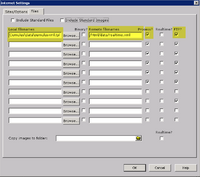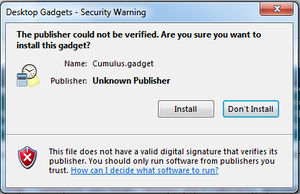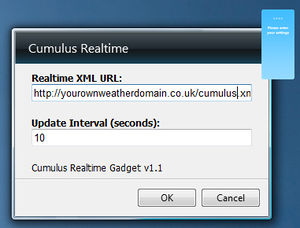Sidebar gadget: Difference between revisions
From Cumulus Wiki
Jump to navigationJump to search
(Initial creation) |
Claydon dan (talk | contribs) m (Updated to reflect v1.3) |
||
| Line 1: | Line 1: | ||
{{AddOnBanner|name=Sidebar Gadget for Vista or Windows 7|type=3rd Party App|author=Daniel Lintott|contact='claydon_dan' via forum|updated= |
{{AddOnBanner|name=Sidebar Gadget for Vista or Windows 7|type=3rd Party App|author=Daniel Lintott|contact='claydon_dan' via forum|updated=9 Sept 2009|version=1.3}} |
||
This is a third party application is for Microsoft Windows which provides a Weather [http://www.microsoft.com/windows/windows-vista/features/sidebar-gadgets.aspx Gadget] to your sidebar in Vista (or desktop in Window release 7). |
This is a third party application is for Microsoft Windows which provides a Weather [http://www.microsoft.com/windows/windows-vista/features/sidebar-gadgets.aspx Gadget] to your sidebar in Vista (or desktop in Window release 7). |
||
| Line 29: | Line 29: | ||
*On the client PC, download the Gadget -- http://www.lenzphotography.co.uk/cumulus/gadget/1. |
*On the client PC, download the Gadget -- http://www.lenzphotography.co.uk/cumulus/gadget/1.3/Cumulus.gadget |
||
*The gadget should self install from both IE and Firefox if you selct the Open or Run option (if you save it to disk, navigate to the file and double-click to install). You will see a warning message like the one below. Click Install |
*The gadget should self install from both IE and Firefox if you selct the Open or Run option (if you save it to disk, navigate to the file and double-click to install). You will see a warning message like the one below. Click Install |
||
[[File:CumulusWinGadget-install.jpg|thumb|right]] |
[[File:CumulusWinGadget-install.jpg|thumb|right]] |
||
*If if hasn't already done so add the gadget to your sidebar, as normal. On the |
*If if hasn't already done so add the gadget to your sidebar, as normal. On the gadgets first run you will need to enter a couple of settings. |
||
* |
*Hover over the gadget in the sidebar and click on the 'Wrench' icon that appears on the right. |
||
*Set the URL to the Web Address for your cumulus website with the last part as the filename of the XML fle you entered into Cumulus earlier (cumulus.xml) e.g. http://www.yourdomain.co.uk/cumulus.xml |
*Set the URL to the Web Address for your cumulus website with the last part as the filename of the XML fle you entered into Cumulus earlier (cumulus.xml) e.g. http://www.yourdomain.co.uk/cumulus.xml |
||
[[File:CumulusWinGadget-setup.jpg|thumb|right]] |
[[File:CumulusWinGadget-setup.jpg|thumb|right]] |
||
Revision as of 15:39, 9 September 2009
| Name: | Sidebar Gadget for Vista or Windows 7 |
| Type: | 3rd Party App |
| Author: | Daniel Lintott |
| Contact: | 'claydon_dan' via forum |
| Last update: | 9 Sept 2009 |
| Version: | 1.3 |
This is a third party application is for Microsoft Windows which provides a Weather Gadget to your sidebar in Vista (or desktop in Window release 7).
Cumulus processes an XML files, which is then uploaded to your website and access by the gadget periodically.
Examples of screen shots... Day screenshots .... Night screenshots
Requirements
- Cumulus
- A website
- Windows Vista or R7 for the client
Installation
- Download http://wiki.sandaysoft.com/files/xmltemplate.1.6.zip
- Unzip the files, which will produce one file (cumulusxml.tpl)
- Copy the file into your Cumulus folder on your PC
- Within Cumulus click Configuration, Internet, then the 'Files' tab
- Add a new entry in one of the blank lines.
- Local filename is the full path and filename of cumulusxml.tpl
- Remote filename can be anything however it should be the path to your HTML files and a filename, ending in XML.
- You must tick 'Process' and 'FTP' to allow Cumulus to add values to the file and upload it.
- Optionally, if you wish to produce almost live data to your gadget tick the 'Realtime' option too.
- On the client PC, download the Gadget -- http://www.lenzphotography.co.uk/cumulus/gadget/1.3/Cumulus.gadget
- The gadget should self install from both IE and Firefox if you selct the Open or Run option (if you save it to disk, navigate to the file and double-click to install). You will see a warning message like the one below. Click Install
- If if hasn't already done so add the gadget to your sidebar, as normal. On the gadgets first run you will need to enter a couple of settings.
- Hover over the gadget in the sidebar and click on the 'Wrench' icon that appears on the right.
- Set the URL to the Web Address for your cumulus website with the last part as the filename of the XML fle you entered into Cumulus earlier (cumulus.xml) e.g. http://www.yourdomain.co.uk/cumulus.xml
- You can also adjust how often the gadget updates.