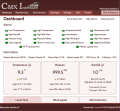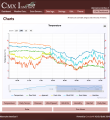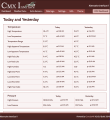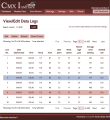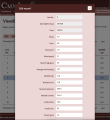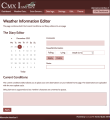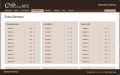The Alternative Interface (ai.cmx): Difference between revisions
NeilThomas (talk | contribs) |
NeilThomas (talk | contribs) |
||
| Line 20: | Line 20: | ||
*The '''Header''' and '''Footer''' are both fixed by default. This can be changed by you if required. |
*The '''Header''' and '''Footer''' are both fixed by default. This can be changed by you if required. |
||
*The '''Menu''' has been adapted to take less space but includes a button to return to the default '''Interface''' pages. |
*The '''Menu''' has been adapted to take less space but includes a button to return to the default '''Interface''' pages. |
||
=====Viewing generated data===== |
|||
*The '''Dashboard''' page |
*The '''Dashboard''' page |
||
**Shows the '''alarm LEDs''' at the top of the page.<br/>(These can be hidden/re-displayed using the button provided with the page title). |
**Shows the '''alarm LEDs''' at the top of the page.<br/>(These can be hidden/re-displayed using the button provided with the page title). |
||
| Line 25: | Line 26: | ||
<!--**The Temperature, Pressure, Winds & Rain panels will flash when a new record is set--> |
<!--**The Temperature, Pressure, Winds & Rain panels will flash when a new record is set--> |
||
<!--**For those users with Davis weather stations, you can see '''Packets''' data, '''CRC errors''' and the percentage failure rate.<br/>I have found that this last piece of info is a good indicator for when the battery needs changing.--> |
<!--**For those users with Davis weather stations, you can see '''Packets''' data, '''CRC errors''' and the percentage failure rate.<br/>I have found that this last piece of info is a good indicator for when the battery needs changing.--> |
||
*The Charts pages |
*The '''Charts''' pages |
||
**All charts can be zoomed, i.e., you can swipe the mouse over parts of the chart to view readings in detail. |
**All charts can be zoomed, i.e., you can swipe the mouse over parts of the chart to view readings in detail. |
||
**The '''recent''' and '''historic''' charts use buttons that always span a complete line (or lines). |
**The '''recent''' and '''historic''' charts use buttons that always span a complete line (or lines). |
||
**The '''Select-a-Chart''' groups the buttons in |
**The '''Select-a-Chart''' groups the buttons in two groups of three pairs, as in the default Interface. |
||
*The '''NOAA''' pages |
|||
**Both pages have been amended so that the required report loads when a date is selected. |
|||
| ⚫ | |||
*'''Extra Sensors''' - No significant cosmetic changes |
|||
| ⚫ | |||
=====Management and Setup Menus===== |
|||
| ⚫ | |||
*The '''Data Logs''' Menu |
|||
**All pages automatically load data when the pages open. |
|||
One other alteration is on the main dashboard. I have moved the alarms panel to just underneath the sun and moon times. When using the Interface I like to be made aware of any alarms without scrolling; especially ones about the system. This page is already being modified to improve its layout - I will be releasing a new version shortly that enables the alarm panel to be hidden once scanned for issues. |
|||
**The '''Readings Logs''' and '''Extra Data Logs''' pages display the last 7 days of entries but this can be changed using the popup calendar. |
|||
*The Settings Menu<br/>This menu provides access to the same pages as in the default system although some have been redesigned |
|||
=== Overview === |
|||
**The '''MySQL Settings''' page has been made into two columns. |
|||
**The '''Alarm Settings''' page has simply been tidied up. |
|||
| ⚫ | |||
*The '''Edit...''' Menu |
|||
**The rain editor is now much narrower and the shading on read-only entries made more obvious. |
|||
====Version 1==== |
|||
**'''Weather Conditions Editor''' |
|||
| ⚫ | |||
***This is a new page that combines the old ''Current Conditions'' & ''Weather Diary'' pages.<br/>The original pages are still available but not in the menu. This can be edited to display the original pages if preferred. |
|||
| ⚫ | |||
*The four '''Edit Records...''' pages |
|||
AI_NOAA_Month_Reports.png|NOAA Reports. No significant change to this page in version 2 |
|||
**These are esentially the same except that editing is done using a popup box rather than in-line.<br/>This simply avoids the tables becoming confusing on small screens. |
|||
| ⚫ | |||
*The '''Theme...''' menu |
|||
| ⚫ | |||
**Gives you access to the various theme colour styles available.<br/>Selecting a theme makes it active for the current session '''only'''.<br/>To make it ''permanent'' you need to click the '''Use as default''' button. |
|||
---- |
|||
This has now been superseded by Version 2. (See below). |
|||
===Screen Shots=== |
|||
| ⚫ | |||
====Version 2==== |
|||
<gallery> |
<gallery> |
||
Screenshot_Dashboard.png|The |
Screenshot_Dashboard.png|The Dashboard showing some version 3 developments ideas |
||
Screenshot_Charts.png|A sample of the carts page - note all charts are zoomable and any buttons always spread across the width of the page |
Screenshot_Charts.png|A sample of the carts page - note all charts are zoomable and any buttons always spread across the width of the page |
||
Screenshot_TodayVYesterday.png|The Today verses Yesterday page. All panels can be re-ordered as required. |
Screenshot_TodayVYesterday.png|The Today verses Yesterday page. All panels can be re-ordered as required. |
||
Screenshot_Edit_Data_Logs.png|The 'Edit Data Logs' page showing rows hovered and rows selected. |
Screenshot_Edit_Data_Logs.png|The 'Edit Data Logs' page showing rows hovered and rows selected. |
||
Screenshot_Edit_Data_Logs_2.png| |
Screenshot_Edit_Data_Logs_2.png|This is the same page showing the edit popup. |
||
| ⚫ | |||
| ⚫ | |||
Screenshot_Alarm_Settings.png|The Alarms settings page. |
Screenshot_Alarm_Settings.png|The Alarms settings page. |
||
Screenshot_Extra_Web_Files.png|The extra Webfiles page. Note I put a heading in the first entry of every page to identify role of upload. |
Screenshot_Extra_Web_Files.png|The extra Webfiles page. Note I put a heading in the first entry of every page to identify role of upload. |
||
Screenshot_Weather_Diary_Editor.png|Showing the combined diary and current conditions editor. |
Screenshot_Weather_Diary_Editor.png|Showing the combined diary and current conditions editor. |
||
| ⚫ | |||
| ⚫ | |||
</gallery> |
</gallery> |
||
| ⚫ | |||
---- |
|||
===Technical Changes=== |
|||
| ⚫ | |||
Generally, this has been limited to ensuring that all JavaScript files use the correct URL for '''API''' calls to both read and update settings / data. All modified JavaScript files are included in the '''AI''' package and do not over-write existing files. |
|||
The following JavaScript files are additions for the AI. |
|||
*'''Charts-Plus.js''': This script handles all buttons on the ''Readings'' and ''Historic'' charts pages. |
|||
*'''Page-Manager.js''': This script is a utility used by all pages to control the layout, obtain the CumulusMX Version data, handle the selected theme and various other utilities. |
|||
*'''Theme-Manager.js''': This script is only used by the ''Theme...'' page to enable you to change the colour theme for the site. |
|||
====Things you can change easily==== |
|||
As already mentioned, the ''Header'' and ''Footer'' area of the site is static by default - i.e. they are always on page. To change this you need to edit the '''Page-Manager.js''' script as indicated below: |
|||
On lines 8 and 9 there are two variables: '''fixedBanner''' and '''fixedFooter'''. Both are currently set to ''true''. If either, (or both), are set to ''false'' then that feature will move as the page scrolls. |
|||
Above these lines; i.e. lines 6 and 7 are two more variables '''topMargin''' and '''footerMargin'''. These control the space between the Header and Footer respectively. Changing these will adjust the space no matter whether the Header or Footer are static or not. Feel free to adjust as required. |
|||
| ⚫ | |||
| ⚫ | |||
| ⚫ | |||
==Download the latest version== |
|||
Download the latest current version: [https://cumuluswiki.org/images/7/7c/Ai-cmx-latest.zip||"CumulusMX AI v2"] (''Updated 2nd December 2021 @ 10:55am'') |
|||
This update fixes the Feels Like gauges not displaying data, the Dew Point temperatures title to 'Other Temperatures, and the popup editor used on the Day File, Sensor (and extra Sensor) logs pages. |
|||
* One is the inclusion of Davis Weather Station details so that I can see when the battery needs replacing or if there is some other issue. |
|||
* The second is the inclusion of "New Record" LEDs in the appropriate panels. I don't yet know how detailed this needs to be; at the moment its limited to just the four main categories - Temperature, Pressure, Rain and Wind. It might start getting very cluttered if I include all possible LEDs. Let me know your thoughts. |
|||
It also improves the Edit Records pages which were not loading the required stylesheet. It is also available on the '''Forum''' under CumulusMX ~ Alternative Interfaces. |
|||
Following Marks update to build 3159, the zip file below contains the changes applied to the data log editing pages and their associated javascript files. |
Following Marks update to '''build 3159''', the zip file below contains the changes applied to the data log editing pages and their associated javascript files. |
||
[https://cumuluswiki.org/images/6/65/Ai.cmx-build3159_changes.zip|Ai.CumulusMX build 3159 Changes ONLY], updated 9th December 2021 - further modifications to the Datepicker javascript to correct 'date To' selector reverting to start date. See included readme file. |
[https://cumuluswiki.org/images/6/65/Ai.cmx-build3159_changes.zip|"Ai.CumulusMX build 3159 Changes ONLY"], updated 9th December 2021 - further modifications to the Datepicker javascript to correct 'date To' selector reverting to start date. See included readme file. |
||
== |
==Installation== |
||
Once you have downloaded the zip file, extract it somewhere other than your CumulusMX installation. This will avoid accidentally overwriting your existing Interface contents. |
Once you have downloaded the zip file, extract it '''somewhere other''' than your CumulusMX installation. This will avoid accidentally overwriting your existing Interface contents. |
||
The Extracted package should consist of a single folder - ai.cmx, which can then be copied into the existing Interface folder so it shows as a '''sub-folder'''. |
The Extracted package should consist of a single folder - ai.cmx, which can then be copied into the existing Interface folder so it shows as a '''sub-folder'''. |
||
You are then ready to start using it. If you use the url: <nowiki>http://localhost:8998/</nowiki> to run your normal interface, you can simply add the folder name to the end like so: |
You are then ready to start using it. If you use the url: '''<nowiki>http://localhost:8998/</nowiki>''' to run your normal interface, you can simply add the folder name to the end like so: |
||
<nowiki>http://localhost:8998/ai.cmx/</nowiki>. (''Note the trailing backslash'') |
'''<nowiki>http://localhost:8998/ai.cmx/</nowiki>'''. (''Note the trailing backslash'') |
||
Of course localhost can be replaced with the IP address of the machine running CumulusMX. |
Of course localhost can be replaced with the IP address of the machine running CumulusMX. Using the IP address of your CumulusMX computer, you can also brows to it from another computer on your ''local'' network. |
||
You still have access to the default interface if you want |
You still have access to the default interface if you want. |
||
Revision as of 15:57, 31 December 2021
An Alternative (additional) Interface
Overview
Following the release of the responsive default website for CumulusMX, I am now looking at the development of the main CumulusMX Interface.
Although the main focus of the Interface is to manage your weather station, it also provides your initial view of the data that you are collecting. As such I feel that it should also use the same up-to-date features as the supplied public default website.
Like the public website supplied with CumulusMX, the AI uses colour themes and, wherever possible, is fully responsive. This should make it easier to use on tablets and phones as well as the more traditional desktop/laptop screen.
Like the supplied Interface, the AI includes all the required pages to manage your weather station but also provides some additional information, especially on the dashboard page. It also provides 30+ themes that can be applied to it and the default public website, it required.
How it fits with the existing inteface
The AI has been developed as an alternative to the existing Interface - it is not a replacement. The existing Interface should always be retained as it is this that will be updated by Mark as and when required.
As said above, the AI includes all the same resources needed to view the data being generated by your website; to configure your station and to edit data should errors occur.
However, some changes to layout have been made:
- The Header and Footer are both fixed by default. This can be changed by you if required.
- The Menu has been adapted to take less space but includes a button to return to the default Interface pages.
Viewing generated data
- The Dashboard page
- Shows the alarm LEDs at the top of the page.
(These can be hidden/re-displayed using the button provided with the page title). - The Sun and Moon rise & setting times are displayed in a popup; again using the button in the page title bar.
- Shows the alarm LEDs at the top of the page.
- The Charts pages
- All charts can be zoomed, i.e., you can swipe the mouse over parts of the chart to view readings in detail.
- The recent and historic charts use buttons that always span a complete line (or lines).
- The Select-a-Chart groups the buttons in two groups of three pairs, as in the default Interface.
- The NOAA pages
- Both pages have been amended so that the required report loads when a date is selected.
- Extra Sensors - No significant cosmetic changes
Management and Setup Menus
- The Data Logs Menu
- All pages automatically load data when the pages open.
- The Readings Logs and Extra Data Logs pages display the last 7 days of entries but this can be changed using the popup calendar.
- The Settings Menu
This menu provides access to the same pages as in the default system although some have been redesigned- The MySQL Settings page has been made into two columns.
- The Alarm Settings page has simply been tidied up.
- The Edit... Menu
- The rain editor is now much narrower and the shading on read-only entries made more obvious.
- Weather Conditions Editor
- This is a new page that combines the old Current Conditions & Weather Diary pages.
The original pages are still available but not in the menu. This can be edited to display the original pages if preferred.
- This is a new page that combines the old Current Conditions & Weather Diary pages.
- The four Edit Records... pages
- These are esentially the same except that editing is done using a popup box rather than in-line.
This simply avoids the tables becoming confusing on small screens.
- These are esentially the same except that editing is done using a popup box rather than in-line.
- The Theme... menu
- Gives you access to the various theme colour styles available.
Selecting a theme makes it active for the current session only.
To make it permanent you need to click the Use as default button.
- Gives you access to the various theme colour styles available.
Screen Shots
Below are a number of screenshots of various pages.
All the above are taken from my current Version 2 of the Interface except the last two.
Technical Changes
Generally, this has been limited to ensuring that all JavaScript files use the correct URL for API calls to both read and update settings / data. All modified JavaScript files are included in the AI package and do not over-write existing files.
The following JavaScript files are additions for the AI.
- Charts-Plus.js: This script handles all buttons on the Readings and Historic charts pages.
- Page-Manager.js: This script is a utility used by all pages to control the layout, obtain the CumulusMX Version data, handle the selected theme and various other utilities.
- Theme-Manager.js: This script is only used by the Theme... page to enable you to change the colour theme for the site.
Things you can change easily
As already mentioned, the Header and Footer area of the site is static by default - i.e. they are always on page. To change this you need to edit the Page-Manager.js script as indicated below:
On lines 8 and 9 there are two variables: fixedBanner and fixedFooter. Both are currently set to true. If either, (or both), are set to false then that feature will move as the page scrolls.
Above these lines; i.e. lines 6 and 7 are two more variables topMargin and footerMargin. These control the space between the Header and Footer respectively. Changing these will adjust the space no matter whether the Header or Footer are static or not. Feel free to adjust as required.
Page under development. All information is, however, still current.
Download the latest version
Download the latest current version: "CumulusMX AI v2" (Updated 2nd December 2021 @ 10:55am)
This update fixes the Feels Like gauges not displaying data, the Dew Point temperatures title to 'Other Temperatures, and the popup editor used on the Day File, Sensor (and extra Sensor) logs pages.
It also improves the Edit Records pages which were not loading the required stylesheet. It is also available on the Forum under CumulusMX ~ Alternative Interfaces.
Following Marks update to build 3159, the zip file below contains the changes applied to the data log editing pages and their associated javascript files. "Ai.CumulusMX build 3159 Changes ONLY", updated 9th December 2021 - further modifications to the Datepicker javascript to correct 'date To' selector reverting to start date. See included readme file.
Installation
Once you have downloaded the zip file, extract it somewhere other than your CumulusMX installation. This will avoid accidentally overwriting your existing Interface contents.
The Extracted package should consist of a single folder - ai.cmx, which can then be copied into the existing Interface folder so it shows as a sub-folder.
You are then ready to start using it. If you use the url: http://localhost:8998/ to run your normal interface, you can simply add the folder name to the end like so: http://localhost:8998/ai.cmx/. (Note the trailing backslash)
Of course localhost can be replaced with the IP address of the machine running CumulusMX. Using the IP address of your CumulusMX computer, you can also brows to it from another computer on your local network.
You still have access to the default interface if you want.