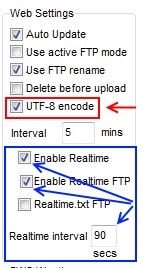Realtime.txt: Difference between revisions
m (→Creating a customised real time file: grammar) |
|||
| Line 341: | Line 341: | ||
All you need to do is create your own [[Cumulus template file]], sometimes called ''realtime-xT.txt'' (to indicate it is an e''X''tra file, a ''T''emplate file and is related to ''realtime''.txt), you can place this file in the [[web folder]], and ask Cumulus to process that file for you: |
All you need to do is create your own [[Cumulus template file]], sometimes called ''realtime-xT.txt'' (to indicate it is an e''X''tra file, a ''T''emplate file and is related to ''realtime''.txt), you can place this file in the [[web folder]], and ask Cumulus to process that file for you: |
||
* [[File:Badge v1.png]] |
* [[File:Badge v1.png]] [[File:Cumulus Internet Settings Files.png|Right]] |
||
*# Create the template file picking the web tags you want to include from: |
*# Create the template file picking the web tags you want to include from: |
||
*#* If you use decimal commas, the list [[Webtags#CURRENT_CONDITIONS:|here]] |
*#* If you use decimal commas, the list [[Webtags#CURRENT_CONDITIONS:|here]] |
||
Revision as of 09:01, 19 July 2021
![]()
![]() This Wiki page applies to both Cumulus flavours.
This Wiki page applies to both Cumulus flavours.
List of fields in the file
The list below represents the MX field list.
The final 1.9.4 version of Cumulus, (and releases of MX before 3.7.0) omit the final field shown below. For historic interest, old versions of Cumulus 1 had fewer fields; although the table does not indicate the version at which each field was added, you can click the History tab and look at the early edits.
| Field number | Example content | Description | Equivalent web tag if your locale/region uses decimal points See #MX web tags for equivalents in latest MX releases. |
|---|---|---|---|
| 1 | 19/08/09 | Date as 2 figure day [separator] 2 figure month [separator] 2 figure year - the separator is that set in the windows system short date format (see setup) | <#date> |
| 2 | 16:03:45 | time(always hh:mm:ss as per computer system) | <#timehhmmss> |
| 3 | 8.4 | outside temperature | <#temp> |
| 4 | 84 | relative humidity | <#hum> |
| 5 | 5.8 | dewpoint | <#dew> |
| 6 | 24.2 | wind speed (average) | <#wspeed> |
| 7 | 33.0 | latest wind speed reading | <#wlatest> |
| 8 | 261 | wind bearing (degrees) | <#bearing> |
| 9 | 0.0 | current rain rate (per hour) | <#rrate> |
| 10 | 1.0 | rain today | <#rfall> |
| 11 | 999.7 | barometer (The sea level pressure) | <#press> |
| 12 | W | current wind direction (compass point) | <#currentwdir> |
| 13 | 6 | wind speed as in 6 converted to force number (beaufort) | <#beaufortnumber> |
| 14 | km/h | wind units - m/s, mph, km/h, kts | <#windunit> |
| 15 | C | temperature units - degree C, degree F | <#tempunitnodeg> |
| 16 | hPa | pressure units - mb, hPa, in | <#pressunit> |
| 17 | mm | rain units - mm, in | <#rainunit> |
| 18 | 146.6 | wind run (today) | <#windrun> |
| 19 | +0.1 | pressure trend value (The average rate of pressure change over the last three hours) | <#presstrendval> |
| 20 | 85.2 | monthly rainfall | <#rmonth> |
| 21 | 588.4 | yearly rainfall | <#ryear> |
| 22 | 11.6 | yesterday's rainfall | <#rfallY> |
| 23 | 20.3 | inside temperature | <#intemp> |
| 24 | 57 | inside humidity | <#inhum> |
| 25 | 3.6 | wind chill | <#wchill> |
| 26 | -0.7 | temperature trend value (The average rate of change in temperature over the last three hours) | <#temptrend> |
| 27 | 10.9 | today's high temp | <#tempTH> |
| 28 | 12:00 | time of today's high temp (hh:mm) | <#TtempTH> |
| 29 | 7.8 | today's low temp | <#tempTL> |
| 30 | 14:41 | time of today's low temp (hh:mm) | <#TtempTL> |
| 31 | 37.4 | today's high wind speed (of average as per choice) | <#windTM> |
| 32 | 14:38 | time of today's high wind speed (average) (hh:mm) | <#TwindTM> |
| 33 | 44.0 | today's high wind gust | <#wgustTM> |
| 34 | 14:28 | time of today's high wind gust (hh:mm) | <#TwgustTM> |
| 35 | 999.8 | today's high pressure | <#pressTH> |
| 36 | 16:01 | time of today's high pressure (hh:mm) | <#TpressTH> |
| 37 | 998.4 | today's low pressure | <#pressTL> |
| 38 | 12:06 | time of today's low pressure (hh:mm) | <#TpressTL> |
| 39 | 1.8.7 | Cumulus Versions (the specific version in use) | <#version> |
| 40 | 819 | Cumulus build number | <#build> |
| 41 | 36.0 | 10-minute high gust | <#wgust> |
| 42 | 10.3 | Heat index | <#heatindex> |
| 43 | 10.5 | Humidex | <#humidex> |
| 44 | 13 | UV Index | <#UV> |
| 45 | 0.2 | evapotranspiration today | <#ET> |
| 46 | 14 | solar radiation W/m2 | <#SolarRad> |
| 47 | 260 | 10-minute average wind bearing (degrees) | <#avgbearing> |
| 48 | 2.3 | rainfall last hour | <#rhour> |
| 49 | 3 | The number of the current (Zambretti) forecast as per Strings.ini. | <#forecastnumber> |
| 50 | 1 | Flag to indicate that the location of the station is currently in daylight (1 = yes, 0 = No) | <#isdaylight> |
| 51 | 1 | If the station has lost contact with its remote sensors "Fine Offset only", a Flag number is given (1 = Yes, 0 = No) | <#SensorContactLost> |
| 52 | NNW | Average wind direction | <#wdir> |
| 53 | 2040 | Cloud base | <#cloudbasevalue> |
| 54 | ft | Cloud base units | <#cloudbaseunit> |
| 55 | 12.3 | Apparent temperature | <#apptemp> |
| 56 | 11.1 | Sunshine hours so far today | <#SunshineHours> |
| 57 | 420.1 | Current theoretical max solar radiation | <#CurrentSolarMax> |
| 58 | 1 | Is it sunny? 1 if the sun is shining, otherwise 0 (above or below threshold) | <#IsSunny> |
| 59 (only included for release 3.7.0 and later) | 13.6 | Feels Like | <#feelslike> |
Explaining the file
Cumulus optionally generates this file, it represents one way that current Cumulus derivatives can be supplied to any third party additions you use, or your own external purposes.
Three examples taken from third party addons:
- developing real time functionality. This add-on is by the author of Cumulus, Steve Loft, and involves 2 extra wind graphics added at the bottom of the example 'gauges' page in the web template set produced by Cumulus 1, it was developed using SilverLight and uses data obtained by reading this file
- WeatherConsole
- Sidebar gadget
There are two key points to understand about the source for generation of the file:
- First is that a Cumulus template file is held internally in the Cumulus code that can generate this file with some standard content as listed in table above
- Second is that this internal template, regardless of any locale (or region) settings, always generates the file so that it is readable by script languages that expect a full stop to separate the integer part of any real number from the decimal part of that real number.
Information about the default generated file:
- As hinted above, the generation of the file requires you to set various options, see #Generation of this file
- There is no functionality, included in any Cumulus software that you download, that requires this file to exist
- The realtime.txt is generated as a text file with a single line of space separated values.
- The file contains a list of key values of the sensors
- The file is intended to be re-created frequently.
- The file is usually set to upload to your website, where it might be used as a source of near instant readings.
- The realtime.txt file will never contain any extreme records, nor any daily (or longer period) summaries, nor any historic data.
Creating a customised real time file
Some users, and some third-party supplied web pages, require fewer, or more, fields than those provided in the standard realtime.txt file.
Arranging this is easy, the content of a file, that Cumulus uploads to an external site for you, can be tailored to the needs of whatever you choose.
All you need to do is create your own Cumulus template file, sometimes called realtime-xT.txt (to indicate it is an eXtra file, a Template file and is related to realtime.txt), you can place this file in the web folder, and ask Cumulus to process that file for you:

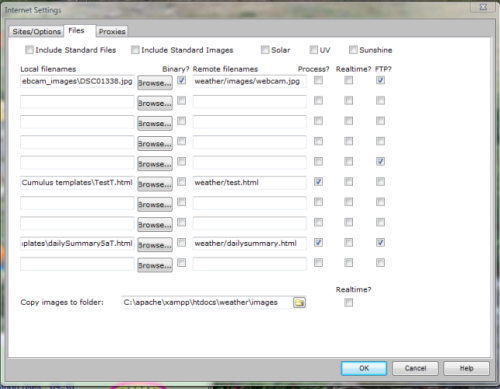
- Create the template file picking the web tags you want to include from:
- Arrange for the processing and uploading by using the Cumulus Configuration|Internet|Files dialog.
- Type in the name you have used for your template file in Local Filename
- Tick the Process? checkbox,
- Tick the Realtime? checkbox,
- Finally, supplying a remote path and filename that you want created remotely, you can call it "realtime.txt" after the path name if you like
 From build 3075 onwards, all decimal web tags now support the "rc=y" modification parameter.
From build 3075 onwards, all decimal web tags now support the "rc=y" modification parameter.
- Create the template file based on the list of web tags in the code snippet below. If you are unsure what they represent, look here.
- Arrange for the processing and uploading by using the Extra web files page in the interface, follow the instructions in that link, ticking the Process? checkbox, and the Realtime? checkbox
MX web tags
(this is one complete line, although it may appear on this page as two or more due to screen width restrictions)
<#date format=dd/mm/yy> <#timehhmmss> <#temp rc=y> <#hum> <#dew rc=y> <#wspeed rc=y> <#wlatest rc=y> <#bearing> <#rrate rc=y> <#rfall rc=y> <#press rc=y> <#currentwdir> <#beaufortnumber> <#windunit> <#tempunitnodeg> <#pressunit> <#rainunit> <#windrun rc=y> <#presstrendval rc=y> <#rmonth rc=y> <#ryear rc=y> <#rfallY rc=y> <#intemp rc=y> <#inhum> <#wchill rc=y> <#temptrend rc=y> <#tempTH rc=y> <#TtempTH> <#tempTL rc=y> <#TtempTL> <#windTM rc=y> <#TwindTM> <#wgustTM rc=y> <#TwgustTM> <#pressTH rc=y> <#TpressTH> <#pressTL rc=y> <#TpressTL> <#version> <#build> <#wgust rc=y> <#heatindex rc=y> <#humidex rc=y> <#UV rc=y> <#ET rc=y> <#SolarRad> <#avgbearing> <#rhour rc=y> <#forecastnumber> <#isdaylight> <#SensorContactLost> <#wdir> <#cloudbasevalue> <#cloudbaseunit> <#apptemp rc=y> <#SunshineHours rc=y> <#CurrentSolarMax> <#IsSunny> <#feelslike rc=y>
Different interval or different file name
Occasionally there is a requirement from some users to create a copy of the realtime.txt file and have it posted to a location at the normal Cumulus web update interval rather than the real time interval, or perhaps because a filename other than realtime.txt is required.
Simply follow a variant on the instructions above.
- If you want the normal web update interval, don't tick the Realtime? checkbox.
- If you want a different filename, simply change what you put for Remote filename.
Generation of this file
This is optional functionality, the default (in all flavours of Cumulus) is not to generate this file.
Enabling generation of this file in MX
The Settings pages of MX are being drastically rewritten as the software is developed.
Indeed the way of selecting generation of this file is due to change in the next release of MX as I type this, so specific instructions are not included here.
In general you need to make three selections:
- You need to enable the timer in MX that does actions at a real time interval.
- You need to configure (as a number of seconds) how frequently that timer triggers the actions
- You need to enable the file transfer (or if available, the copy) process that gets files uploaded onto an external (e.g. web) site
- You need to enable the generation of this specific file
Enabling generation of this file in Cumulus 1
The legacy screen that controls production of this file, is obtained by a click on the 'Configuration' menu then 'Internet', once the Internet Settings screen appears, you should be looking at the Sites/Options tab. That screen's original look (as Steve Loft included here) is in the larger image.
When he developed Cumulus 1 further, with two extra real-time boxes to tick to respectively, generate, and upload, the file, Steve Loft did not update the screen shots he included in this Wiki. 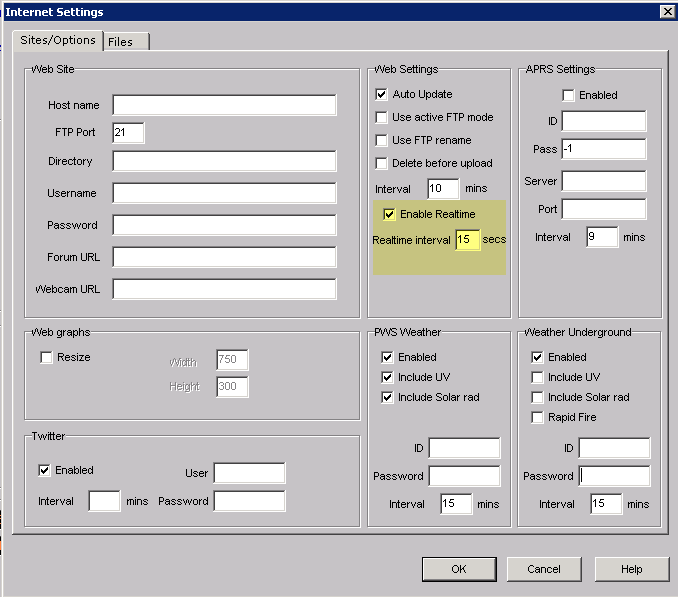
However, the smaller image (below) shows a later version of part of the original image;
and you will see the new set of three tick boxes in the lower part of that smaller image:
- The 'Realtime interval' sets how often Cumulus produces the file, to set that interval, set parameter labelled 'Realtime interval' by entering an integer number of seconds.
- Optionally the file can be uploaded to your externally-hosted web site, if you want this (and it is usual) select all 3 selectors:
- Enable Realtime
- Enable Realtime FTP
- Realtime.txt FTP (Note in the smaller image this is not ticked, as not creating the file is the default)
- The uploading interval is the same as the file creation interval.
Bandwidth Considerations
The file Cumulus (1 or MX) uploads is less than 1024 bytes in size, but for the calculation we will assume 1024 bytes, and typically this is (for non Fine Offset stations, see #Special note to Fine Offset/EasyWeather users) updated every 5 to 15 seconds depending on your 'Realtime interval' setting above.
Most internet providers now place a limit on the amount of Bandwidth you can consume each month. Bandwidth is a figure representing the data you can upload and download. Doing such a regular upload will impact on your allowance.
During a month (31 days) the upload process will consume roughly 175 Mbytes of bandwidth -- this is a tiny consideration as usually bandwidth restrictions from your provider start in the Gigabytes (Gb) range, not Megabytes (Mb).
On top of your internet connection bandwidth restrictions, you may also have bandwidth caps on your web server so this same figure should be considered for your web server.
Special note to Fine Offset/EasyWeather users
Weather stations which come shipped with the EasyWeather software should consider carefully how they use the real-time updating.
The station only updates every 48 (solar is only updated every 60) seconds, so aim for a real-time interval of around 30 seconds, that way a visitor knows not to expect updates too often but you also allow Cumulus to catch up to two updates within a minute (depending on when the first and second 48 second update came to Cumulus).
Example of the file
(this is one complete line, although it may appear on this page as two or more due to screen width restrictions)
18/10/08 16:03:45 8.4 84 5.8 24.2 33.0 261 0.0 1.0 999.7 W 6 mph C mb mm 146.6 +0.1 85.2 588.4 11.6 20.3 57 3.6 -0.7 10.9 12:00 7.8 14:41 37.4 14:38 44.0 14:28 999.8 16:01 998.4 12:06 1.8.2 448 36.0 10.3 10.5 13 0.2 14 260 2.3 3 1 1 NNW 2040 ft 12.3 11.1 420.1 1 13.6